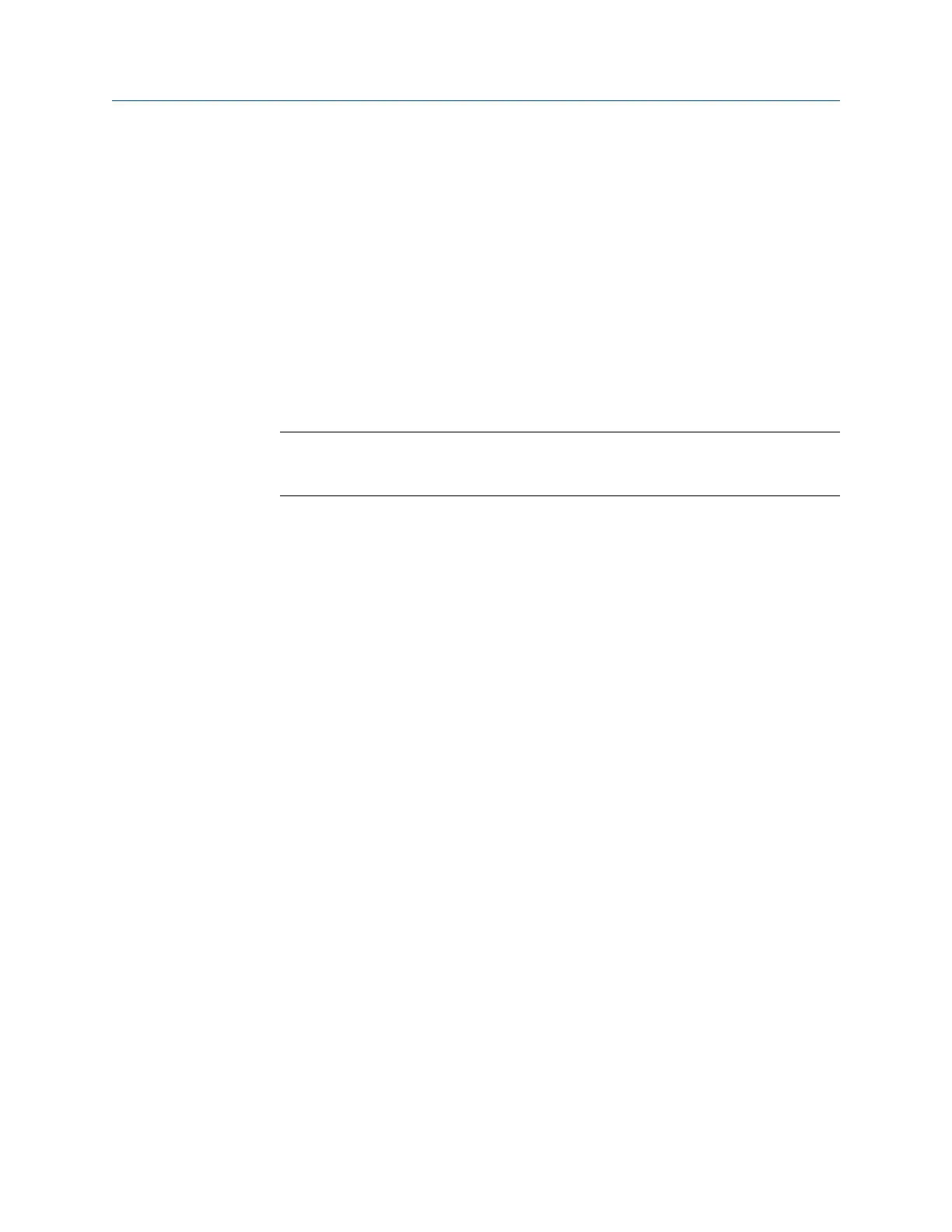Prerequisites
Ensure the same connection type is set on the analyzer and in Data Transfer. The Ethernet
and Wireless options may require additional setup to connect to the desired computer.
See the Ethernet and Wireless sections and your IT group for more information.
Procedure
1.
Use the appropriate cable to connect your analyzer to a computer where AMS
Machinery Manager is installed, if you are using a wired connection.
2. On the computer, open Data Transfer.
3. On the analyzer, press Home > F8 Route > ALT > F9 Route Mgnt.
The Route Management screen displays.
Note
If you have not loaded or activated a route, the Route Management screen opens when you
press F8 Route from the analyzer Home screen.
4. Press F7 Connect For Transfer.
The analyzer connects to AMS Machinery Manager, and a new tab displays the
analyzer ID.
5.
To load a MRL using AMS Machinery Manager:
a. Click the File Transfer icon.
b. On the File Transfer pane at the bottom of the screen, click the Multiple Route Load
tab.
c. Drag and drop or copy and paste the desired MRL file to the connected analyzer
in the Data Transfer tab.
The download begins.
6. To load a MRL using the analyzer:
a. Press F1 Set Storage Location to select internal memory or a SD memory card.
b. Press F7 Load Routes.
c. Press F8 or F9 to select MRL File List.
d. Press F10 or F11 to select a MRL file.
e. Press F4 Select MRL File.
The download begins.
7. After the download completes, press Back to disconnect from AMS Machinery
Manager.
Transfer files with CSI 2140
60 MHM-97432 Rev 7
