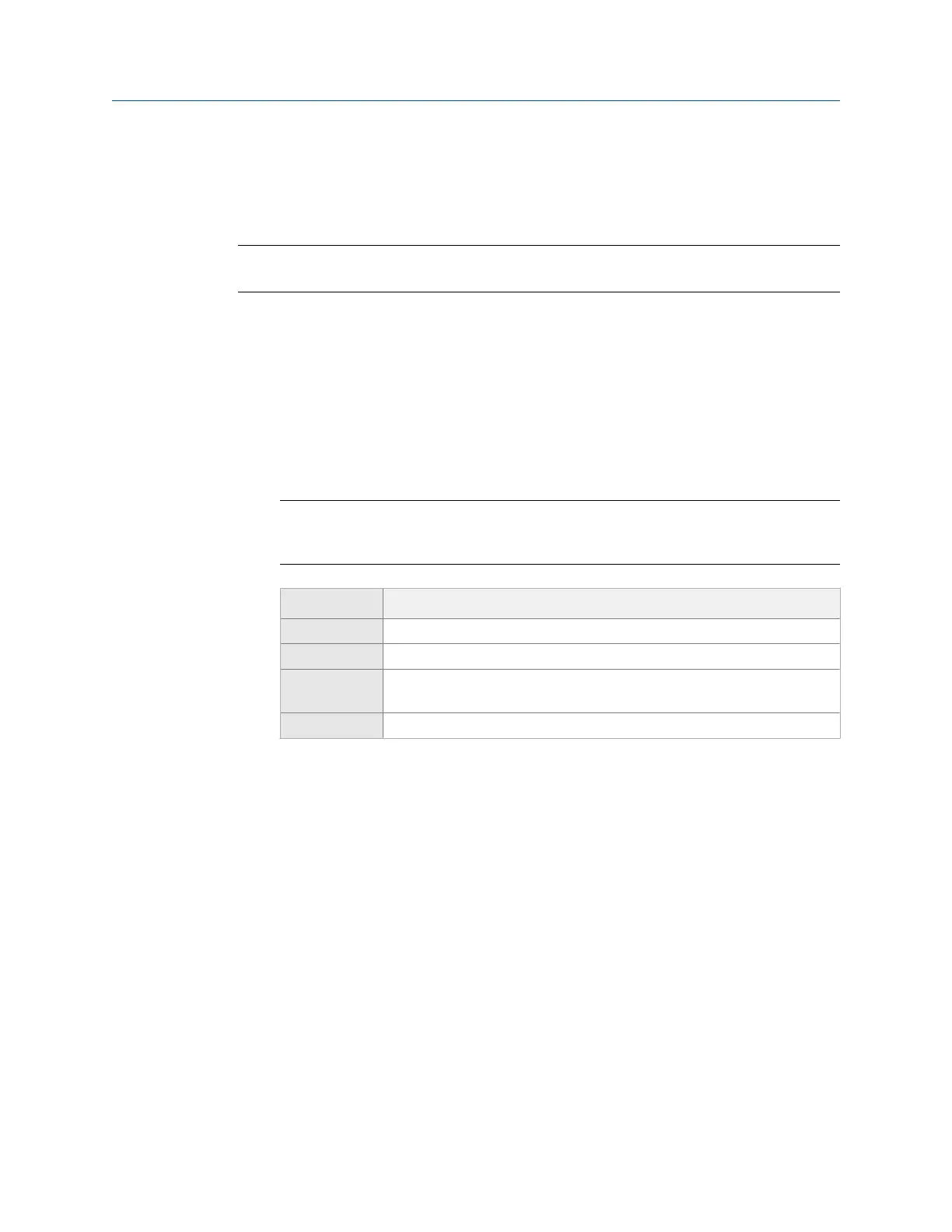• Delete routes from the analyzer.
• Delete route data.
• Transfer routes back to AMS Machinery Manager.
Note
You cannot create or modify routes using the analyzer.
4.2.2 View all loaded routes
You can view the routes loaded or saved in your analyzer.
Procedure
1.
From the Route Data Collection screen, press ALT > F9 Route Mgnt.
The Route Management screen displays the routes with the following information.
Note
If you have not activated a route, the Route Management screen opens when you press F8
Route from the analyzer Home screen.
Option Description
Location Where the route file is stored on the analyzer.
Route Description The content of the route.
Status The number of completed measurements and total measurements for the
route.
Date The last date you activated the route.
2. Press F12 More Info to view information about the source of the route in AMS
Machinery Manager.
3.
To sort the routes, press ALT > F1 Sort by Alphabet or ALT > F3 Reverse Sort Order.
4.2.3 Activate a route
Activating a route lets you collect data for the equipment and measurement points
defined in the route. It is similar to opening a file.
Prerequisites
Load a route into the analyzer.
Procedure
1. From the Route Data Collection screen, press ALT > F9 Route Mgnt.
The Route Management screen displays.
Route
MHM-97432 Rev 7 75
