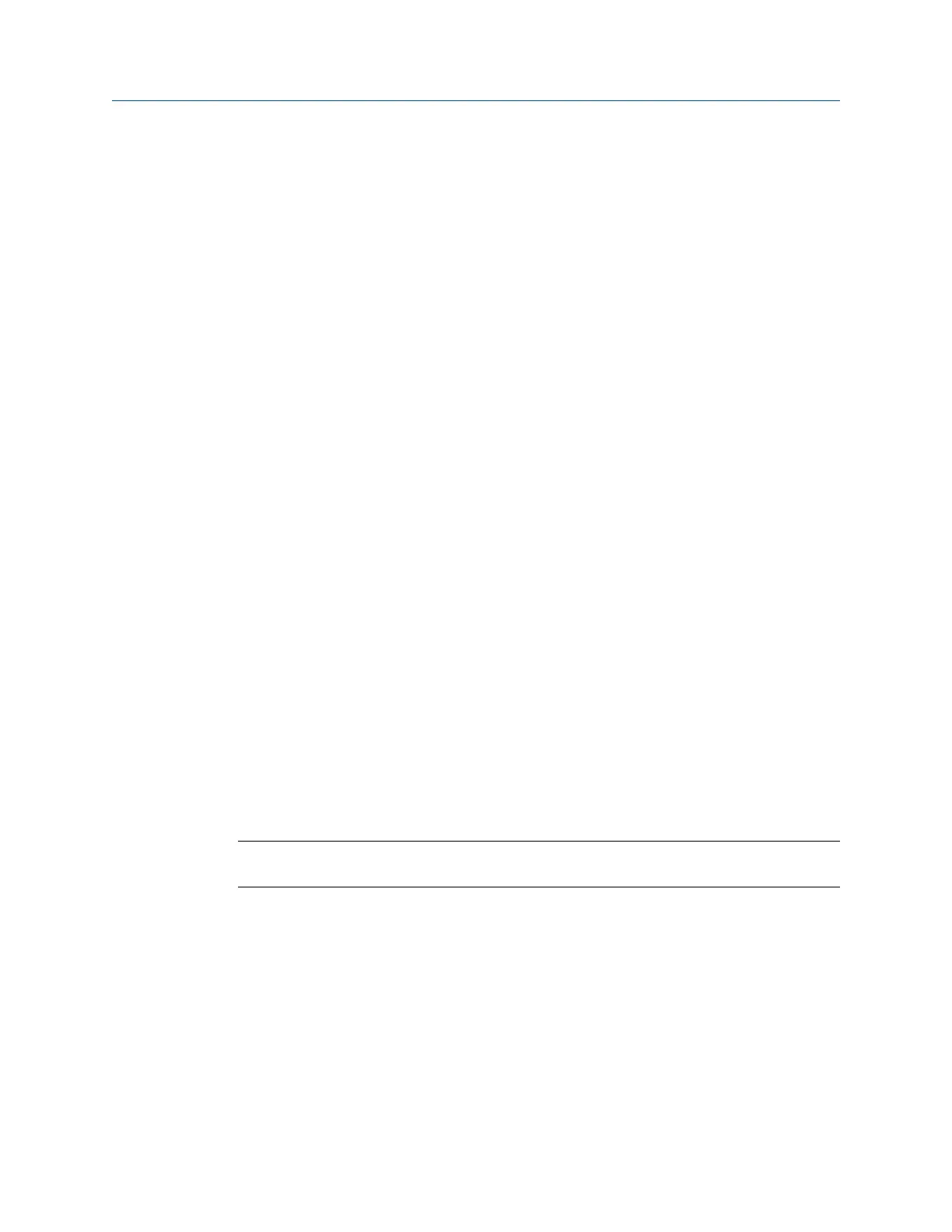4.2.4 View the equipment and measurement points in a route
1. Activate the route.
2.
From the Route Data Collection screen, press F3 Equip List.
The equipment appears on the top half of the screen, and the measurement points
appear on the bottom half.
3. Press F8 or F9 to scroll through the equipment list.
4. Press F11 or F12 to scroll through the measurement points for the selected
equipment.
A checkmark indicates the point has data.
5. Press Enter.
4.2.5 Delete all data from a route
Only the collected data, including any Analyze data, is removed. The equipment and
measurement points remain in the route.
Procedure
1. From the Route Data Collection screen, press ALT > F9 Route Mgnt.
2. Use the up and down arrow keys to select a route.
3. Press F1 Select/Unselect Route or F2 Select/Unselect All.
4. Press F5 Delete Route Data.
5. Press Enter.
4.2.6 Delete a route from the analyzer
You can delete a route and its data. You can also use the File Utility on the analyzer Home
screen to delete a route.
Note
Use caution with the Delete Selected Routes option. Deleted data cannot be recovered.
Procedure
1.
From the Route Data Collection screen, press ALT > F9 Route Mgnt.
2. Use the up and down arrow keys to select a route.
3. Press F1 Select/Unselect Route or F2 Select/Unselect All.
4. Press F6 Delete Selected Routes.
5. Press Enter.
Route
MHM-97432 Rev 7 77
