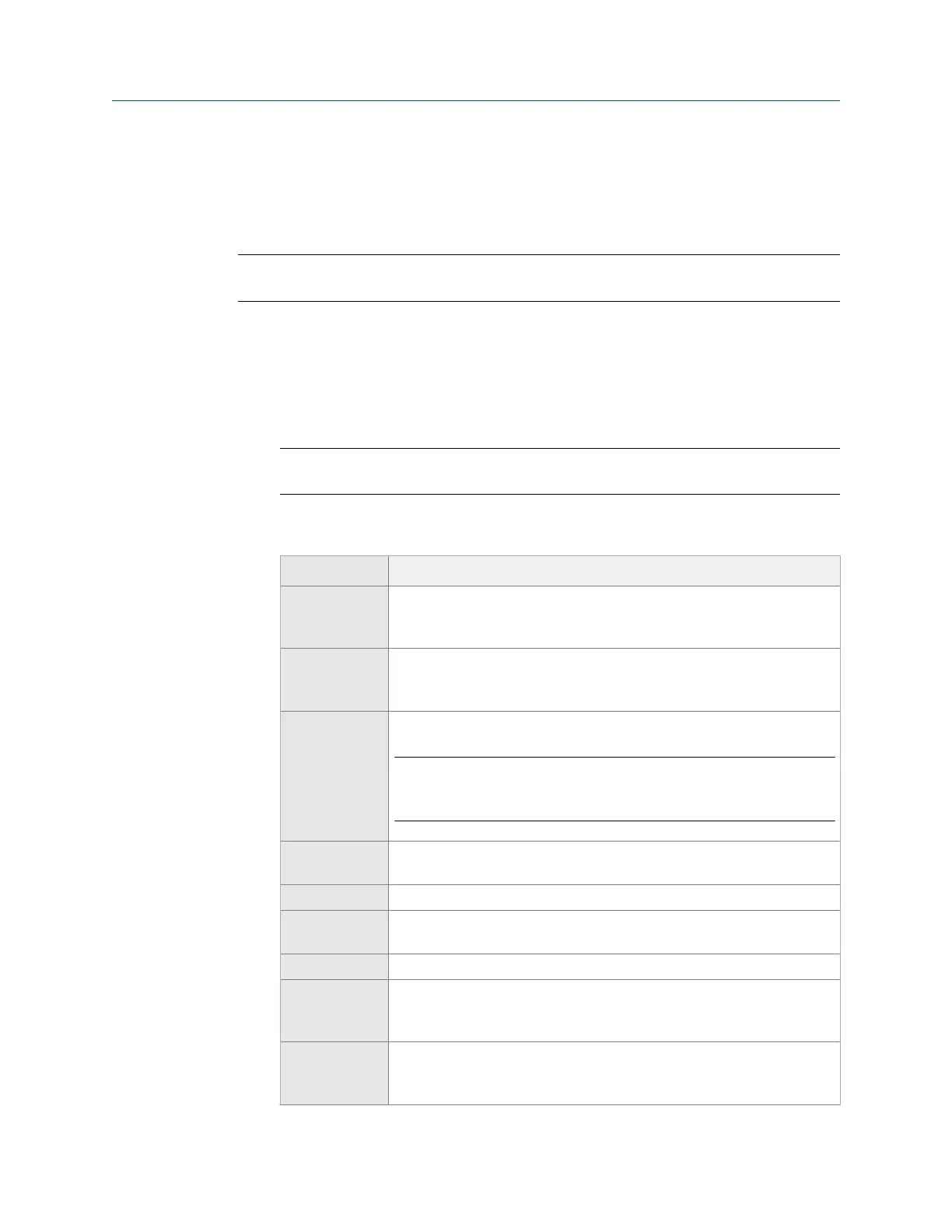4.6.1 Listen to live vibration data in Route
After you pair and connect to a Bluetooth device, you can listen to live vibration signal with
headphones. See Section 2.16.4.
Note
The audio is not stored or recorded.
Procedure
1.
From the Route Data Collection screen, press F9 Listen To Live Data. You can also
access Listen To Live Data from a waveform or spectrum plot screen.
The Bluetooth Listener screen appears. You are now listening to the vibration signal.
Note
The Home key is disabled while you are listening to data.
2. Set up the following options as necessary.
Option Description
F1 Volts Accel Select the audio to come from the acceleration input or the volts input.
The default is the input for the active measurement point when you
selected Listen To Live Data.
F2 Input Select the input you want to listen to by selecting input A, B, C, or D. The
default is the input for the active measurement point when you selected
Listen To Live Data.
F4 Acquire Data Begin collecting data.
Note
If you selected Listen To Live Data from a plot screen, F4 Acquire Data is not
available.
F6 Test Headset Play a test sound to verify the Bluetooth connection to the headphones.
The analyzer generates a test sound for several seconds.
F7 Filter Enable Enable or disable the filter option you select for the F8 Filter option.
F8 Filter Set the filter for the audio signal. You can select Bandpass, Highpass, or
Lowpass.
F9 Cutoff Select the frequency range for the filter type you chose for F8 Filter.
F10 Gain Increase the amplitude of the audio signal before broadcasting the signal
to the headphones. The signal gain affects the volume. You can also use
the up arrow key.
F11 Gain Decrease the amplitude of the audio signal before broadcasting the
signal to the headphones. The signal gain affects the volume. You can
also use the down arrow key.
Route
88 MHM-97432 Rev 7
