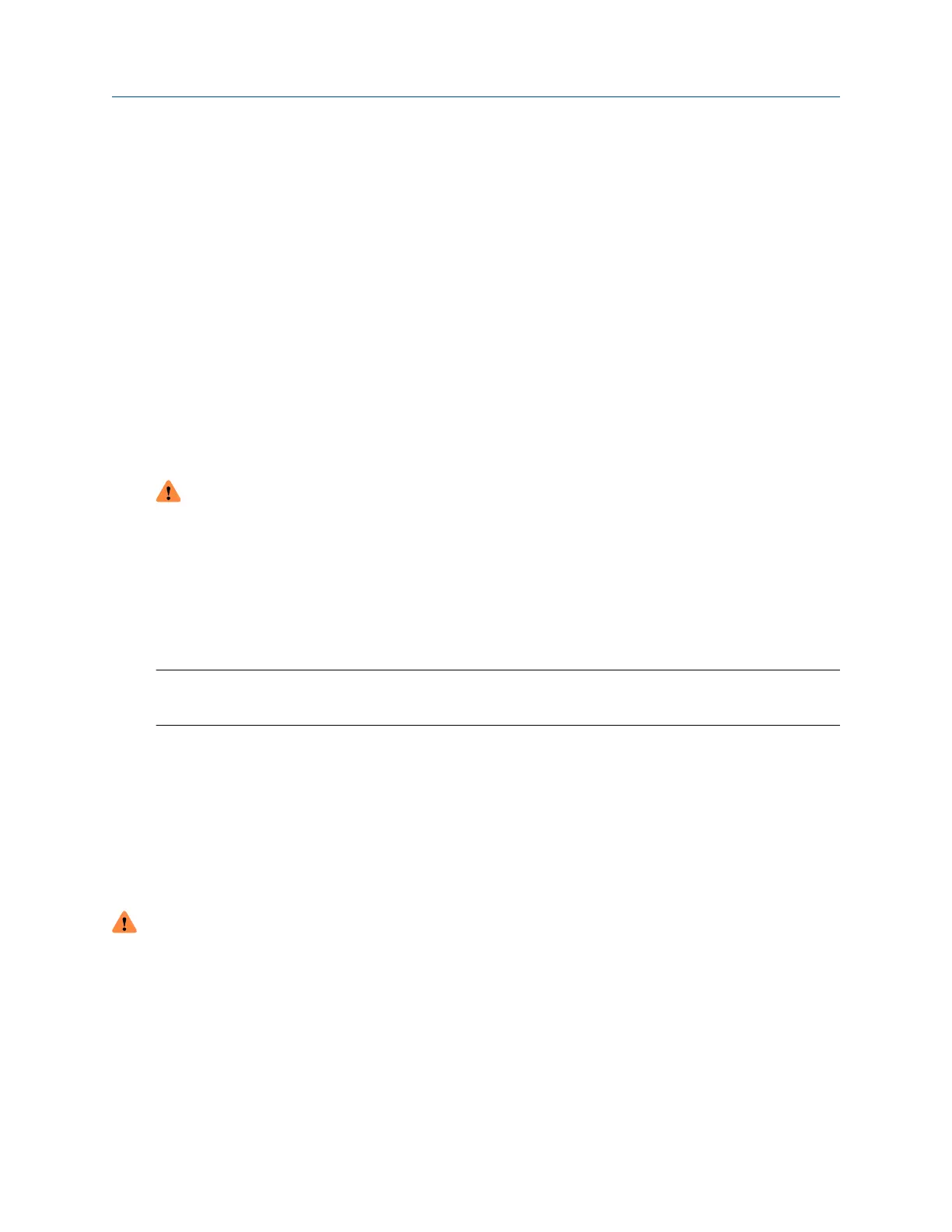14.2 Upgrade the transmitter firmware
You can upgrade the transmitter firmware to stay current with development and to take advantage of any new
features.
14.2.1 Using a USB drive with the display
You must have the firmware upgrade files provided by Micro Motion.
Prerequisites
The service port must be enabled. It is enabled by default. However, if you need to enable it, choose Menu →
Configuration → Security and set Service Port to On.
Any USB-C device used will need to be formatted using the FAT/FAT 32 file system.
Procedure
1. Copy the folder containing the firmware upgrade files to a USB drive.
2. Open the wiring compartment and insert the USB drive into the service port.
WARNING
If the transmitter is in a hazardous area, do not remove the housing cover while the transmitter is
powered up. Failure to follow these instructions can cause an explosion, resulting in serious injury or
death.
3. Follow the prompts once the transmitter recognizes the USB drive.
4. Select USB Drive → Transmitter.
5. Select Update Device Software.
6. Select the firmware upgrade folder and follow the prompts.
Note
If required, the transmitter upgrade procedure automatically includes an upgrade to the core processor
software.
If you chose to reboot the transmitter at a later date, you can reboot it from the menu, or you can
power-cycle it.
7. Verify the transmitter configuration and all safety parameters.
8. Enable write-protection.
14.2.2 Using the USB-C service port and ProLink III
You can upgrade the transmitter firmware to stay current with development and to take advantage of any new
features.
WARNING
If the transmitter is in a hazardous area, do not remove the housing cover while the transmitter is powered
up. Failure to follow these instructions can cause an explosion, resulting in serious injury or death.
Prerequisites
You must have the firmware upgrade files provided by Emerson.
Procedure
1. In ProLink III, choose Device Tools → Transmitter Software Update.
2. Navigate to the folder containing the firmware upgrade files.
Maintenance Configuration and Use Manual
May2024 MS-00809-0200-1600
162 Emerson.com
