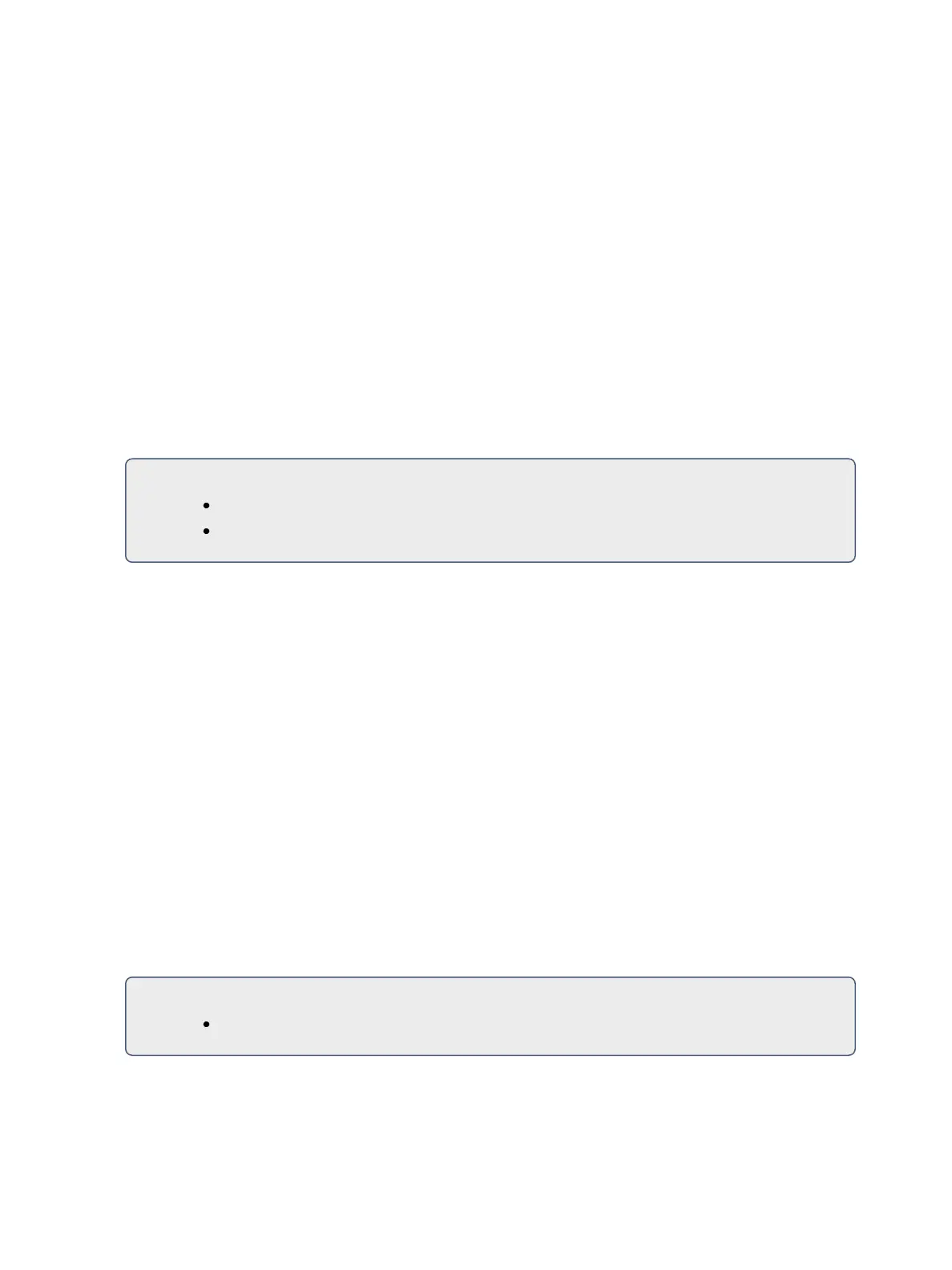Setup 155
{Resync Frames}
This button allows you to configure how many frames need to be synced before time code starts run-
ning. Frames can be from 1-30. Default is 2 frames.
MIDI
{MSC Receive}
This button toggles the setting for receiving MIDI Show Control from an external source between
“Enabled” and “Disabled”. The default setting is “Disabled”.
{MIDI Rx Source ID}
This setting allows you to choose the devices from which the console will receive MIDI. When set,
the console will respond to MSC data from any Net3 gateway that has a matching “ACN MIDI Rx
ID.” Gateways will send the MIDI data over an ACN connection. When built-in MIDI ports are avail-
able, the setting needs to match or at least contain the MIDI Rx ID.
For Example:
{MIDIRx Source ID} [2] [5] [Enter]
{MIDIRx Source ID} [1] [Thru] [1][0] [Enter]
{MIDI Cue List}
MIDI Cue List specifies the cue list that the console will use to send MSC data. If left blank and MSC
Tx is enabled, all cue lists will generate MSC events. Otherwise, only the particular list (or lists) selec-
ted will fire MSC events.
{MSC Transmit}
This setting, when enabled, allows the console to send MSC messages for actions taken on the con-
sole, such as cue actions, macros firing, and submaster bumps. The default setting is “Disabled”.
{MIDI Time Code Rx}
As above, but for MIDI Time Code instead of SMPTE. The default for this setting is “Enabled”.
{MSC Rx Device ID}
Also known as a “device ID” this setting configures the MIDI channel for the console to receive MIDI
Show Control information. Only MSC data with the same device ID will be received. A device ID can
be from 0-126. MSC commands can be sent to ID 127, which is the All Call device ID. While Eos can-
not be set to ID 127, it will respond to commands sent to the All Call device ID.
For Example:
{MSC RxDevice ID} [5] [0] [Enter]