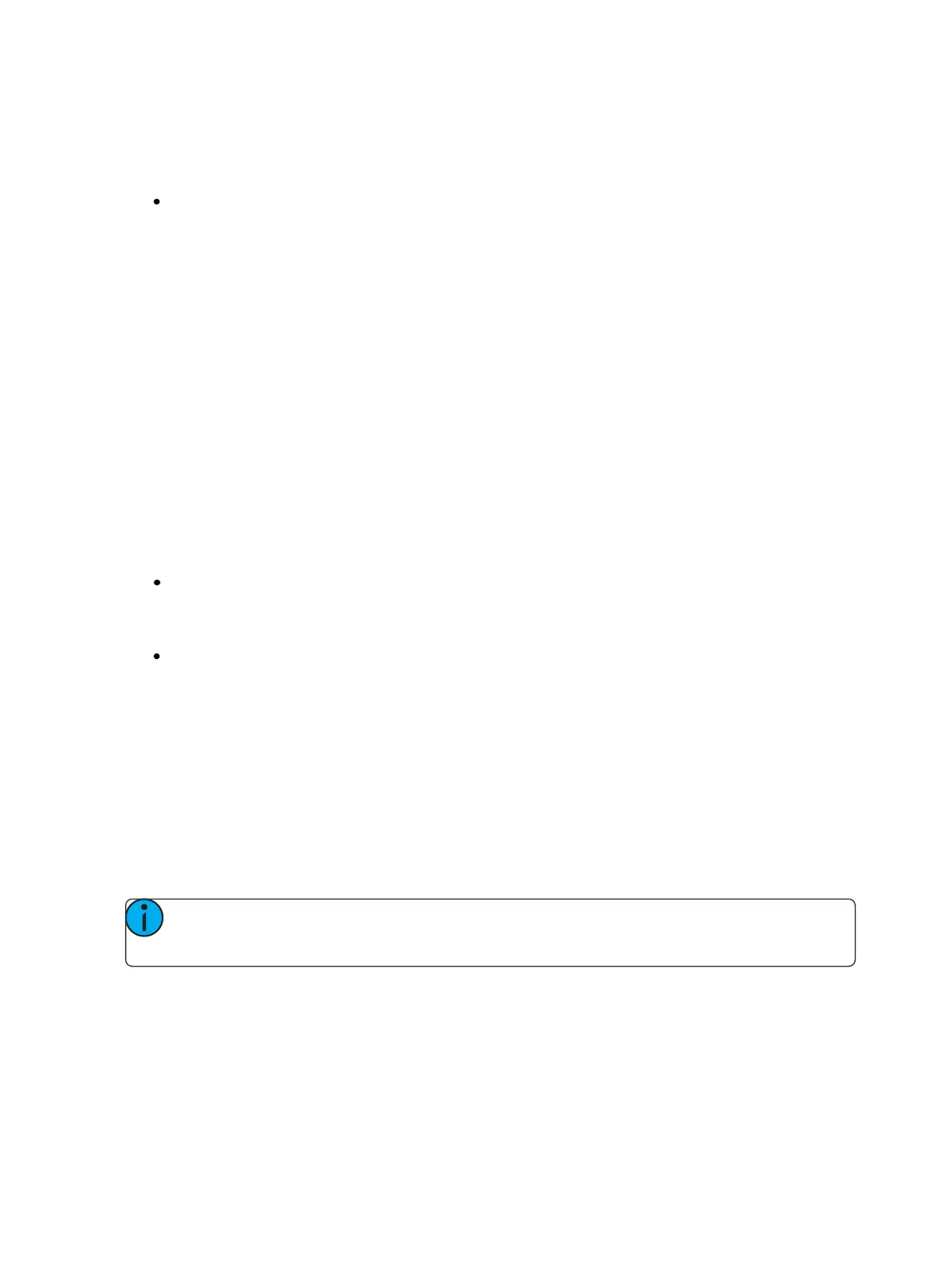180 Eos Family Operations Manual
This allows you to correctly focus a fixture that may be at the end of its pan or tilt range or to correct
a fade that may be moving in an undesired direction.
The following example illustrates the use of {Flip}:
[channel list] {Flip}
Trackball On/Off
The {Trackball On/Off}, as displayed in the Pan/Tilt section of the encoder LCD, is used to give pan
and tilt functionality to a mouse or trackball device.When this function is turned on, above the CIA
will be a message saying “Cursor as Pan/Tilt”.
Form Control
Form (a subcategory of Beam) collects the parameters that affect the quality of the beam, including
the iris, edge, frost, etc. ‘Shutter’ and ‘Image’ are the other two subcategories of Beam
When the form encoder page button is selected, the LED will illuminate and the encoders auto-
matically populate with the “Form” parameters as specified in the show patch. If there are more para-
meters in the show patch than will fit on the first page of the encoders, press the [Form] button
again to page through the remaining parameters in the category or press [Form] and a page number
to jump to a specific page.
The form parameters may include:
Edge- controls the hard/soft qualities of a spot luminaire. While some fixtures may call this
parameter “focus”, it is always represented as “edge” in Eos, to avoid confusion with
“Focus” which refers to pan and tilt data. These values are set to the system default value for
the selected luminaire, but may be modified as required on a per fixture basis
Iris, Zoom, Strobeand IMF- each parameter has in/out, narrow/wide, or fast/slow settings. Iris
and Zoom also have programmable limits, called in/out and narrow/wide respectively. The
strobe mode setting varies based on the fixture type.
Image Control
Image is the collection of parameters that affect the contents of the beam (gobo, prism, effects
wheel, etc.).
Shutter Control
Pressing the [Shutter] button displays shutter controls, if there are any fixtures with framing devices
patched.
Note: For Ion, ETCnomad, RPU, and RVI, the encoder display can be accessed by using
CTRL + ALT+\on an alphanumeric keyboard. ALT+,can be used to change encoder pages.
Shutter Graphic
Tap or click on the shutter graphic to open up the shutter controls window.