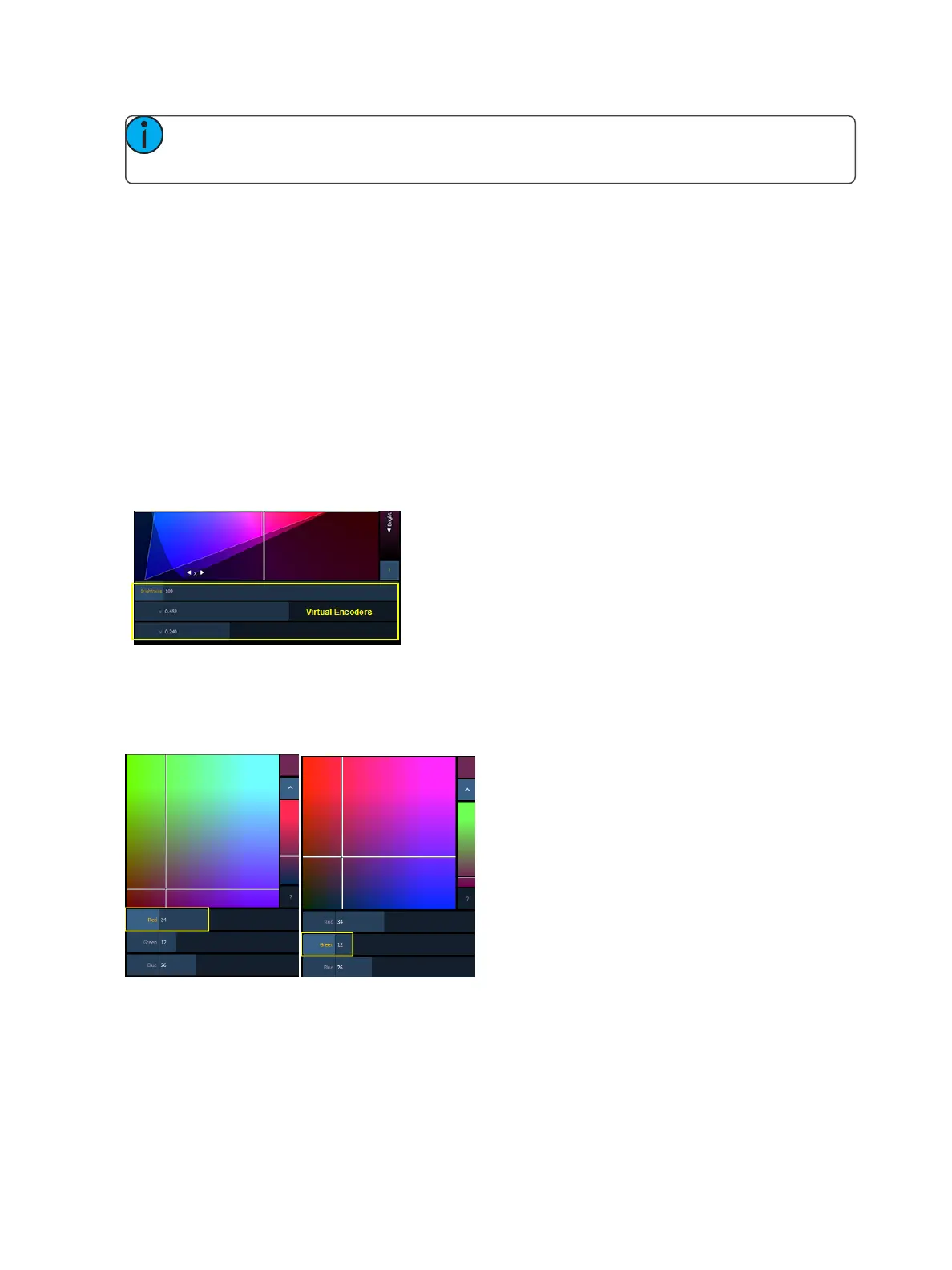184 Eos Family Operations Manual
Note: When a fixture is in HSmode, the brightness control is not provided. Intensity con-
trols the brightness.
For the CIExy (CIE1931) and CIE uv (CIE 1976), the triangle represents the RGB space as defined by
the PLASA standard E1.54. Fixtures that comply to that standard can achieve any color within the tri-
angle. The cone represents the color spectrum that we can see.
Controls
Each color space has three virtual encoders, a vertical encoder, a {?} button, and a {^} button.
The encoders will change based on the color space selected. Double tapping in a virtual encoder will
cause it to jump to the location of your finger. Pressing and holding will cause the encoder to fade
toward your finger.
Tapping anywhere in the color space will cause the crosshair to move to that location. Press and
hold, then move your finger to fade the crosshair toward that location.
The {^} button will create the brightest version of the selected color. Press the {?}button to display
labels on all of the controls.
For the RGB and CMYcolor spaces, you can change which color control is on the vertical encoder.
Touch the label of the virtual encoder to change which color control is located on the vertical
encoder. In the following graphics, Red is on the vertical encoder in the first one and green is on the
vertical encoder in the second one. This is also indicated by the highlighted encoder name.
For the HSWheel and HSB color spaces, the vertical encoder is always brightness.
Gel Picker
When the gel picker is opened up with a color space, dots will display on the color space. These dots
represent the gels in the currently selected gel book. Hovering over a dot with a mouse will display
the gel's name and a color swatch.