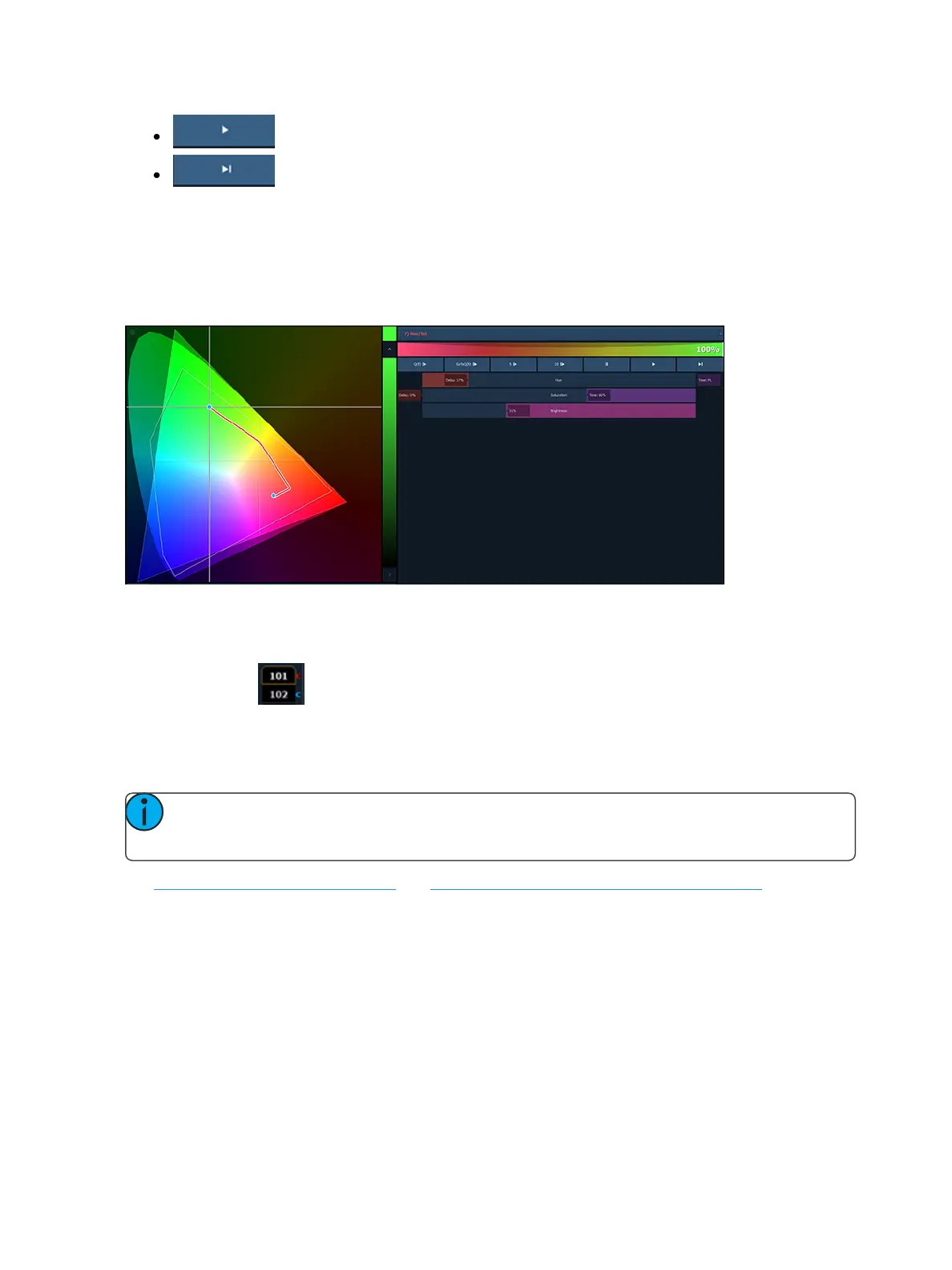188 Eos Family Operations Manual
- plays / resumes the color fade.
- skips to the end of the color fade.
You can also click on the color path preview bar to scrub to any point along the fade.
Additional controls may be available based on the color path selected. For example, Color Path 7 has
additional controls for Hue, Saturation, and Brightness. You can move those controls to adjust the
fade, and you'll see a representation of those changes in both the color path preview bar and in the
color space.
Changes can be stored in the destination cue as absolute data by using [Update] or [Record]. When
there's a change to the color path information, a red c will display next to the channel number and
the color path's name will display in red in the color path display. When that data has been saved, a
blue c will display. The color path's name will also display in blue in the color path display.
You can save changes to a new color path by using [Record] [Path] [n]. That data will then be ref-
erenced, and any changes made to that path will be used anytime that path is used Press [Shift] &
[Path] to see the values behind the referenced data.
Note: If multiple channels are selected that have different color paths assigned to them, a
+ will display by the color path name in the color path preview bar.
See [About] Color Path (on page389) and {Attribute} Displayand Settings (on page133) for more
information.
Spectrum Tools
The Spectrum option is found by clicking on the display configuration tool (the gear icon) in the
upper left corner of the color picker display.
This option displays all the color parameters across the color spectrum, and allows for individual con-
trol of each parameter. Press a color point to move it.
This display is a good visual of what the fixture is outputting.