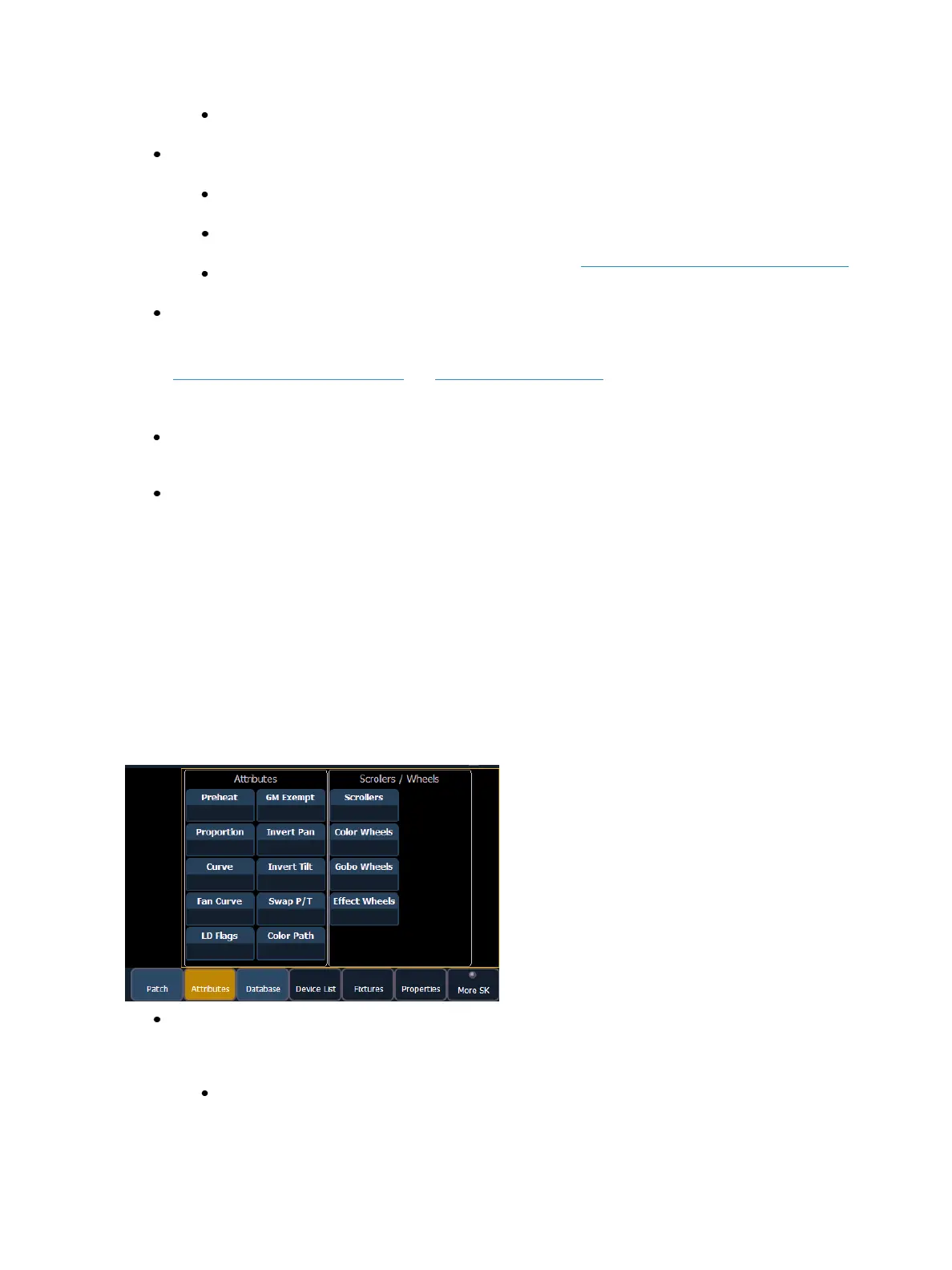Patch 133
[1] [At] [5] [Label] <S4 house right> [Enter] - patches channel 1 to output 5 and labels
channel it “S4 house right”.
{Address} - A required entry field for any device. You may use the either the [At] or
[Address/Patch] key instead of the {Address} button.
Use the keypad to define the starting address for the device (from 1 to 32,767,488) or a
port and offset value.You may enter a start address without defining an end address.
Eos will draw this information from the library data. If you wish to leave a larger output
gap than required by the library, use [Offset]. See Using {Offset} in Patch (on page121).
If you specify a start address that conflicts with other channels already patched, the
conflicting channels will be unpatched after a confirmation is provided by the user.
{Interface} - An optional field used to specify what network interfaces should be used for the
output. When the field is left blank, the default data output is used as selected in the {Net-
work} and {Local I/O} sections of the ECU. For more information about setting defaults see
Output Protocols (on page479)and Local I/O (on page488). The interface options available
are sACN, Net 2- EDMX, ArtNet, Avab UDP, and Local DMX, depending on what has been
enabled in the {Network} and {LocalI/O} sections of the ECU for the desk. If an output option
is not enabled, it will not appear in the {Interface} list.
{Preserve Native} - When Preserve Blind Cue is enabled, and you make changes to patch, your
cues' real world levels (like pan degrees) will be converted so that the DMX output is preserved
instead of the degrees.This is primarily useful for fixture substitutions.
{Flash} - will bring a channel or address to full, and then every other second the level will move
to 15%. That will hold for 1 second, and then the level will return to full. The channel or
address will keep flashing until either the command line is cleared or {Flash} is selected again.
{Attribute} Display and Settings
The {Attributes}page provides you with optional fields for additional information and details about
the configuration of your rig. Attribute settings include {Preheat}, {Proportion}, {Curve}, {Fan Curve},
{LD Flags}, {GM Exempt}, {Invert Pan}, {Invert Tilt}, {Swap P/T}, and {Color Path}.
When the selected device includes a color scroller, a {Scroller} button will be displayed in the CIA,
when the selected device includes a color wheel, a gobo wheel, and/or effect wheel, {Color Wheel},
{Gobo Wheel}, and/or {Effect Wheel} buttons will appear.
Press the desired attribute button and use the keypad to set the attribute value.
{Preheat} - This field allows you to specify an intensity value to preheat incandescent filaments.
When a preheat flag is applied to a cue, any channels that are fading from zero to an active
intensity and have been assigned a preheat value in patch will preheat in the immediately pre-
ceding cue. The preheat flag is applied to a cue as an attribute when the cue is recorded.
[1] {Preheat} [0] [3] [Enter] - channel 1 is assigned a patched preheat value of 3%.