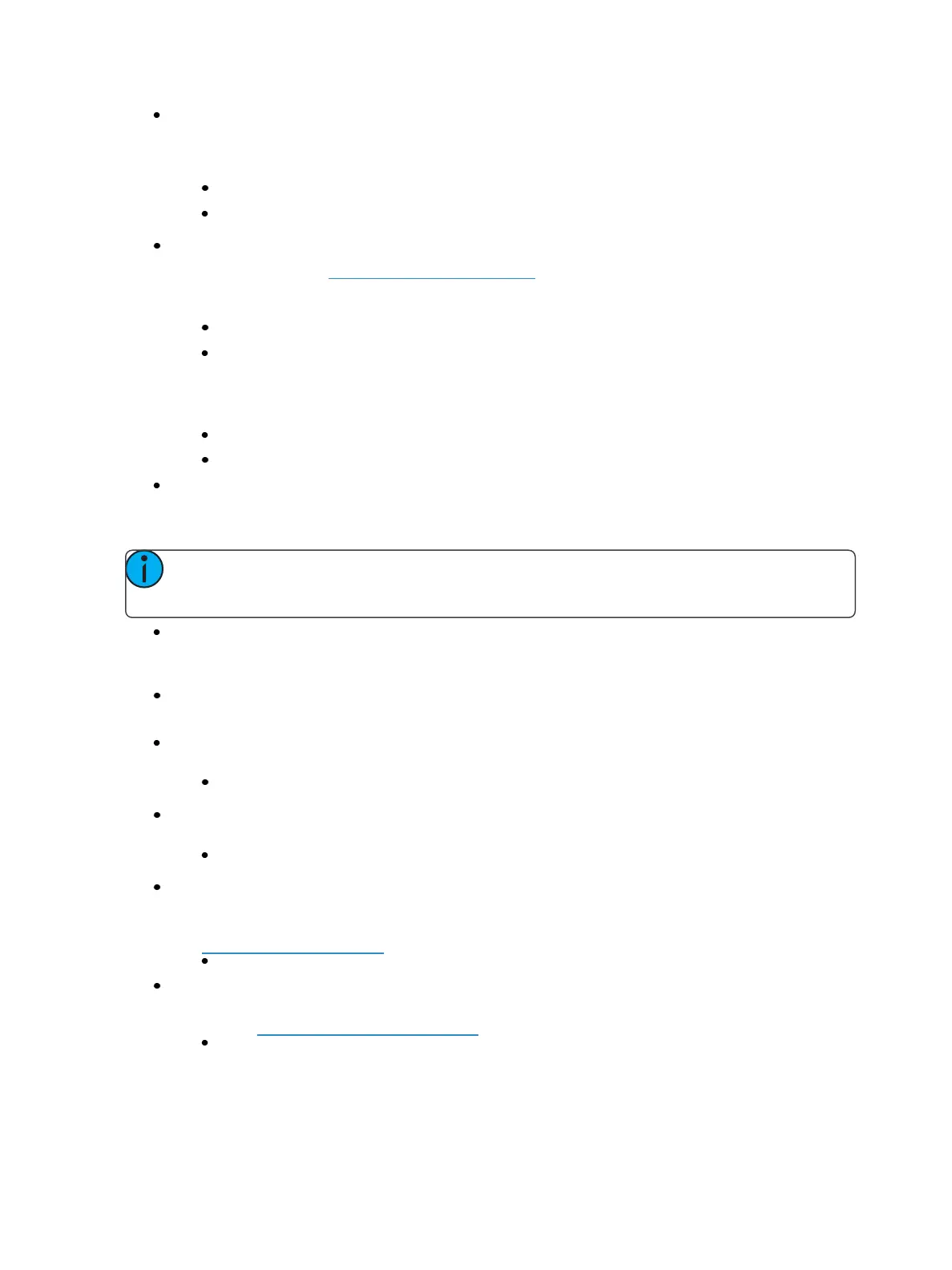134 Eos Family Operations Manual
{Proportion} - An attribute to set a modifier for the intensity of the device. If the patch limit is
set at 90% (for example), the actual output will always be 10% lower than the specified
intensity parameter, as impacted by the various playbacks or submasters. This value is set
numerically in a range of 0% to 200%.
[1] {Attributes} {Proportion} [1] [2] [5] [Enter] -applies a 125% proportion to channel 1.
[1] {Attributes} {Proportion} [Enter] - removes the applied proportion from channel 1.
{Curve} - Used to assign a curve to an address in patch. In patch, curve is applied to intensity
parameters only. See About Curves (on page392) for more information.
From channel view:
[1] {Curve} [4] [Enter] - applies curve 4 to the intensity parameter of channel 1.
[2] [Part] [3] {Curve} [3] [Enter] - applies curve 3 to the intensity assigned to channel 2,
part 3.
From address view:
[3] {Curve} [3] [Enter] - assigns curve 3 to address 3.
[3] [/] [2] {Curve} [4] [Enter] - assigned curve 4 to universe 3, address 2.
{Fan Curve} - Used to assign a curve to the scroller fan parameter, which allows for the output
of the fan to be controlled by the intensity of the channel. Curves available for this are the
same used for intensity parameters and cues.
Note: When {Curve} or {Fan Curve} is pressed, a list of the available curves will be dis-
played. Clicking on an available curve will assign it.
{LD Flags} - This field allows channels to contribute to live and dark move flags in the playback
status display. Disabling will prohibit those channel moves from contributing to the live and
dark move flags. This is enabled by default.
{GM Exempt} - Used to exempt the intensity of channels from grandmaster, blackout, rem
dim, and go to cue 0 operations.
{Invert Pan} {Invert Tilt} - A moving light attribute used to invert the output of pan, tilt, or both.
Select either the {Invert Tilt} or the {Invert Pan} button on the CIA.
[2] {Attributes} {Invert Pan} - inverts the output of the pan parameter on channel 2.
{Swap P/T} - A moving light attribute used to exchange pan and tilt levels. Select the {Swap}
button on the CIA.
[2] {Attributes} {Swap} - swaps the pan and tilt parameters for channel 2.
{ColorPath} - A default Color Path can be assigned at the channel level in Patch. That color
path will be used for all of that channel's color fades unless overridden at the cue level. Sub-
masters and manual transitions that use that channel will use the default color path as well.
See Color Path (on page187)
[1] [Path] [2] [Enter] - will assign color path 2 to channel 1.
{Scrollers} - An attribute used to change the scroll loaded in a scroller or moving light. Select
the {Scrollers} button on the CIA to display the scroller picker and the scrolls available for your
device. See Using the Picker (on page125)
[2] {Attributes} {Scrollers} -opens the Scroller Picker in the CIA for scroll selection for
channel 2.