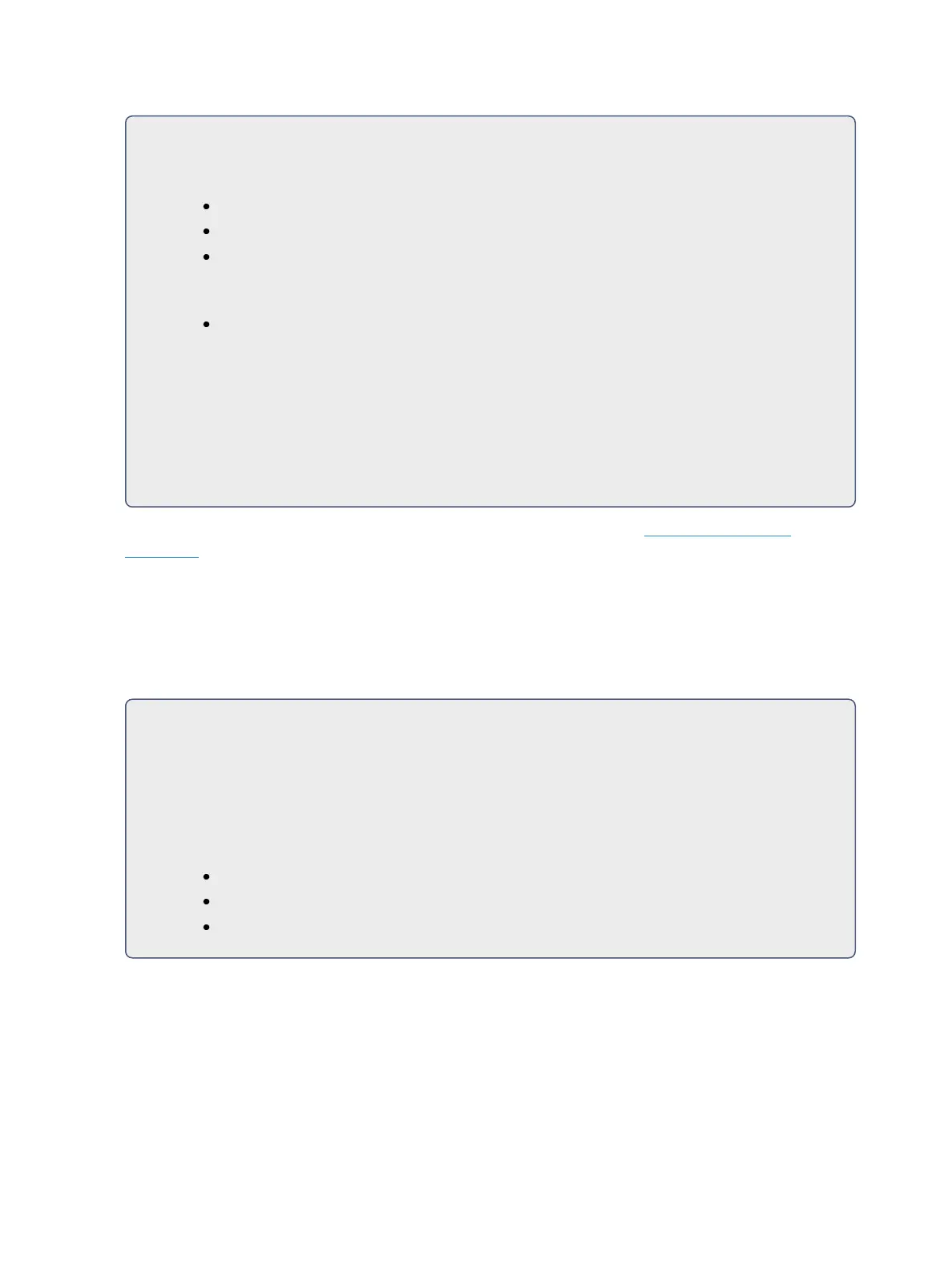Basic Manual Control 195
Assume you have group 1 selected (includes channels 1 through 10) with an intensity value
of 50%, group 5 selected (includes channels 11 through 20) with an intensity value of 70%,
and group 7 selected (includes channels 21 through 30) with an intensity value of 100%
[Group] [1] [At] [5] [Enter]
[Group] [5] [At] [7] [Enter]
[Group] [7] [At] [Full] [Enter]
Select only Group 1 and dim the remaining Groups using the [Rem Dim] feature.
[Group] [1] [Rem Dim] [Enter]
Channels 1 through 10 are selected with an intensity value of 50%, and all remaining chan-
nels are at a 0% intensity. You may progress channel by channel through the selected
group (Group 1, channels 1 through 10) using the [Next] or [Last] key. Each press of the
[Next] or [Last] key cycles you through only the channels of the selected group.
Pressing any other key terminates the [Rem Dim] mode and leaves channels at their
remainder dim value.
You can set the dim level for all remainder dim commands in Setup (See Manual Control (on
page161). When set to a value other than zero, all rem dim commands will bring intensity to this
level instead. However it won’t bring an intensity up. For example, if the rem dim level in setup is set
to 50%, [Rem Dim] will drop any value above 50% to 50%, but not add intensity to any channels
below 50%.
It is possible to override the dim level temporarily by specifying a level after the [Rem Dim] command.
[Rem Dim] can also be used to exclude channels from a submaster or cues during a [Record].
For Example:
Using [Rem Dim] You can modify which channels are recorded in the submaster. For this
example, assume that channels 1 through 10 are at full. You’ve recorded that to submaster
one.
Using [Rem Dim], you can modify the record so only channels 1 through 5 are recorded to
the submaster.
[1] [Thru] [1] [0] [At] [Full] [Enter]
[Record] [Sub] [1] [Enter]
[1] [Thru] [5] [Record] [Sub] [1] [RemDim] [Enter]
A [Rem Dim] command can also be used on a selective cue record. It will force any channels not
included in the record, but that are tracking forward from a previous cue, to zero.
Rem Dim /
Rem Dim levels can either be an absolute value, such as Full or 50%, or a proportional value, which
would set the levels to a percentage value of their current levels. To use a proportional value, press [/]
before entering the percentage value.