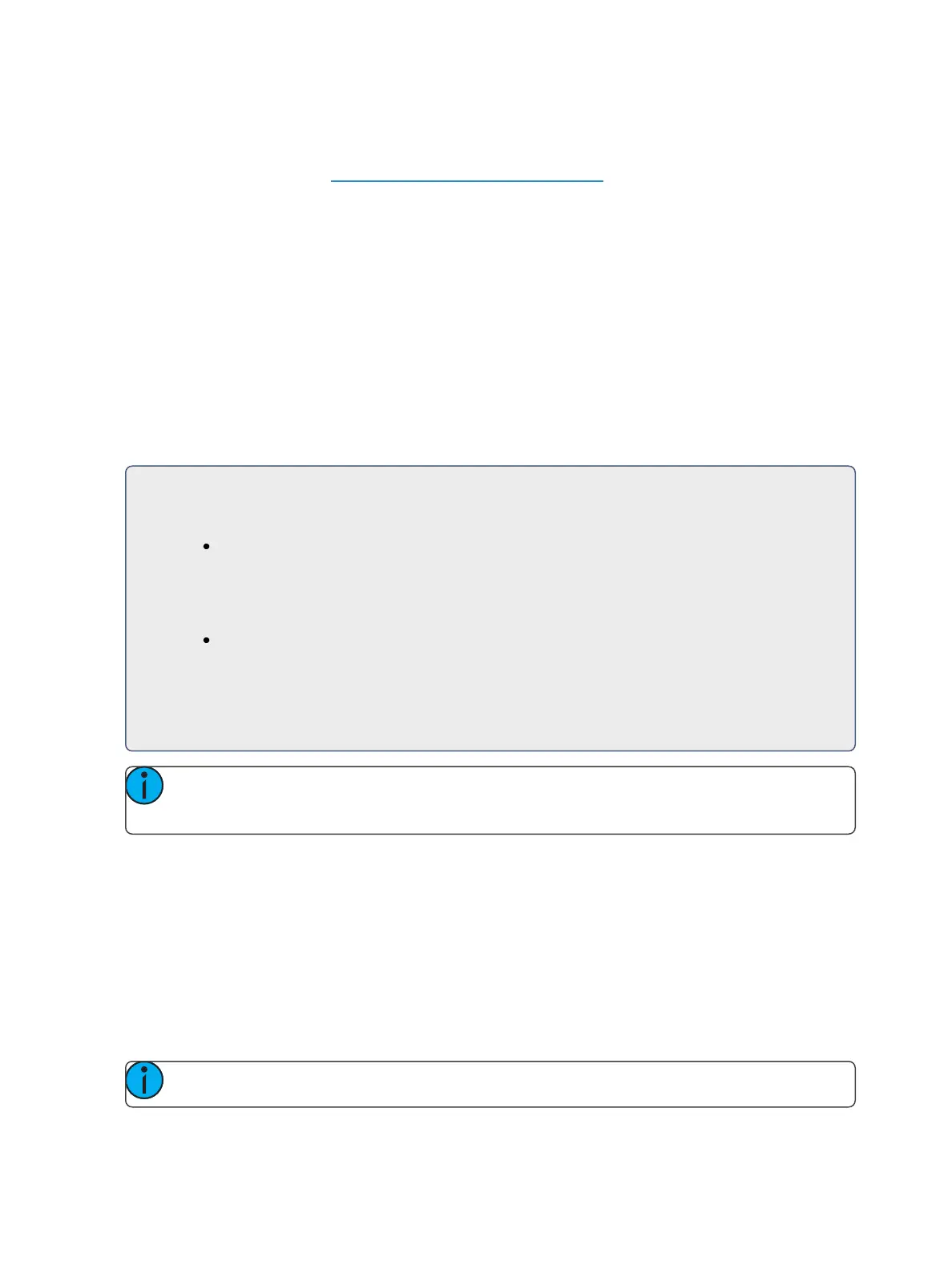276 Eos Family Operations Manual
Editing From the Blind Spreadsheet
The blind spreadsheet is another useful blind view of cue data. While in blind, press [Format] to
access the spreadsheet. See Spreadsheet (Blind Only) (on page60) for more information.
In spreadsheet view, cues are listed on the y axis and channels/ parameters are displayed on the x
axis. This view is useful for showing a limited number of channels over a span of numerous cues. This
is the only view where channel data of multiple cues can be viewed at once. This makes spreadsheet
view useful for viewing overall trends in channel and parameter data.
Pressing [Params] & {parameter tiles} will expand or collapse information shown.
Editing cue ranges is possible in spreadsheet view. To select all of the cues, you can press [Cue]
[Home] [Thru] [Enter].
Replace With
{Replace With} is used to select channels that have certain specified values and then provide new
instructions for those values.
For Example:
Select a range of cues:
[Cue] [1] [Thru] [9][Enter]
Select a range of channels that are used throughout these cues and enter a change
instruction:
[1] [Thru] [7] <At> [Color Palette] [5] {Replace With} <Color Palette> [3] [Enter]
This instruction finds all instances of channels 1 through 7 in cues 1 through 9 that are in
color palette 5 and replace Color Palette 5 with Color Palette 3. Be aware of the track/ cue
only settings when using this command.
Note: [Cue] [Home] [Thru] [Enter] will select all stored cues within the selected cue list.
[Thru] [Enter] can be used with all record targets.
The range of possibilities of potential {Replace With} commands is virtually endless and can be
applied to single cues or channels, ranges of cues or channels, parameters of any type, or timing
data.
Move To
Move To is used to move cues from one location in a cue list to another location in the same or a dif-
ferent cue list.
On Element 2, Move To is used to move cues from one location in a cue list to another location in the
list.
Note: To put MoveTo on the command line, press [Copy To] twice.