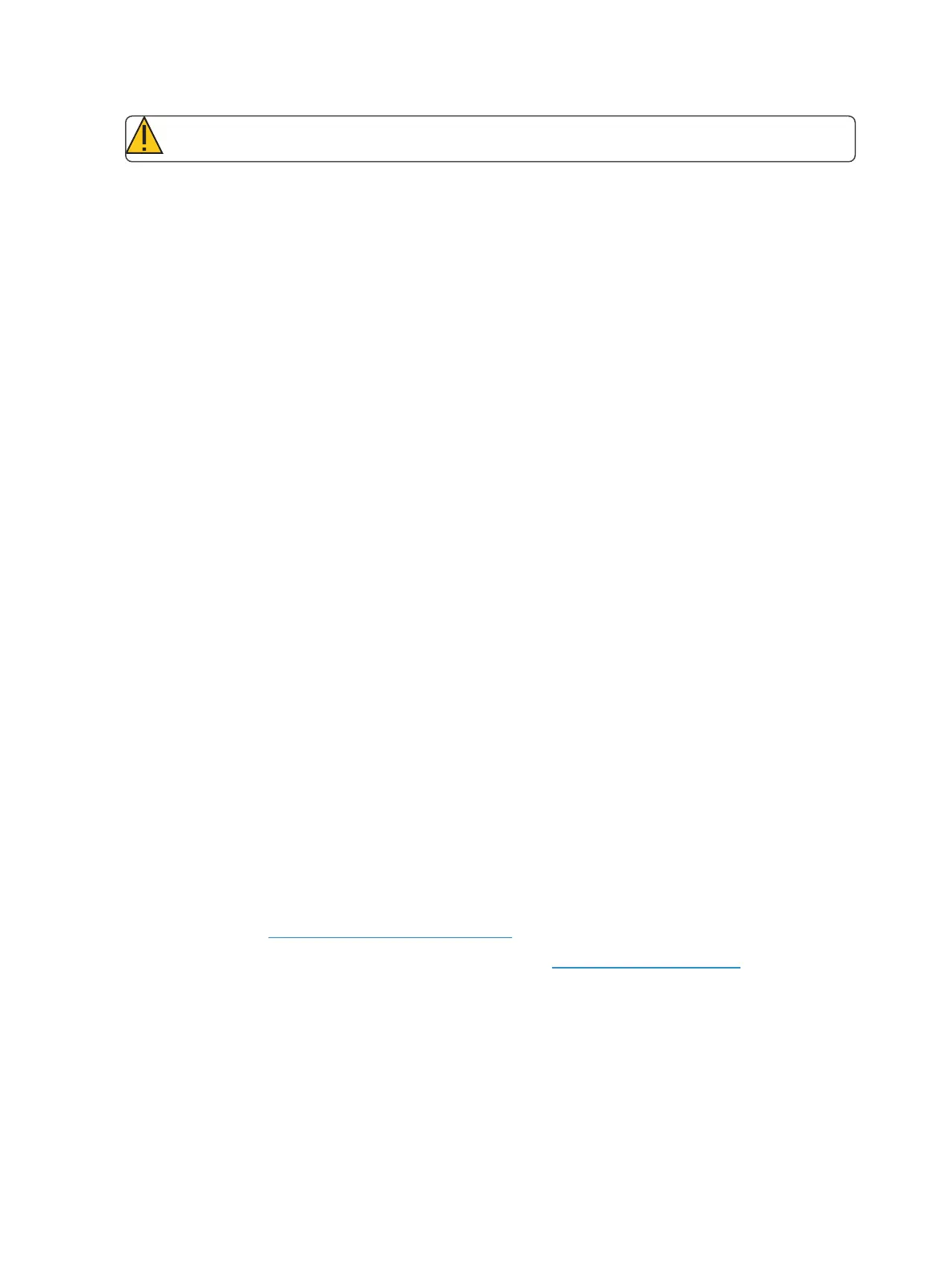Console Overview 29
CAUTION: The USB ports cannot be used for charging devices such as cell phones.
Touchscreens
Eos Ti
Eos Ti is designed with three internal LCD touchscreen displays. LCD touchscreens A & B may be
used to display show data (with touchscreen interface), or they may be used as direct selects or a vari-
ety of other virtual controls and displays.
The touchscreen angle can be adjusted by pushing the button in the center top of the display and
moving the panel up or down.
Eos
Eos is designed with two internal 15” LCD touch screen displays. Each LCD may be used to display
show data (with touchscreen interface), or they may be used as direct selects, with or without the
button modules. A variety of other virtual controls and any display may be placed on the internal
touchscreens.
Gio
Gio is designed with two internal LCD touchscreen displays. Each LCD touchscreen may be used to
display show data (with touchscreen interface), or they may be used as direct selects or a variety of
other virtual controls and displays.
The touchscreen angle can be adjusted by pushing the button in the center top of the display and
moving the panel up or down.
Gio @ 5
Gio @ 5 is designed with an internal LCD touchscreen display.The LCD touchscreen may be used to
display show data (with touchscreen interface), or they may be used as direct selects or a variety of
other virtual controls.
The touchscreen angle can be adjusted by pushing the button in the left side top of the display and
moving the panel up or down.
Adjusting the LCD Brightness
The brightness level for the LCD touchscreens can be adjusted. This is done in Setup> Desk Settings>
Brightness Settings> LCD.The range for the brightness level is 5-100%, with 100% being the
default setting. See Brightness Settings (on page167) for more information.
You can control the brightness by using a Live Master. See LiveMaster (on page167) for more
information.
External Monitors
Eos, Eos Ti, and Gio support up to three external monitors. Eos supports DVI or SVGA. EosTi andGio
support Windows 7 compatible display port monitors.