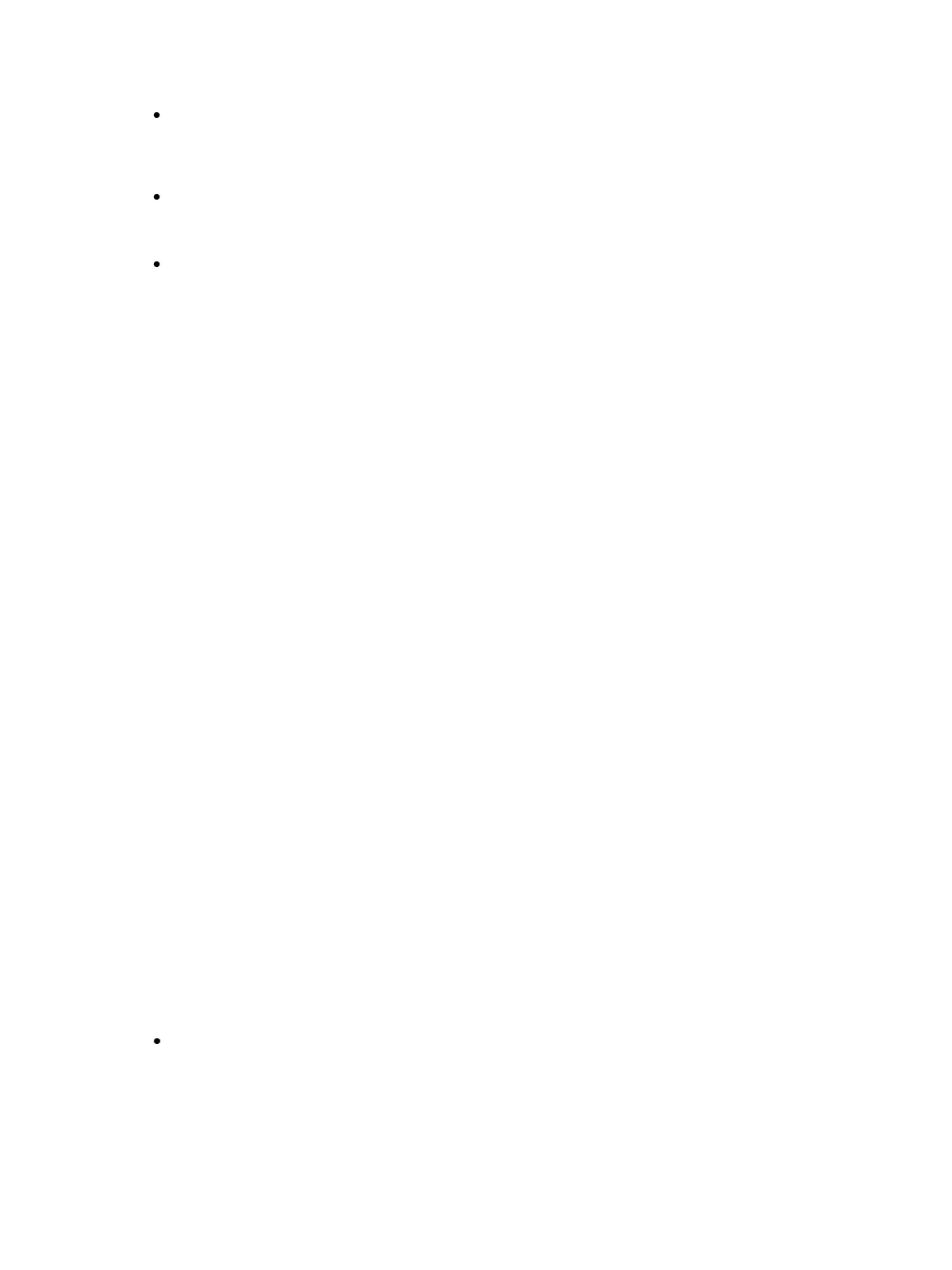322 Eos Family Operations Manual
[1] {Color} [Time] {Manual} [Enter] - assigns a manual time to channel 1. This must be recorded
or updated to a cue, when in Live.
Manual timing can also be set at a cue level:
[Record] [Cue] [5] [Time] {Manual} [Enter]
Manual timing can also be set at a cue category level:
[Record] [Cue] [6] {Color} [Time] {Manual} [Enter]
Manual Intensity Override
An intensity transition may be taken over manually and the transition captured by dropping the
fader down until it reaches the percentage of cue completion (i.e. if the cue is 50% complete, when
the fader is manually dropped to 50%, the intensity transitions will be captured and the intensity por-
tion of the cue completed by moving the fader manually between 50% and full or anywhere in
between). If the fader is dropped below 50%, the fader will fade all intensity values proportionally
from their captured values to their previous values.
If a fade is captured and the faders are not reset to 100% prior to the next press of the [Go] button,
the fader will automatically reset to 100% upon cue execution. Alternatively, you can set the fader
to 0% before executing the next cue to capture the cue for manual intensity control when the [Go]
button is pressed if the fader is set to proportional control. Intensity control is released from the
fader when the cue is considered complete (when the fader is brought back to 100%). If the fader is
set as an Intensity Master, the intensity control is maintained, even when the cue has completed.
If a pending cue has any manual control properties, you may either preset the fader to zero or the
console will automatically set the fader to zero when the [Go] button is pressed.
Manual intensity override is not possible if there is any manual timing in the cue, as the fader is
already occupied with that control.
Manual Override
Manual override allows the associated fader to control all parameters in a transition state on that
fader. When [Man Override] & [Load] are pressed, all activity on that fader is frozen and the motor-
ized faders move to match the current fade progression.
The fader is used to manually complete the cue transition for all parameters. If the fader is operating
in a paired mode, the left fader controls the intensity upfade and all non-intensity parameters, while
the right fader controls all intensity downfade actions. Manual control override automatically
releases when the cue is complete.
A group of faders can be collected for manual override by pressing [Man Override] & [Load] (con-
tinue adding faders by pressing the associated [Load] buttons).
Releasing Content From a Fader
There are a few ways to release content from a playback fader:
[Off] & [Load] - returns control to the background fader, either a cue or a submaster, and
stops any effects that are running on that fader. If there is no background value, the intens-
ities will just fade out. On Element 2, press {Fader Control} to see {Off}.