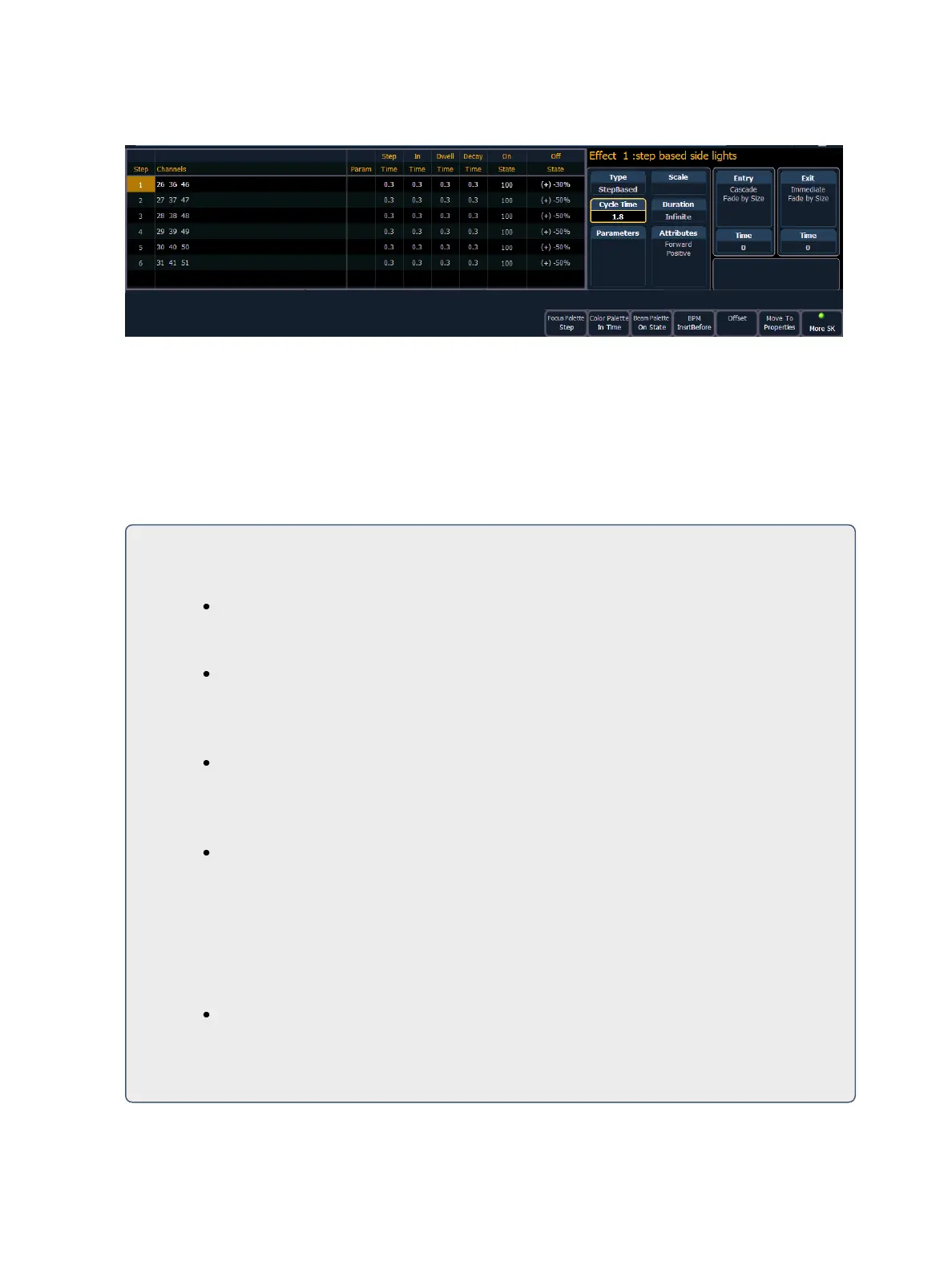Creating and Using Effects 341
Here is an example of a step effect when viewed in the CIA:
If an effect step is on the command line or indicated in the blue text to the left of the command line,
entering a number on the command line will default to selecting a step for the current selected
effect.
If no step is displayed, the command line will default to an effect number.
Programming a Step Effect
Below is the process used to program a step effect.
For Example:
To open the effects list press:
[Effect] [Effect]
Establish the number of the effect by pressing:
<Effect> [1][Enter]
The CIA will repaint with unpopulated fields for the new effect. Assign the effect as “step”
by pressing:
<Type> {StepBased}
The effect will appear in the list and the CIA will repaint with the default entries for the effect
and a step chart for the effect. Define the number of steps by pressing:
{Step} [1] [Thru] [6]
The steps will populate the chart and will remain selected. To make identical changes to all
steps at once, you may now use the page arrow keys to navigate the chart. To make
changes to only a single step, specify only one step in the command line, default values are
drawn from the previous step.
After paging to the “Channels” column, specify the channels for the effect.
[1] [Thru] [1] [2] [Enter]
Channels 1 through 12 will be broken up and distributed through the steps in the chart.
Choose the parameter you would like in the effect by pressing: