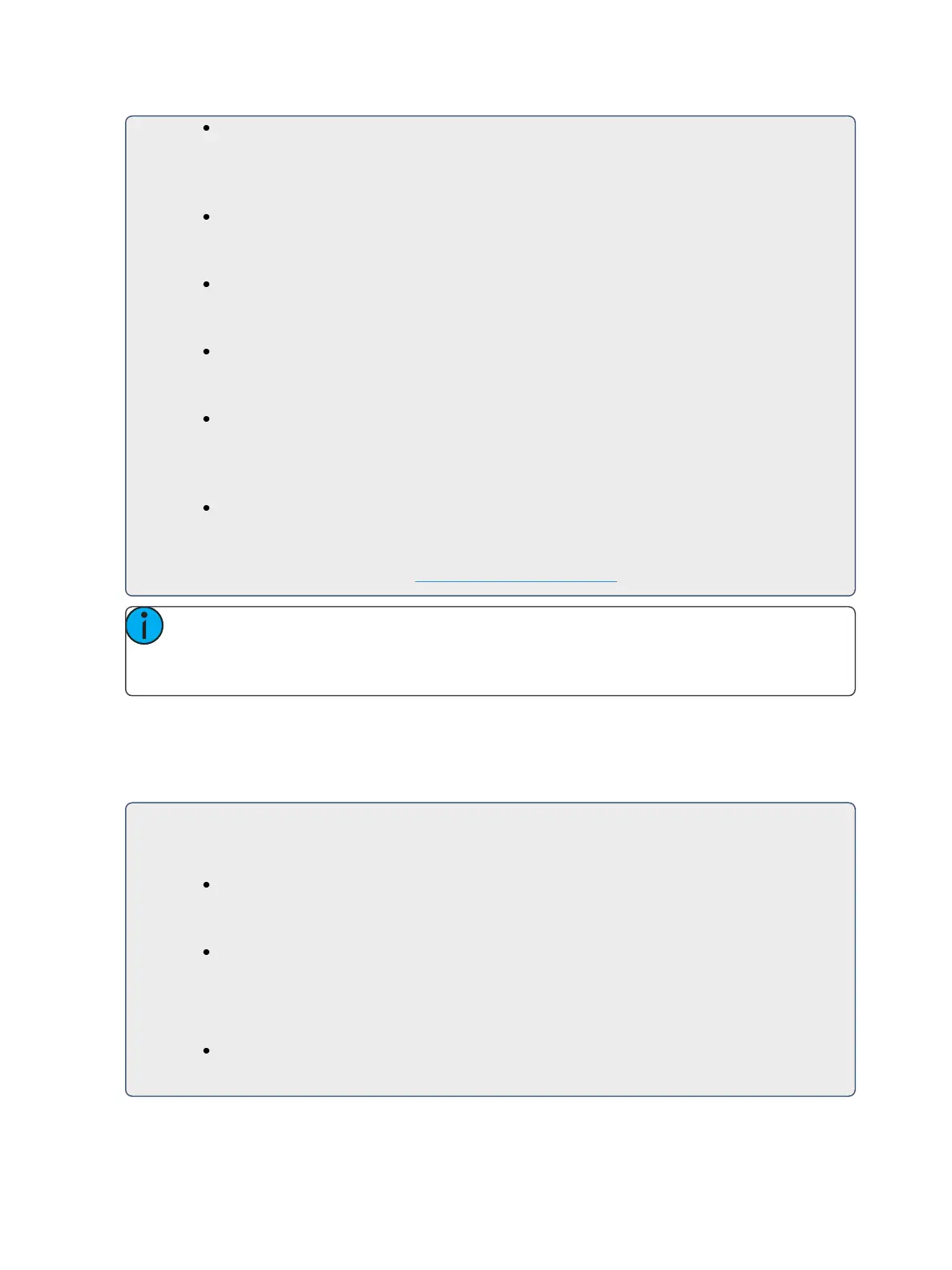342 Eos Family Operations Manual
{Parameters} <Intensity> (Intensity is assumed unless another parameter is specified)
All steps are now intensity based. Use the page arrows to access the “Step time” column.
Enter the desired step time:
[1]
Page arrow to the Dwell Time (In time is left at 0) column and enter a dwell time:
[1]
Page arrow to the Decay Time column and enter a decay time:
[.] [2] [5]
Page arrow to the On State column and enter the on state percentage:
[1] [0] [0]
Page arrow to the Off State column, or use the softkeys to go to the desired field, and enter
the off state percentage:
[5]
Adjust any of the effect details on the right side of the CIA by pressing the appropriate detail
button and making changes (see Effects Editor (on page333)).
Note: The cycle time is an aggregate of all of the timing in the effect and indicates how
long it will take to make one full pass through the effect. If the cycle time is modified by the
keypad or the encoder, it proportionally adjusts all of the timing within the effect.
Range for On State and Off State
You can apply a range of levels to the on state and off state for the steps. You can either apply a
range using the percentage or by using a palette.
For Example:
Using the above example, select steps 1 through 6.
{Steps} [1] [Thru] [6] [Enter]
Page arrow to the On State column and enter the on state range:
[1][0] [Thru] [1][0][0] - assigns the range starting at 10 and ending at 100 to steps 1
through 6. The range between 10 and 100 will be evenly divided between the avail-
able steps.
-or-
[Intensity Palette] [1] [Thru] [5] - assigns intensity palettes 1 through 5 to the steps 1
through 6. Steps 1 through 5 will be assigned to palettes 1 through 5. Step 6 will be