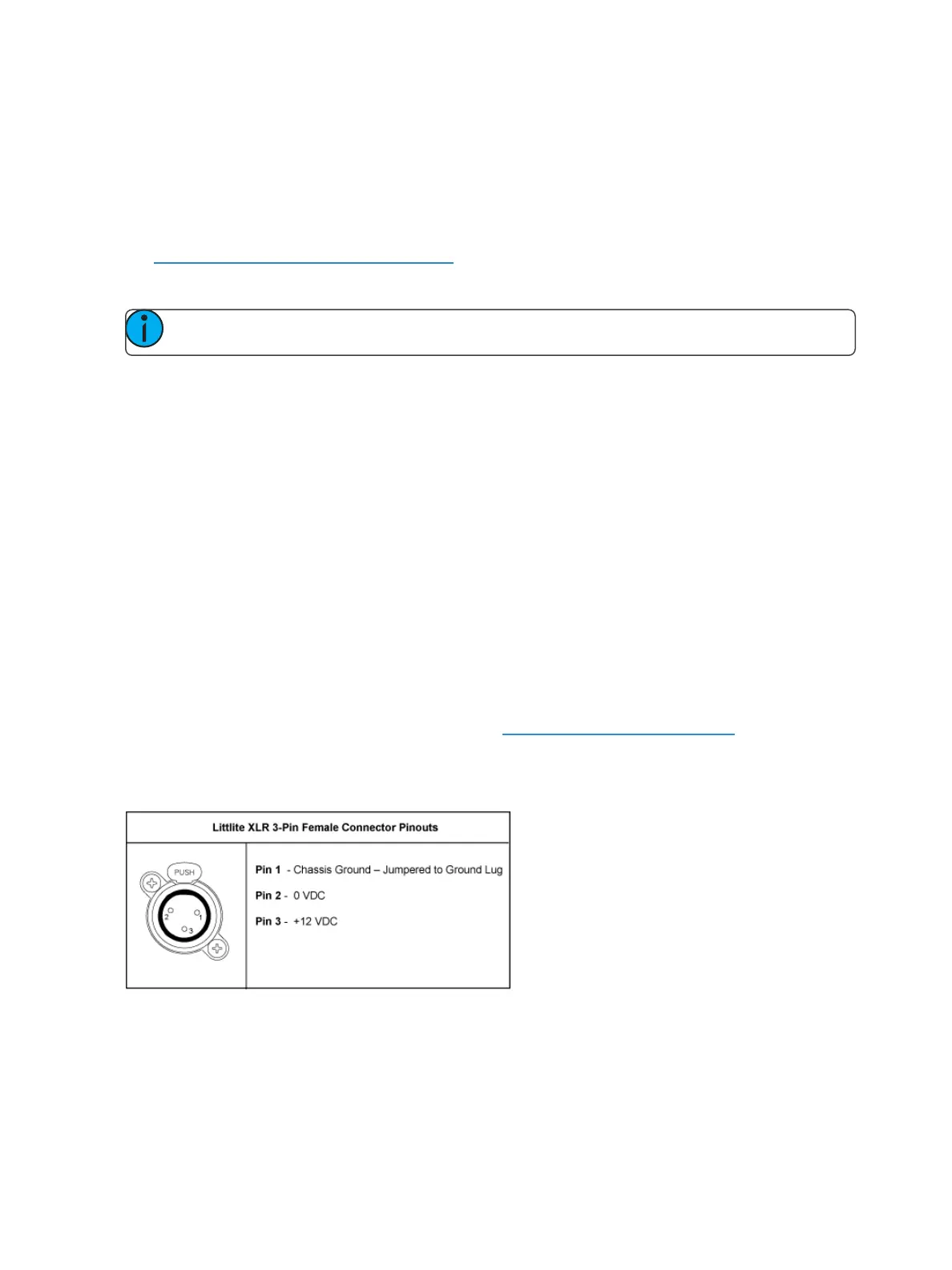Console Overview 33
Load Buttons
Load buttons are located above the faders and are used to load the specified target to the associated
fader or place special conditions on that fader.
Element 2 uses a combination of both bump buttons beneath the faders as load buttons for sub-
masters, presets, and palettes.
See Assigning Faders Manually(on page316) for more information.
Motorized Faders
Note: Ion Xe and Element 2 do not come with motorized faders.
One dedicated main playback and ten motorized faders are provided. The faders may be configured
as playbacks, submasters, or grandmasters. A hundred pages of 10 faders each are provided. The
bottom of the touchscreen shows fader status information and provides a load button for each
fader.
Gio @ 5 has one dedicated main playback and five configurable motorized faders. The faders may be
configured as cue playbacks, submasters, grandmasters, or other record targets. A hundred pages
of 10 faders each are provided. Gio @ 5 has a small fader LCDdisplay that shows information for the
five motorized faders.The bottom of the internal touchscreen shows fader status information for the
current fader page.
Ethernet Ports
Ethernet ports are for connecting to a network switch, network gateways, and accessory devices.
Each port is on a separate NIC.
Eos has Ethernet ports that have Power-Over-Ethernet for connection to a network switch, network
gateways, and accessory devices. All four ports share the same NIC.
For configuration of your Ethernet ports, please see Network Settings (on page475).
Littlites®
You may connect Littlites to the back of your console.
Dimming Littlites
Desk lamps, such as Littlites, can be dimmed from within the software application. They can also be
dimmed using the desk lamp control knob on the rear panel.