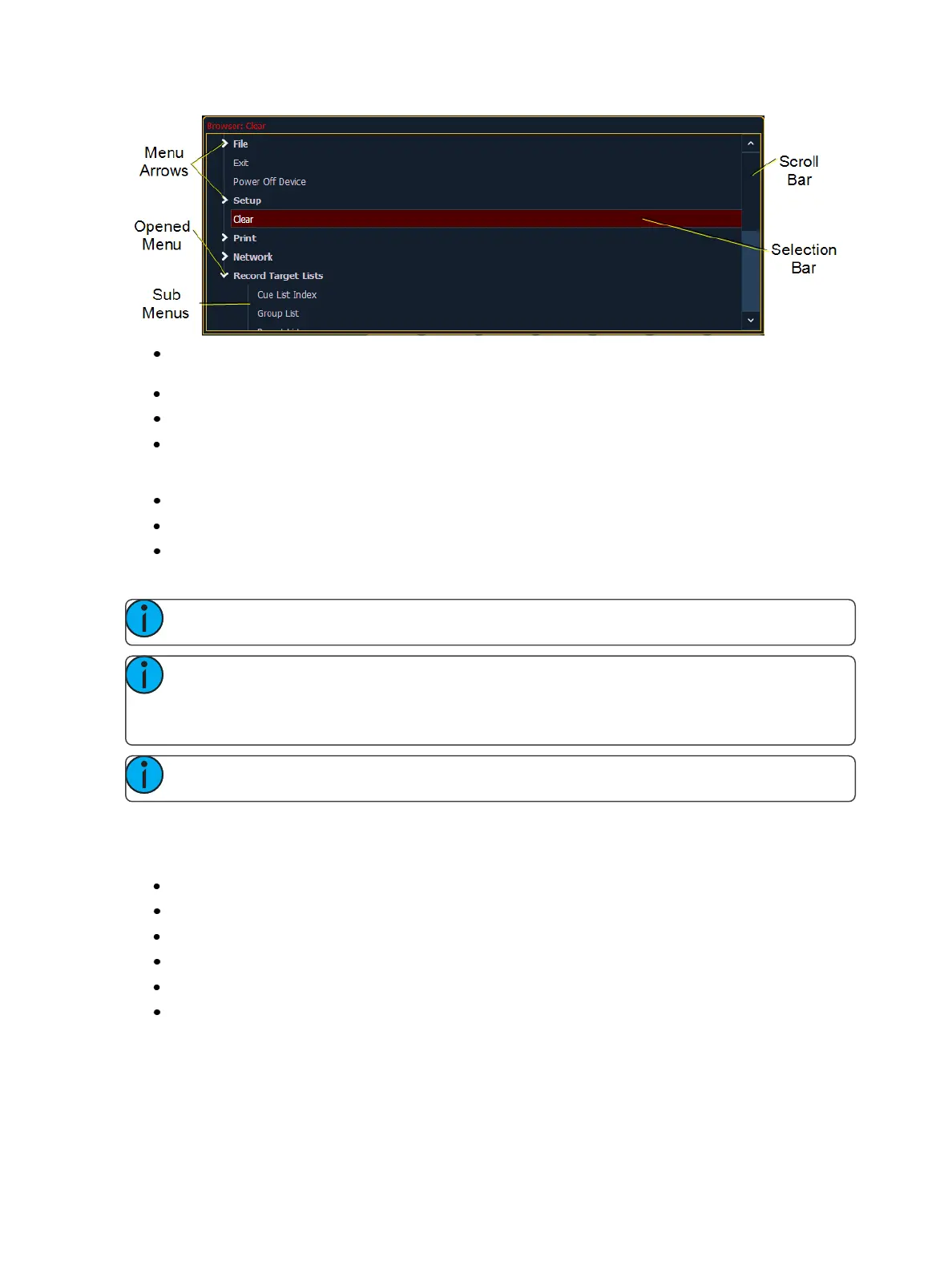42 Eos Family Operations Manual
Use the page arrow keys to move the selection bar up and down the list. You may also use the
level wheel to scroll through the list.
When the bar highlights the desired menu, press [Pageu] to open the menu.
Continue pressing [Page u] to open submenus.
Scroll to the item you wish to open using [Page p]or [Pageq] and then press [Select] or
double click on it. You may also touch the item you wish to open and then press [Select] or
double tap.
If you wish to close a submenu scroll to that item and press [Page t].
Additional presses of [Displays] will minimize or restore the CIA.
To draw focus to the browser at any time, press any area within it or press the [Displays] but-
ton.
Note: File folders display with a folder icon beside their name.
Note: Previous versions of a showfile will be displayed in dark gray text. To see previous ver-
sions of a showfile, you must click on the arrow to the left of the showfile name or use
[Page u] .
Note: The [Select] key can be used to confirm a choice in the browser.
Browser Color Coding
The following color coding for selected items is used in the browser:
Save - green
Save As - green
Open - red
Merge - yellow
New -red
Clear -red
Clear Functions
You can access the various clear options from the browser by selecting {Clear} from the main
browser menu. The clear functions window will open in the CIA.