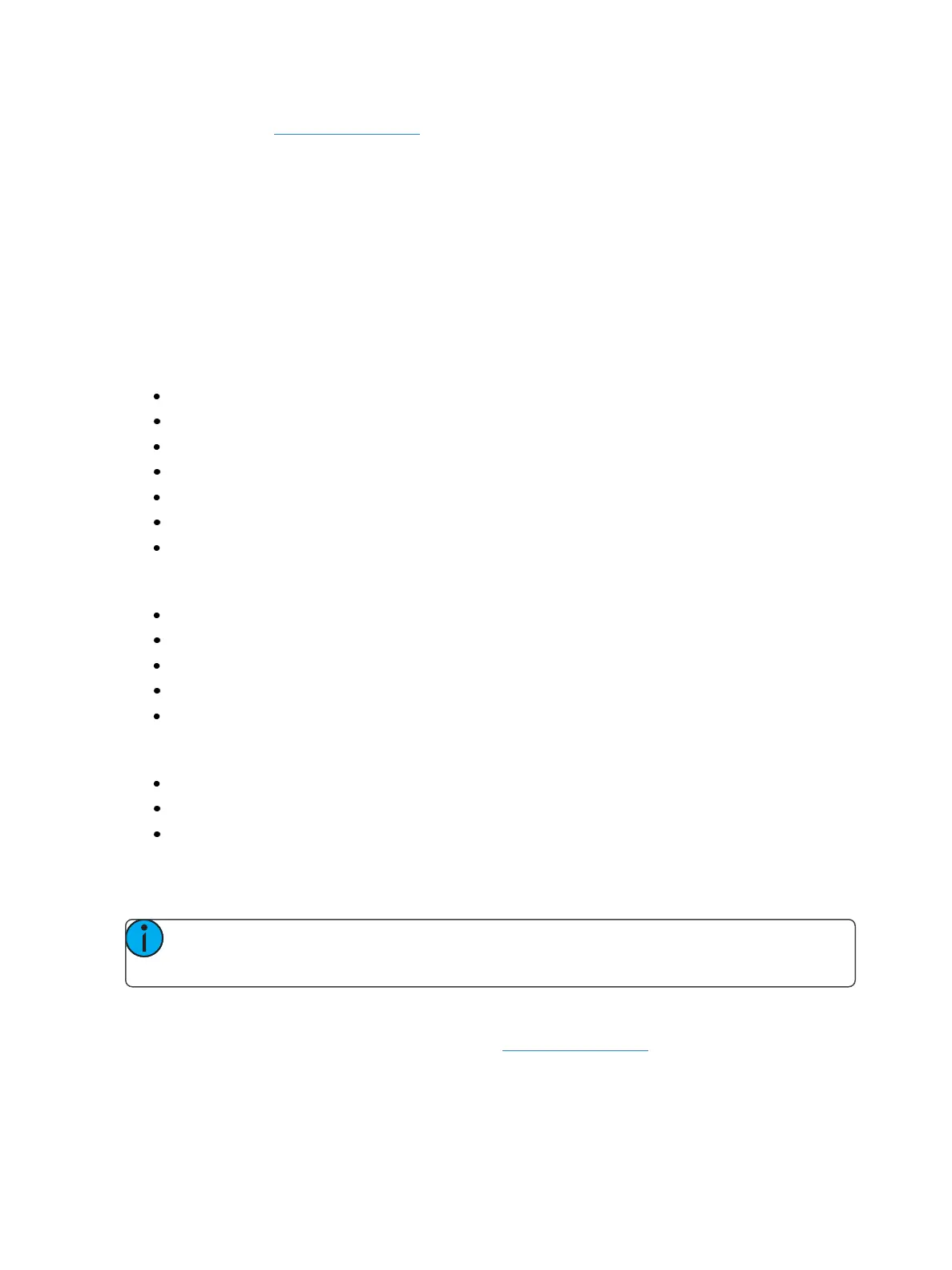Multi-console and Synchronized Backup 459
Set in the Setup (see Users (on page159)), User ID is an Eos-specific identifier that can be set
uniquely for each Eos device or can be shared between multiple devices allowing for shared data
between consoles. The user ID can be set anywhere from 1 to 99.
The decision to share a user ID is based on the desire to share a common workspace and command
line. It is often common for a designer to be the same user as a programmer so his displays and oper-
ating modes follow a programmer and his command line mimics the programmers. Alternatively, mir-
ror mode of a user can be called. It is also possible to set the designer up as a completely separate
user, adding a command line object to a magic sheet to allow a view into programming activities.
Devices sharing User IDs will share certain data, while those with different IDs will not. Below are the
differences in multi-console data depending on User ID.
Data shared between Eos Family devices with the same User ID
command line
null channels in live
selected channels
filters
selected cue
live/ blind mode
Setup>User
Data specific to the Eos Family device, regardless of User ID
current fader page
current encoder page
focus on displays without command line
display configuration (layout, format, visible parameters, flexichannel)
paging without changing selected target or channels
Data identical between all Eos Family devices, regardless of User ID
all stage levels and edits
all data stored in the show file
playback, fader and grandmaster contents and progress
The default User ID for any Eos Family device is 1. You may change this based on your preference to
allow/ restrict the functionality described above.
Note: After you have completed the setting changes described above, connect your Eos
device to the network and reboot the device.
Assigning User ID
User ID can be defined in Setup>System>Users, see Users (on page159)for more information.
To quickly change the User ID, you can click on the User ID displayed above the CIA. A pop-up win-
dow will open with the available User IDoptions.