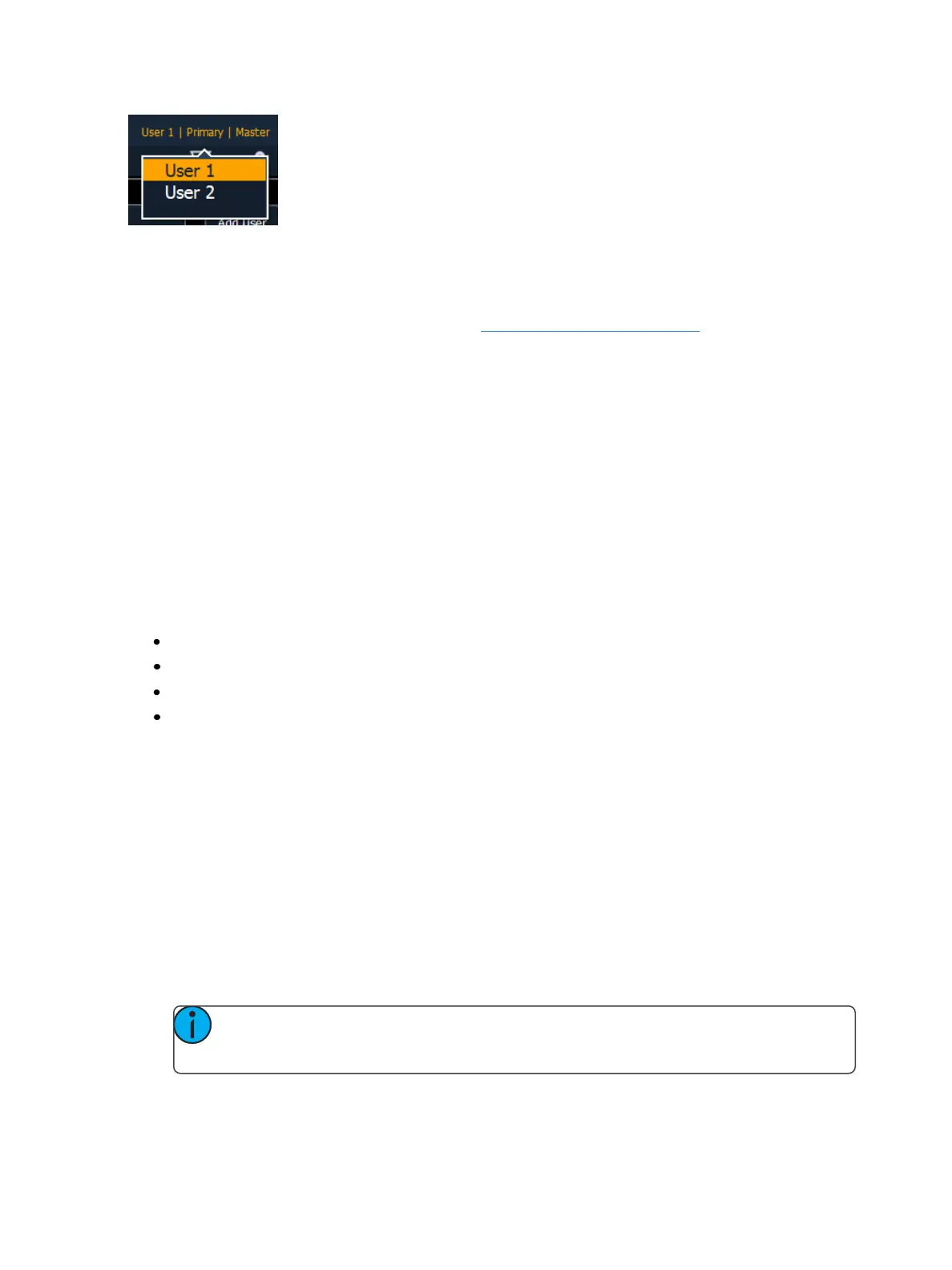460 Eos Family Operations Manual
When multiple programmers are working on the system, partitioned control can be used to restrict a
specific user’s access to certain channels. This can help avoid overlapping control of channels by mul-
tiple programmers at once.
For more information on partitioned control, see Using Partitions (on page453)
About Multi-console Backup
Within an Eos system, you have the added bonus of show data backup. The backup on the system
will receive all show data updates and stage levels so that, in the event of a primary failure, the
backup will be capable of taking control of the system without a loss of show data or live output. Sav-
ing occurs across the whole network.
Synchronized Backup
Once you have changed settings to facilitate a multi-console system on the network, you may activ-
ate synchronized backup to ensure show data security.
Eos synchronized backup is designed so that during normal operation the primary device controls
the lighting system, and any device configured as backup or client synchronize with the primary. The
following activities will synchronize between consoles when operating in a backup system:
Playback
Record operations
Manually set data
Show file and data
Setting up Synchronized Backup
Before backup is possible, you must have at least two Eos devices (Consoles or RPUs only) connected
to the network. One must be assigned as primary and one as a backup.
To assign abackup to a primary:
1. Exit the Eos environment (Browser> Exit Eos) on the console you wish to act as the backup.
This will send you to the ECU welcome screen.
2. Touch or click on the {Backup} button in the welcome screen. The console will then startup the
Eos software, this time in backup mode. Eos will try to connect to a master console. The CIA
will say “Waiting for Master. One moment please...”.
3. If the backup doesn’t connect after a few moments, press the {Troubleshoot} touchbutton in
the CIA. This will open the network configure screen in the CIA.
Note: If this is the first time that a backup is connecting to this master, you will need
to press {Troubleshoot} and select the master.