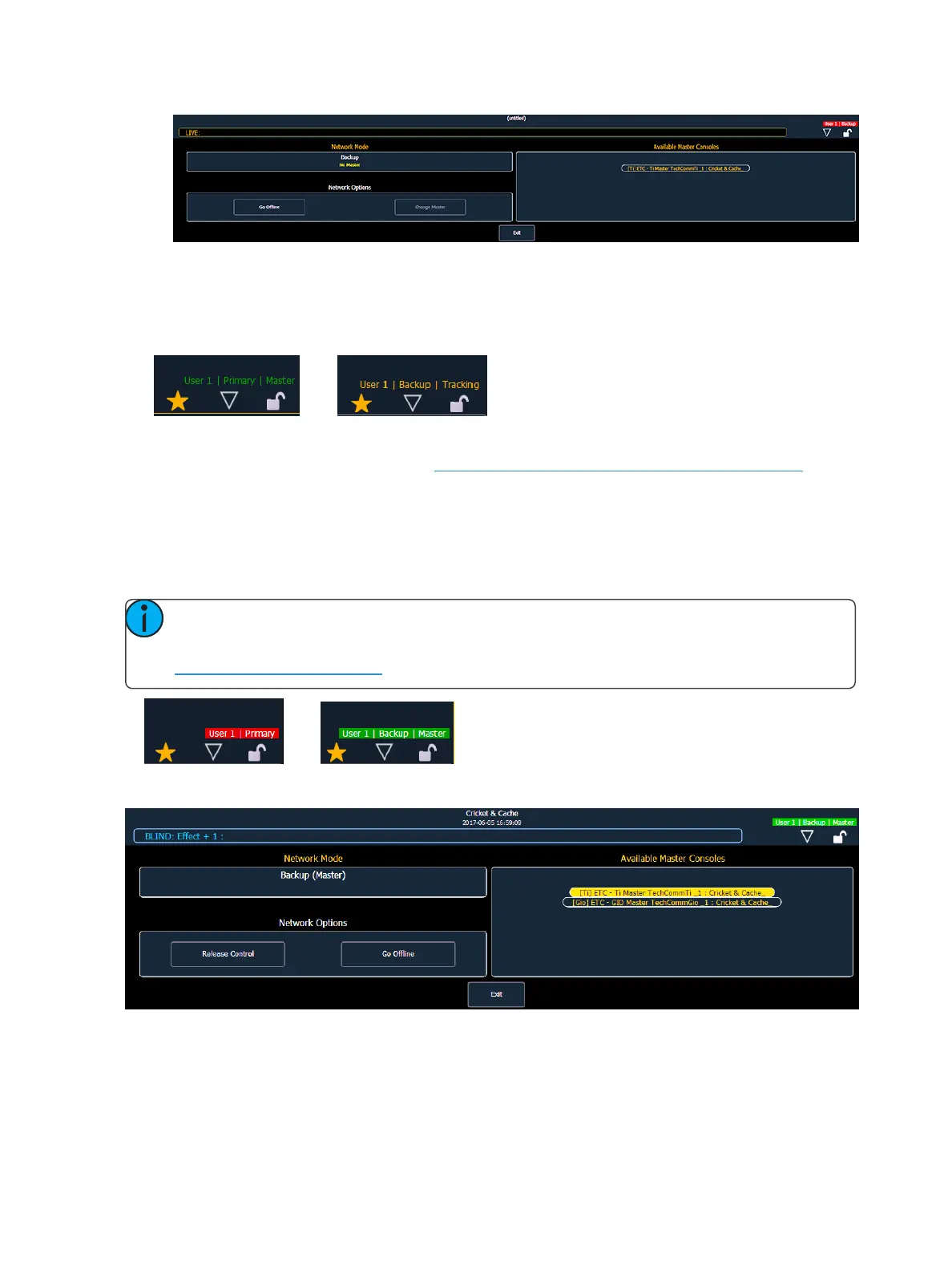Multi-console and Synchronized Backup 461
4. Select a master console from the list on the right. If no masters are available in the list, a mas-
ter console is not connected to the network.
5. Press {Change Master}. The backup Eos will synchronize with the master.
In the CIA of each device, you will see its current status.
If the primary goes offline for any reason, the backup will automatically takeover as the master if
backup auto switch has been enabled, see Backup AutomaticallyTakes Control (on page480).
Whenever master control changes between the primary and the backup, there will be a dialog win-
dow that will be displayed that must be dismissed by the user.
When master control moves between the primary and backup devices, any clients in the system will
automatically connect to the current master. Clients will also display a message, but the message will
be dismissed after a short period of time. The device status above the CIA will also change.
Note: A backup may take up to 5 seconds to determine that connection with the master
has been lost. This timing can be adjusted based on network type selected in the ECU. See
NetworkType(on page457)for more information.
If you enter the Network>Configure screen, it will have changed to the following.
Your backup is now acting as the master and is controlling the lighting system.