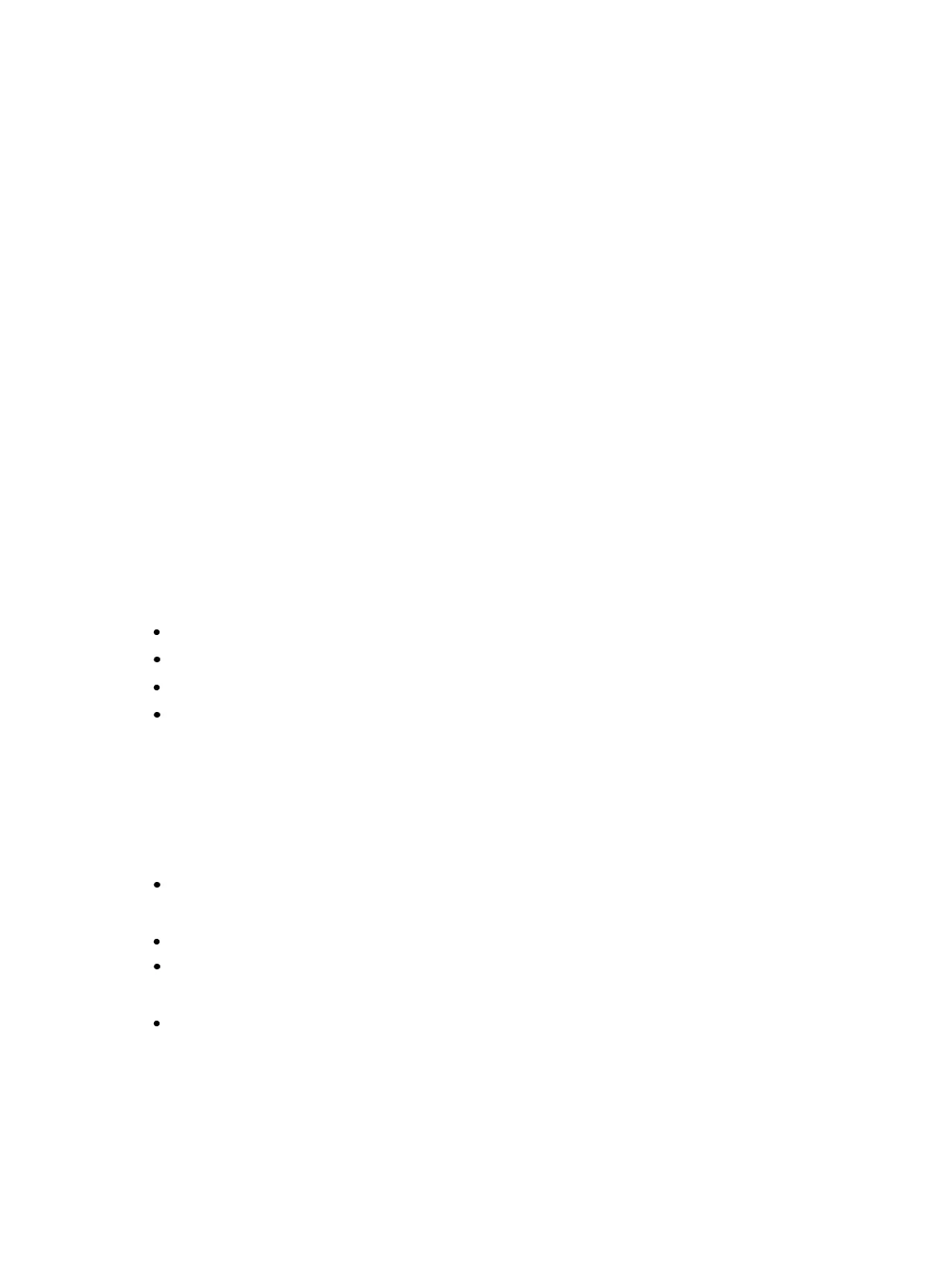System Basics 53
Close All Tabs in This Workspace
Select this icon to close all of the tabs in the active workspace on this monitor only.
Reset This Display
This icon will close all of the tabs and frames and will reset the layout for the active workspace to a
single frame displaying the Home Screen, from which you can select new tabs to open.
Reset All Displays
This icon will close all of the tabs and frames on all monitors, reset all layouts to a single frame, and
return their workspaces to the Home Screen, from which you can select new tabs to open.
Using Expand With Displays
[Expand] allows you to quickly create additional frames on a monitor.
To add frames, press [Expand] & [Page u] or [Expand] & [Page q] .
To collapse frames, press [Expand] & [Page t] or [Expand] & [Page p] .
Scrolling within a Display
By default the page keys will advance/retreat a display by one page per press. However, to scroll
through displays you may press the [Scroll Lock] key on the keypad. The LED on the button illu-
minates red when in scroll lock mode.
Scroll lock is a toggle state. When scroll lock is first pressed:
[Page q] - scrolls table, spreadsheet and channel views down,
[Page p] - scrolls table, spreadsheet and channel views up,
[Page u] - scrolls table and spreadsheet views right,
[Page t] - scrolls table and spreadsheet views left.
Selecting Displays
When a display is selected, the screen is highlighted in a gold border and the display name (such as
“1. Live Channel”) will be in gold as well. When a display is not selected, there is no border and the
tab name is gray.
If a display is already open, it can be selected in the following ways:
Press [Tab] to change focus from the currently selected tab to the tab immediately to the
right. If no tabs are to the right, the selection moves to the first tab on the left of all available
monitors.
Press [Tab] & [n], where “n” represents the tab number of the desired tab.
Press [Live] or [Blind] to automatically bring Live/ Blind into focus. If there are multiple
instances of Live/ Blind, pressing [Shift] & [Live] / [Blind] brings the next Live/ Blind tab into
focus.
Double press a record target button (such as [Preset] or [Submaster]) to either open the asso-
ciated display or select it if it is already open.