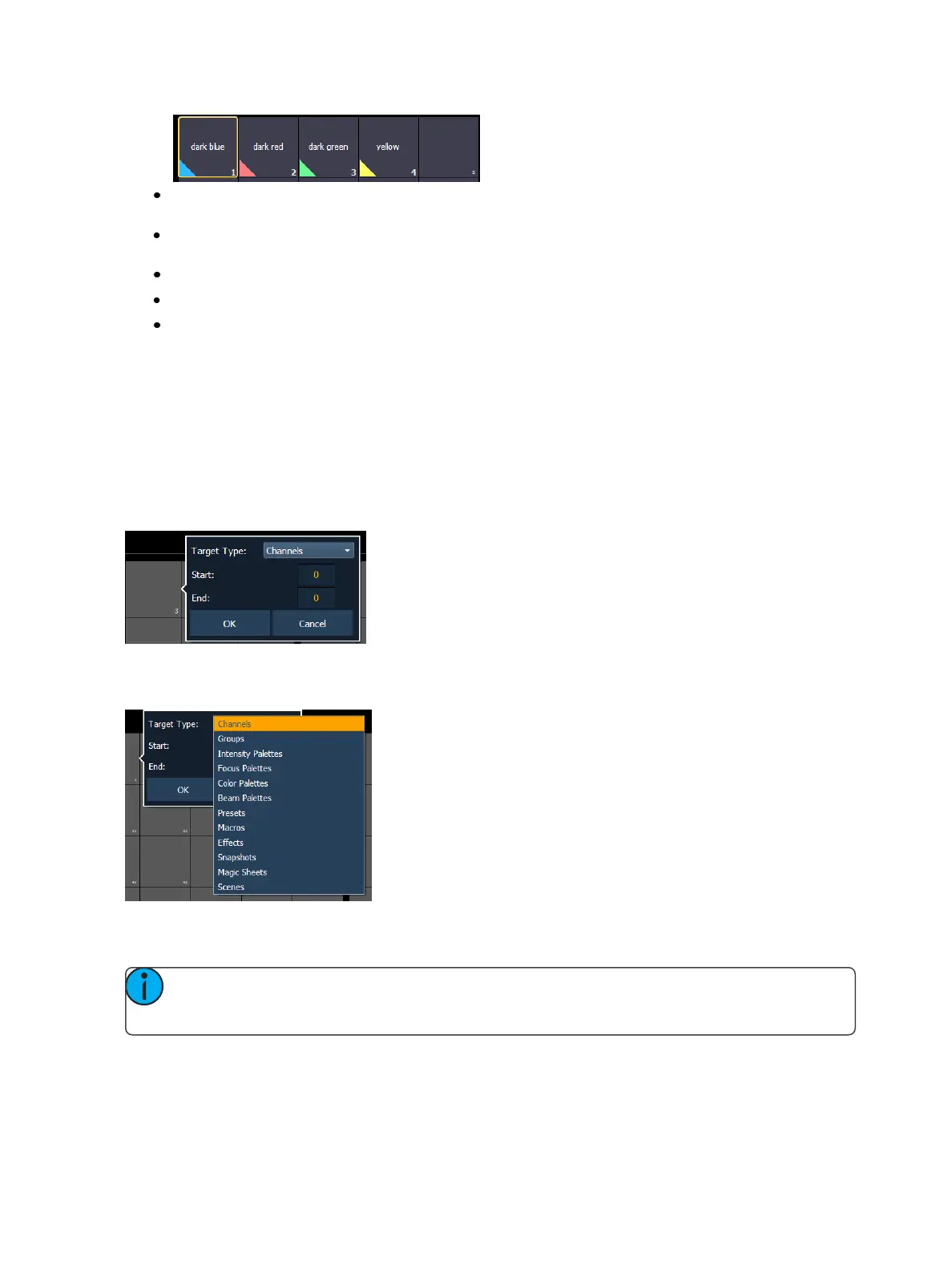System Basics 79
MaximizeButton Size- sets the size of the direct select buttons to fill the available space. This
is similar to Fit toScreen in previous versions of software.
Reset to Default - will restore the settings to the default state. If no default state has been set,
the Eos default settings will be used.
Set Current as Default - allows you to set the current settings to be used as a default state.
Reset to Eos Default - restores the settings to Eos defaults.
{Reset Currant Bank} - restores the settings of the current bank.
Custom Direct Selects
{Custom} allows you to select multiple targets to display in the same bank of direct selects.
Assigning Targets toCustom Direct Selects
After selecting {Custom} as the direct select type, the direct selects will first display as being empty.
To assign a target to a direct select or multiple direct selects, you can either tap on a direct select to
open the configuration window, or you can use the command line.
From the configuration window, you can select the target type, and the starting and ending target
numbers, which allows you to assign a range of targets.
From the command line, you can select a range of targets that you want to assign, such as [Presets]
[1] [Thru] [5] [Enter]. Then double click on a direct select to assign the selection.
Note: To assign a range of channels to the direct selects, you will need to use the con-
figuration window. From the command line, you can only assign one channel at a time.