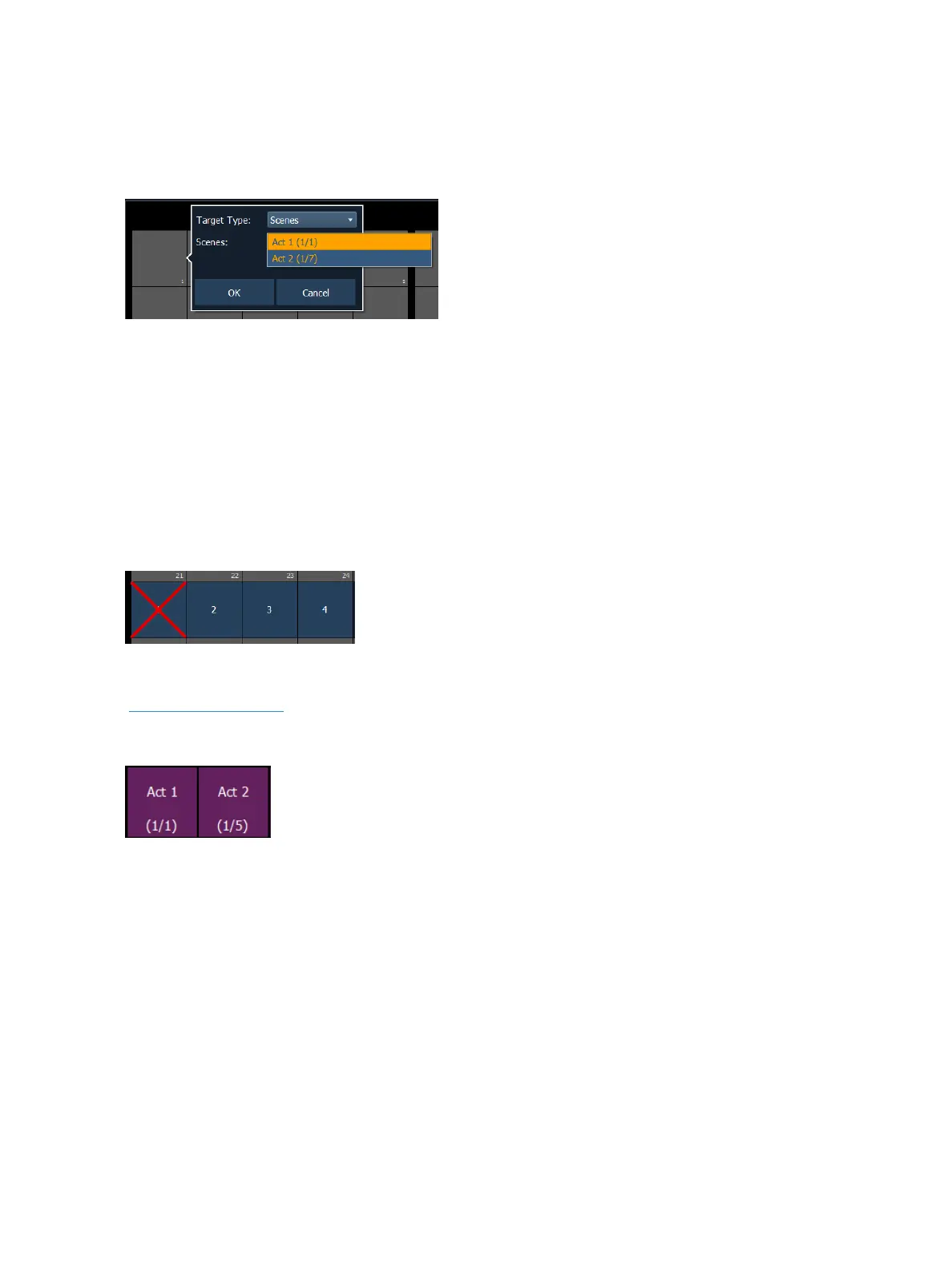80 Eos Family Operations Manual
Scenes on Custom Direct Selects
Scenes can be assigned to custom direct selects. To assign a scene to a direct select, you can either
tap on a direct select to open the configuration window, or you can use the command line.
From the configuration window, you can select the target type of scene, and the scene number.
Only one scene can be assigned at a time.
From the command line, you can select a scene, such as [Cue] [1] {Attributes} {Scene} [1] [Enter].
Then double click on a direct select to assign the selection.
Clearing Custom Direct Selects
You can clear a custom direct select by using the [Escape] key. Hold down the [Escape] key and then
press the direct select that you want to clear. To clear a range of direct selects, hold down the
[Escape] key and press the first direct select in the range until a red X appears on it. With [Escape] still
held down, press the last direct select of the range.
Scenes on Direct Selects
Scenes (on page263) can be selected from the direct selects. From the direct selects display, press
{Select} and then {Scenes} to view your scenes on the direct selects. The direct select will show the
scene's label and cue.
Pressing a scene direct select will post the cue number associated with that scene as a terminated
command onto the command line.
Double pressing a scene direct select will fire the cue, if {DirSelDblClk} has been enabled in
Setup>Device>Displays.
To post as an unterminated command, hold down [Shift] as you press the direct select.
Scenes on Custom Direct Selects
Scenes can be assigned to custom direct selects. To assign a scene to a direct select, you can either
tap on a direct select to open the configuration window, or you can use the command line.