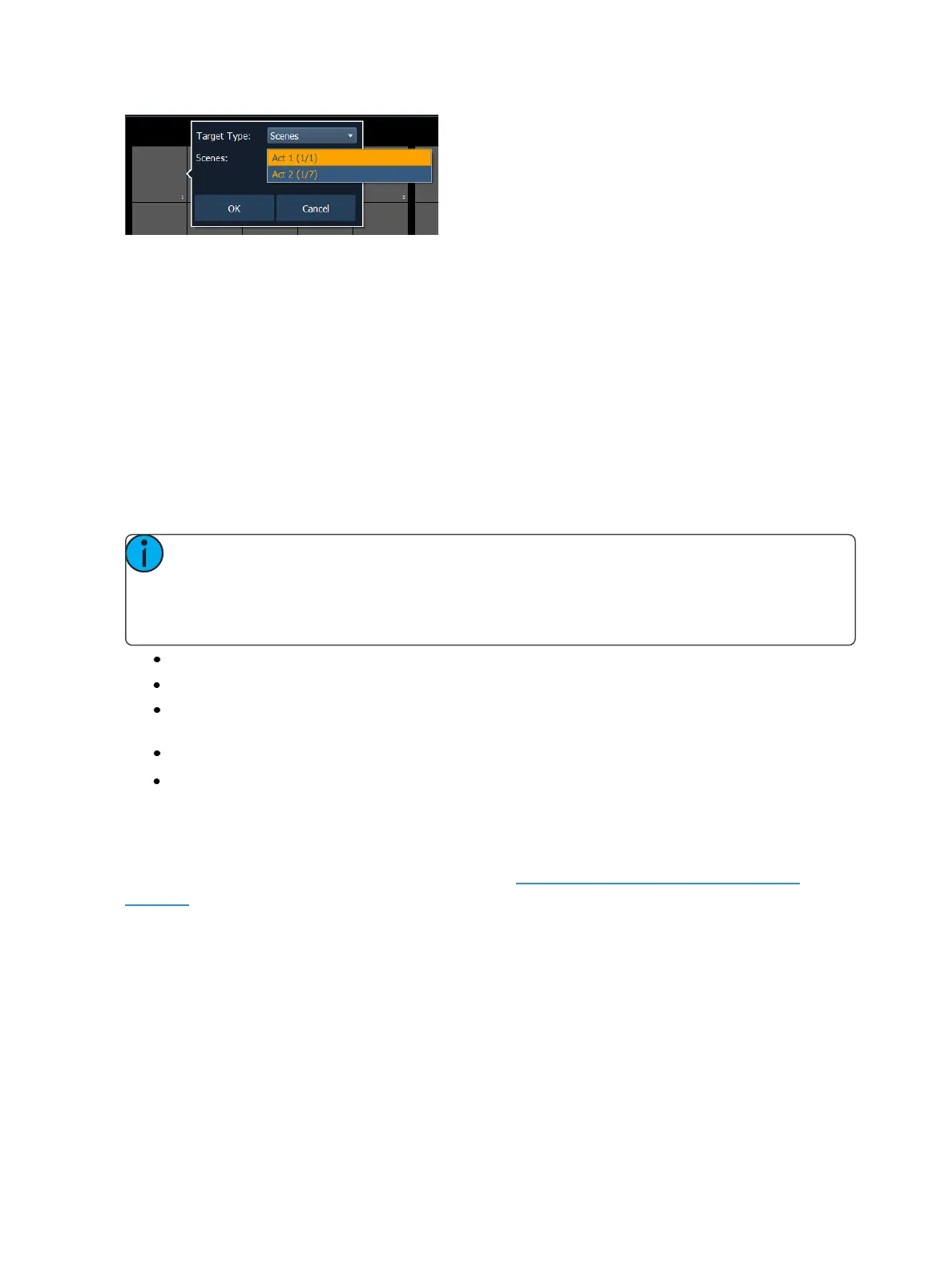System Basics 81
From the configuration window, you can select the target type of scene, and the scene number.
Only one scene can be assigned at a time.
From the command line, you can select a scene, such as [Cue] [1] {Attributes} {Scene} [1] [Enter].
Then double click on a direct select to assign the selection.
Selecting Channels with Direct Selects
Channel direct selects are highlighted when selected. Channel selection from the direct selects is an
additive process, if channels 1 through 5 are selected, pressing {Channel 6} adds channel 6 to the
selection, leaving channels 1 through 5 also selected. Pressing {Channel 6} again will deselect the
channel.
If you have labeled channels in patch, those labels will be displayed above the channel number when
viewing channels in the direct selects.
Note: When using thebutton module, pressing and holding a channel button while press-
ing another channel button selects those two channels and all channels in between. This
behavior is not supported when channel selects are used on the touch screens without the
module. This applies to Eos consoles only.
{Channel 1} - adds channel 1 to currently selected channels, if not currently selected.
{Channel 1} {Channel 10} - adds channels 1 and 10 to currently selected channels.
{Channel 1} & {Channel 10} - adds channels 1 thru 10 to currently selected channels (if button
modules are used (Eos Only)).
{Page q} - pages direct selects down by one page.
{Page p}- pages direct selects up by one page.
Direct Selects in Flexi Mode
Direct selects can be placed into a flexi mode, which will remove empty tiles. {UseFlexi} needs to be
enabled in the Direct Selects configuration menu. See Direct Selects Configuration Menu (on
page77).
When enabled, the {Flexi} button will display in the direct selects display.