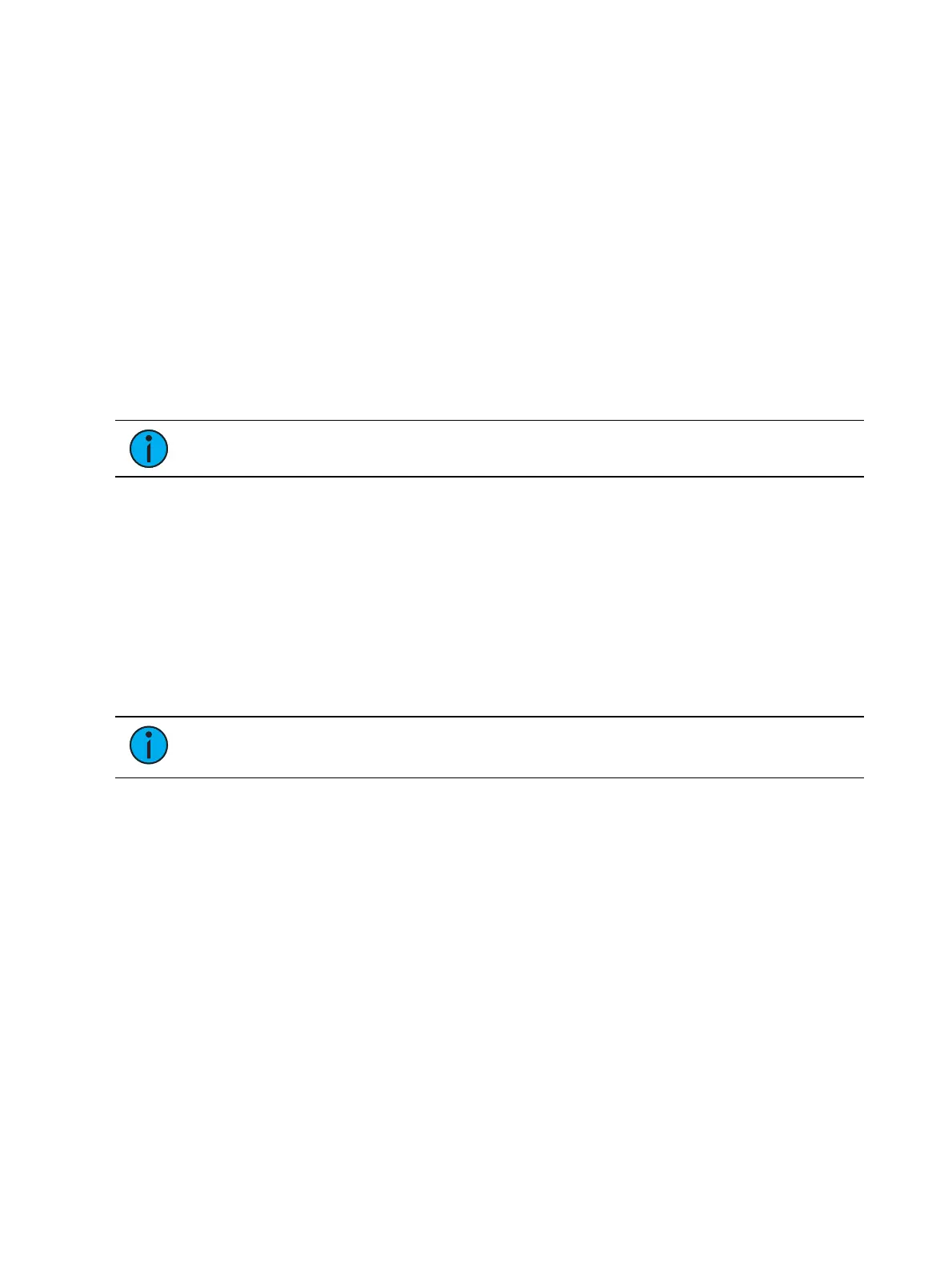Storing and Using Submasters 315
Master - fader will be a proportional master, a manual master, or an intensity master.
Effect Rate - fader centers to home. It controls the rate of any running effects (same
behavior as using rate via the Effect Status Display). The adjusted setting from this control
cannot be stored.
Effect Size - similar to Effect Rate but for effect size.
Rate Master - homes to center. It adjusts the cue rate, just like rate and load.
Fader Disabled - no action is assigned to the fader.
Master Only - fader is used to set a level for content to fade to. The slider can be used to
live adjust levels when the fader has been activated via the bump button. See
Master Only
(on page65)
for more information.
Effect Master - masters the entry/exit mode of the effects (size, rate or both).
Levels Only - masters the levels without mastering the effect.
Submaster Information
In the fader status display, you will see the following when the fader selection knob is in
submaster mode:
Note: Inhibitive submasters display in red and additive submasters in yellow.
Submaster number
Submaster label (if any)
Priority flag (if any)
I-Master flag (if any)
Current submaster value
Labeling a Submaster
Submasters can be labeled using the [Label] key.
[Sub] [6] [Label] [xxxx] [Enter] - labels submaster 6.
[Sub] [6] [Label] [Label [Enter] - removes the label.
Note: If you would like your label to word wrap, use || to create a line break between
words.
Loading Submasters
Submasters can also be loaded with presets, or palettes. You can convert an empty fader to a
submaster without configuring it in fader configuration display. Any fader can be configured and
loaded with a submaster if:
the fader is not configured
-or-
the fader is configured as a submaster, but that submaster is empty.
Regardless of the fader configuration, if the above conditions are met, the fader can be loaded
with the submaster or target specified on the command line.
If data already occupies the fader, that fader must be unloaded before another target can be
loaded. See
Releasing Content From a Submaster (on page317)
[Sub] [5] [Load] - loads submaster 5 to the fader associated with the load button.
[Int Palette] [1] [Load] - loads intensity palette 1 to the submaster associated with the
chosen load button.
