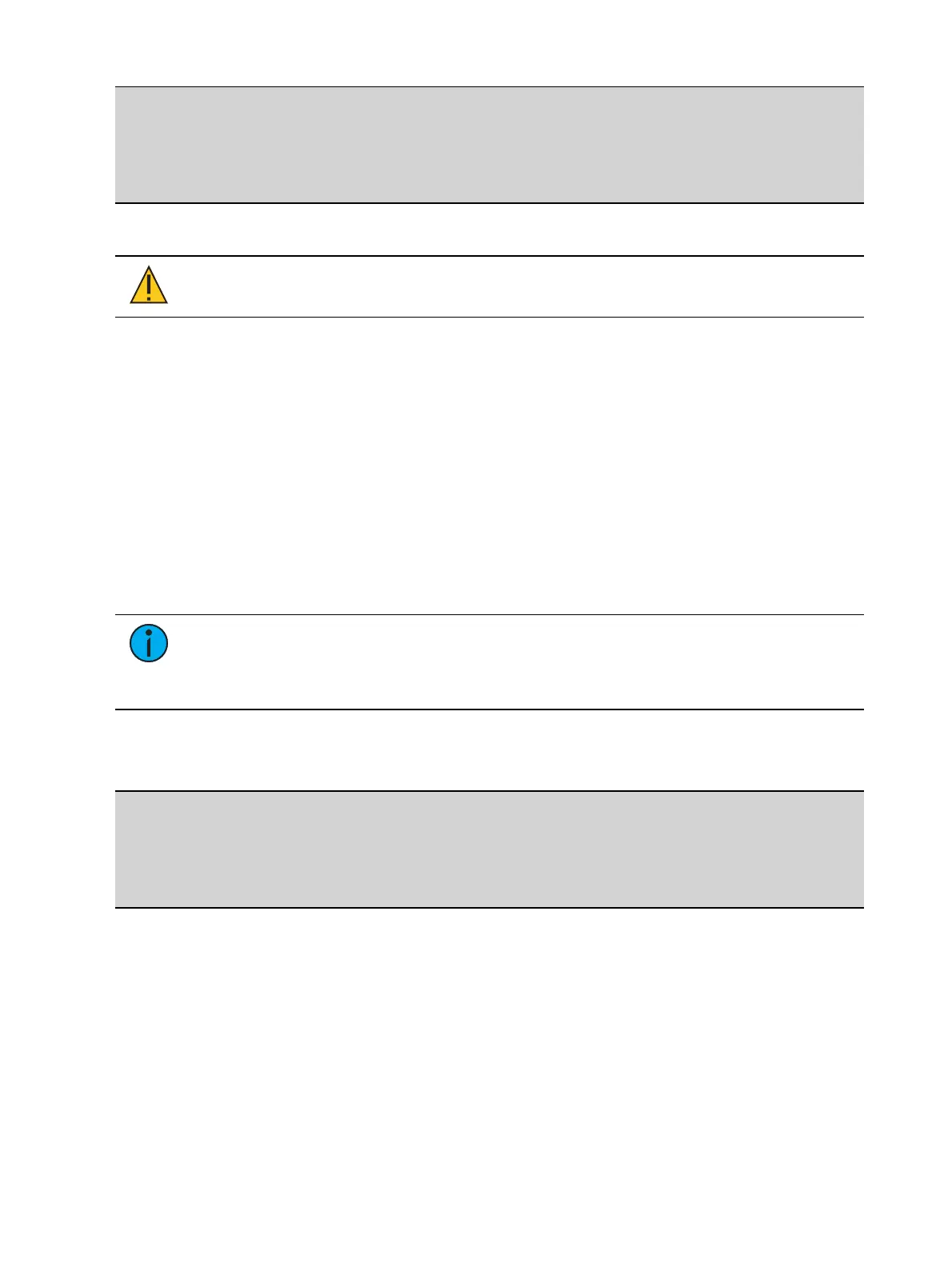276 Eos Family v2.9.0 Operations Manual
Example:
When cue 2 is active, select channels 1 through 5 and set new levels for the color
scrollers. Update only part 4 of the multipart cue 2 with the new scroller levels.
[1] [Thru] [5] {Scroller} [Update] [Part] [4] [Enter]
Storing a Multipart Cue in Blind
CAUTION: Edits in Blind take effect immediately, they do not require a [Record] or
[Update] command.
Changing a Single Part Cue to a Multipart Cue
When working in Blind, often you will be breaking a single part cue into a multipart cue.
Select the cue you wish to break apart and specify the first part you wish to create. Part 1 is
generally where the body of the cue resides. Therefore, if you specify any part other than part 1,
all of the move instructions in the cue are placed in part 1.
Begin by selecting any channels that you wish to move into some part other than part 1.
[1] [Thru] [5] [Part] [2] [Enter]
[6] [Thru] [1] [0] {Intensity} [Part] [3] [Enter]
[6] [Thru] [1] [0] {Color} [Part] [4] [Enter]
As you create each part, that part is now selected. It is possible to select the channel parameter
you want and press [Part] [Enter] to pull that data into the selected part.
Note: When breaking a cue into a multipart cue in blind, the [Part] button is a
required instruction. Channel selection will not automatically assign a channel into a
part. Use of the [Part] key allows you to add only specific channel parameters to the
part. For example: [5] [Thru] [9] {Color} [Part] [Enter].
Changing a Multipart Cue to a Standard Cue
To change a multipart cue to a standard cue, delete all of the parts of the cue.
Example:
Cue 4 is a 3 part cue that include channels 1 through 20. To change cue 4 back to a
standard single cue:
[Delete] [Part] [1] [Thru] [3] [Enter]
Creating Multiple Cue Parts in a Range
[Thru] [Thru] can be used in blind to create multiple cue parts in a range.
[Cue] [1] [Part] [1] [Thru] [Thru] [4] [Enter] will create parts 1 through 4.
If you were to use just [Thru] instead of [Thru] [Thru], you would create parts 1 and 4.
Deleting a Part from a Multipart Cue
When you delete parts of a multipart cue, any move instructions in the deleted part are moved
to the first available part. If you want to delete move instructions out of a cue part, you have to
select the channels and [At] [Enter] or null them.
