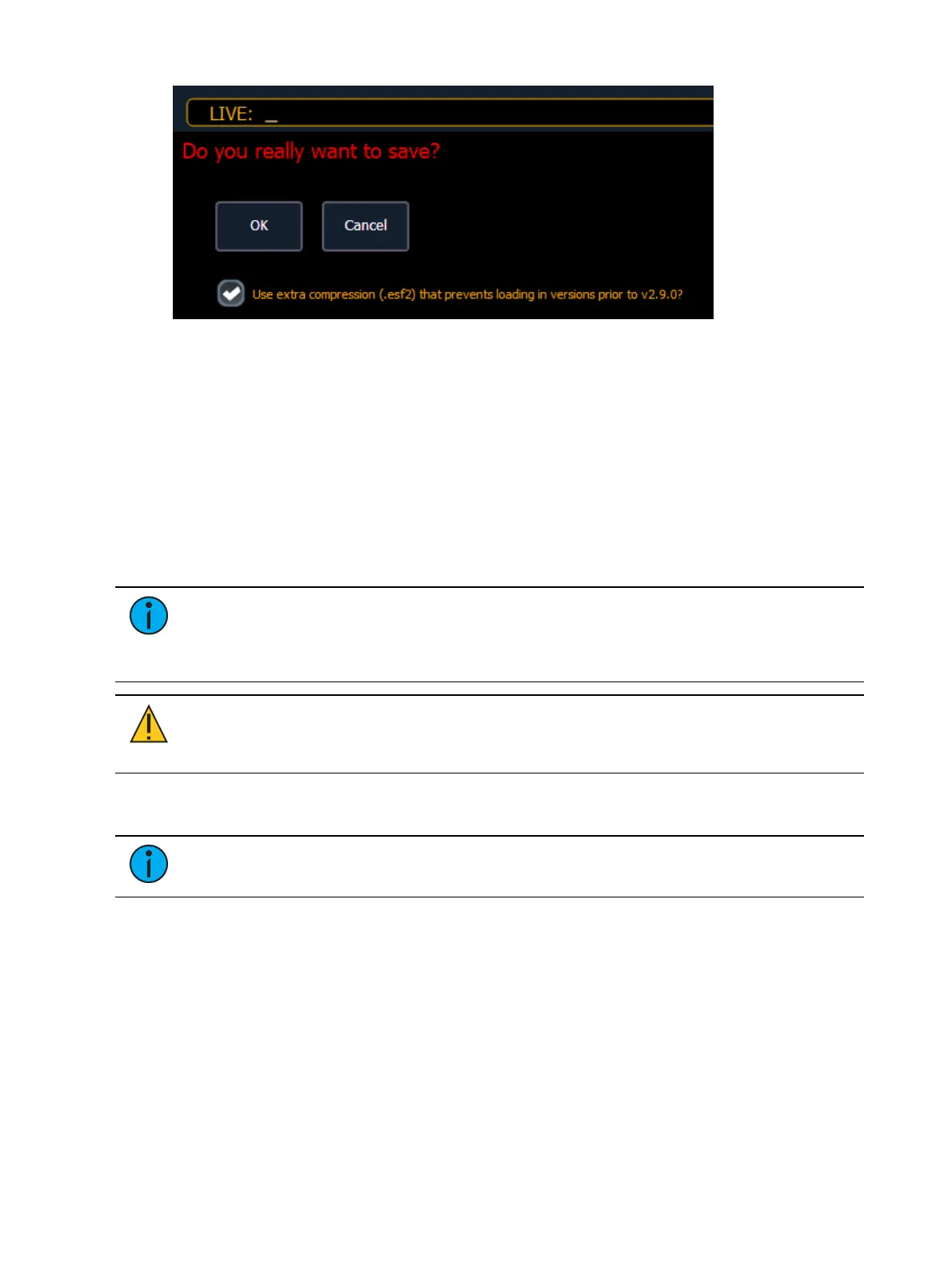Managing Show Files 79
Checking this box will compress your show file to an ESF2 file format, which will only be
compatible with Eos versions 2.9.0 and higher. ESF will continue to be compatible with all
versions of Eos software.
If you have already saved a show file with this option enabled, the box will default to checked
when you use the Save or Save As functions.
If you wish to convert an ESF2 file back, uncheck the box in the Save or Save As dialog, and the
show file will save as an ESF.
Importing Show Files
Element supports the import of standard USITT ASCII, .csv, and Lightwright® text files.
Note: Element supports ASCII show file import from a number of other control
consoles, including the Congo/Cobalt, Obsession, Expression and Emphasis product
lines, as well as the Strand 500 Series. Please note that all show files must be saved in
an ASCII format prior to importing them into Element.
CAUTION: The way data is stored and used is often different between different
desks. Imported data may not playback exactly the same between desks. Not all data
(such as effects and macros) may be imported. This varies by product.
You have the option of importing standard USITT ASCII (.asc), .csv, or Lightwright (.txt or .asc)
from the Show File Archive, a File Server (if connected), or a USB device.
Note: .asc file must be imported using the USITT ASCII option, even if it is a
Lightwright file.
To import a show file, navigate within the Browser to: File> Import> (Type of file to import) and
press [Select].
If you are importing an USITT ASCII file, you will have two options, Import as Library Fixtures or
Import As Custom Fixtures.
Import as Library Fixtures will allow Element to try to match the fixtures in the file with
fixtures in the Element library.
Import as Custom Fixtures will bring the fixtures in as they are in the file.
It is recommended to use Import as Custom Fixtures.