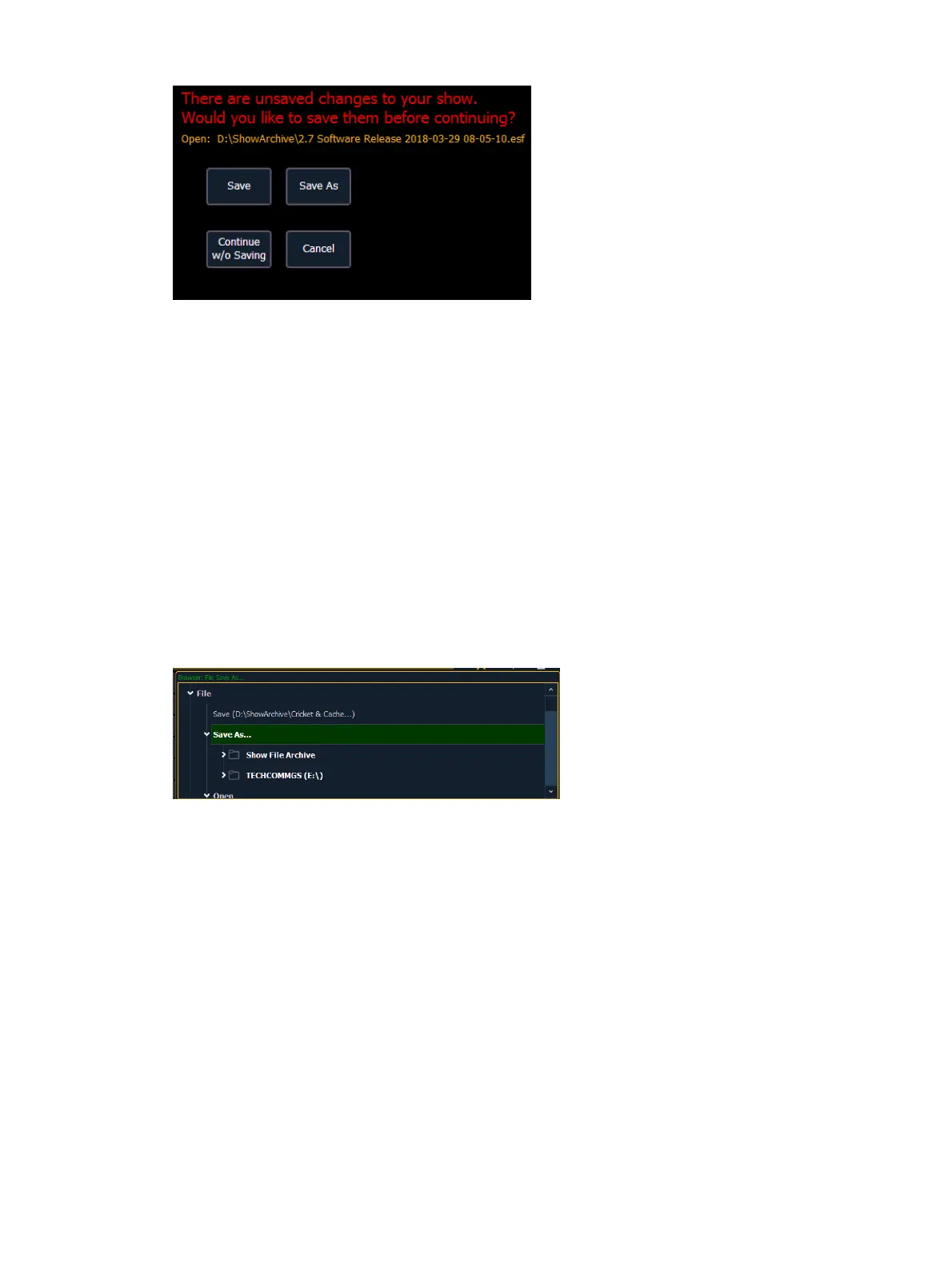78 Eos Family v2.9.0 Operations Manual
The following options will be available:
Save - saves the current show file, and opens a new or existing show file.
Save as - saves the current show file to a different location or with a different name, and
opens a new or existing show file.
Continue without Saving - opens the new or existing show file without saving any changes
to the current show file. Changes will be lost.
Cancel - returns to the current show file without saving changes or opening a different file.
Save Errors
To save the current show data to the internal drive without having to navigate to the browser,
hold down [Shift] & [Update].
Using Save As
To save an existing Eos Family show file to a different location or with a different name,
navigate within the Browser to: File> Save As> and press [Select].
Element provides you with three locations to save an Eos Family show file (.esf) including the
Show File Archive, the File Server (if connected) or a USB device (if connected).
Navigate to the desired storage location and press [Select]. When using “Save As” to save the
show file to a specific location, the alphanumeric keypad will display on the CIA. Name the
show file and press [Enter]. The show file will be saved in the specified location with the show
file name you entered with a time stamp suffix.
By default, the current show file name will be used. Pressing [Label] or [Delete] on the console,
or DELETE on an alphanumeric keyboard will remove the default show label when doing a Save
As.
Saving with Extra Compression
The Save and Save As dialogs include a checkbox option labeled, “Use extra compression
(.esf2) that prevents loading in versions prior to v2.9.0?”