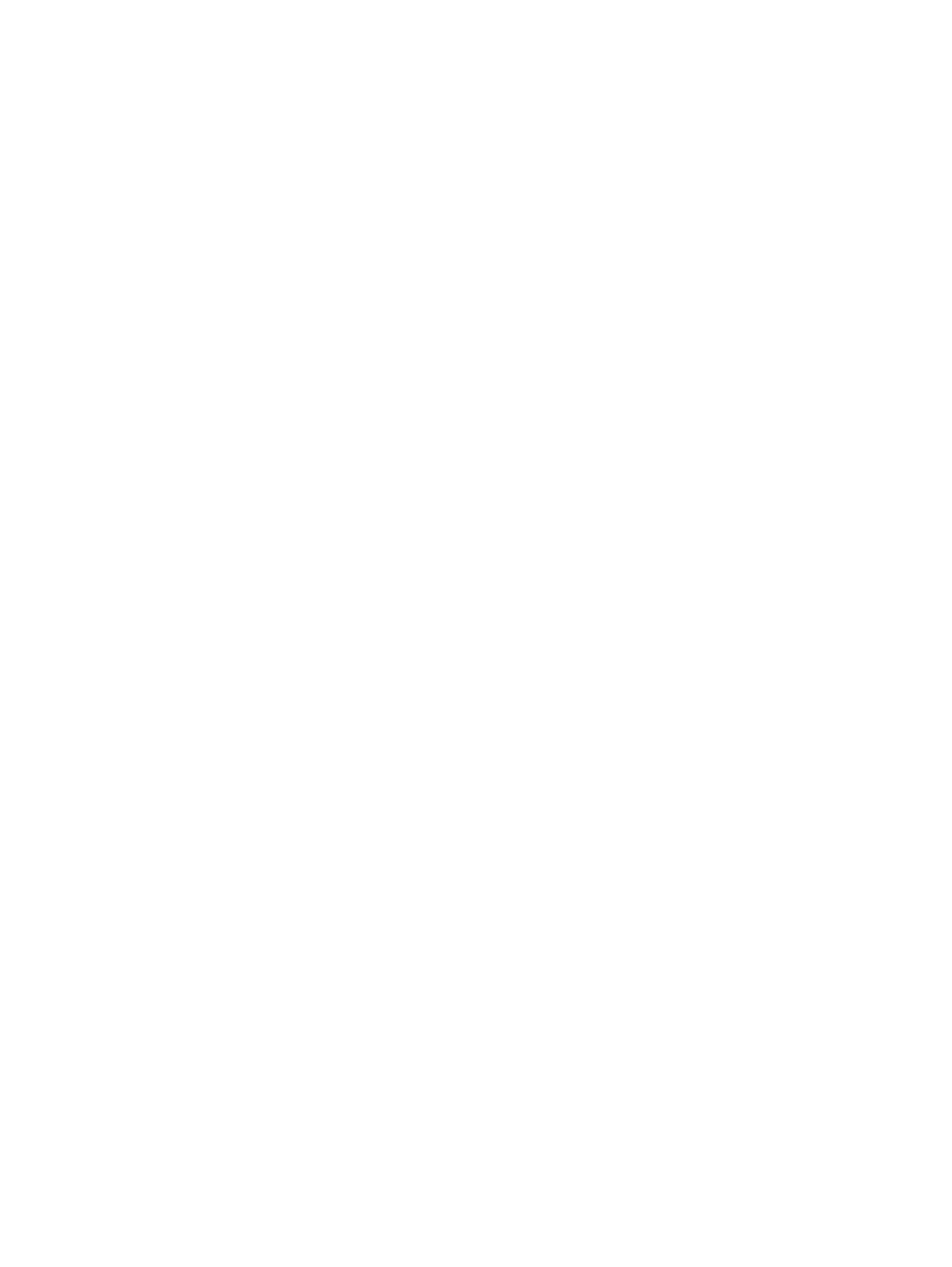142 Eos Family v2.9.0 Operations Manual
Highlight Rem Dim - This enables a remainder dim when in highlight mode, thereby
temporarily dimming any channel not participating in the High/Low. An intensity level or a
preset can be assigned in this field. Channels not in highlight or lowlight that are not
included in the preset are not affected.
Live RemDim Level - This allows you to set the level for all remainder dim commands in
live. The default is 0. An intensity level or a preset can be assigned in this field.
Default Times
In this section you may change the default times for sneak commands and the respective feature
response times based upon parameter category. The default for these is 5 seconds, except for
back time, which uses a default of 1 second. You can assign separate timing values to the
Release and Off functions.
You can assign [Cue] as a timing value for the {Go to Cue Time} and {Back Time} The syntax,
{Go to Cue Time} [Cue] [Enter] or {BackTime} [Cue] [Enter] will assign cue as the timing value.
When [Go To Cue] [n] [Enter] or [Back] is used, the fade will happen in the time set in the
destination cue.
You can assign a separate time value for [Timing Disable]. When a fader has been set to timing
disable mode, cues will use the time set in Setup. The default time is 0.
User Displays
This user setting button gives you access to the following display settings:
{Preserve Blind Cue} -This enables the desk to display the last selected cue in blind when
you return to blind. The default is disabled.
{Popup Magic Sheet} - assigns a magic sheet as a popup magic sheet.
{Popup Nav Lock} - enables or disables the zoom and scroll navigation for popup magic
sheets. This option is enabled by default.
See
Popup Magic Sheet (on page36)
and
About Magic Sheets (on page350)
for more
information.
Device
This setup softkey accesses settings for the specific device. Changing these settings does not
impact other controllers on the network.
The following buttons are available in Device settings:
Config (below)
Outputs (on page138)
Face Panel (on the facing page)
Displays (on page144)
Trackball Settings (on page145)
Brightness Settings (on page145)
PDF Settings (on page146)
Recall Device Settings (on page146)
Config
Press {Config} to enter this category.
Two fields will be available to you: {Visible to Remotes} and {Device Name}.