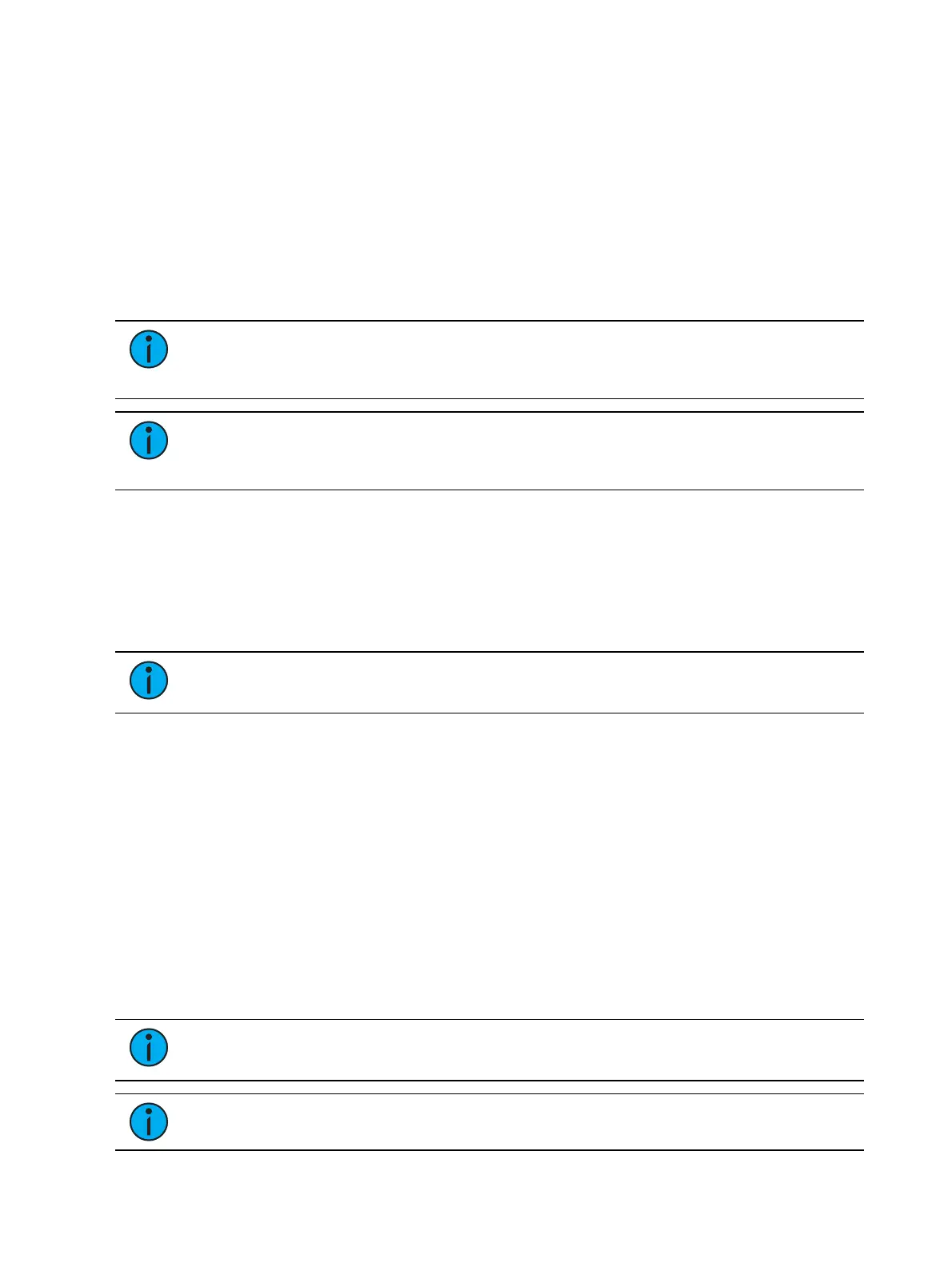378 Eos Family v2.9.0 Operations Manual
If using {Starting Channel}, any overlapping channel-based pixels will be removed and any
overlapping address-based fixtures will be unpatched.
If using {Starting Address}, any overlapping address-based pixels will be removed and any
overlapping channel-based fixtures will be unpatched.
When the [Data] key is latched, the address for channel-based pixels will display.
When [Format] is pressed, the address will toggle between port/offset and address
number.
By default, the addresses will be organized in rows starting from the left to the right and top to
bottom. The edit screen shows a representation of the current mapping. The pixels are color
coded based on if they have been patched or not. A color coding guide is provided on the
screen.
Note: Any pixel can have its size adjusted for better representation of the actual
fixtures. This is done by selecting the pixel and then dragging the vertical and/or
horizontal borders.
Note: A pixel map can be moved within the edit display by holding down the right
mouse button. The map can be zoomed either by using a mouse wheel or by holding
down [Format] and moving the level wheel.
Options available for changing the mapping:
{Horizontal Order} - toggle state from left to right to right to left
{Vertical Order} - toggle state from top to bottom to bottom to top
{Direction} - toggle state from rows to columns
Click the {Apply} button to see the changes made while still in the edit display.
In the edit display, the softkeys will repaint to the following mapping options:
Note: To see the changes made by using the softkey mapping options, you don't
need to press {Apply}.
{Rotate 90}
{Flip V}
{Flip H}
{Invert}
The {Flash} button can be used to check the address output while still in the edit display. {Flash}
works the same as it does in Live.
When editing is finished, press the {Done} softkey to exit the edit display.
Working with the Virtual Media Server
Before you begin working with the Virtual Media Server, you will want to open the Pixel Map
Preview display from the home screen or by using [Tab] [1][0]. For manipulating the pixel maps,
you can use the ML Controls, which can be opened from the home screen, by using [Tab] [5], or
by using the quick access tools.
Note: For any output, the Server Channel must be set to a level along with any layers
you are using.
Note: You can use Park and Address Check for Virtual Media Server outputs.