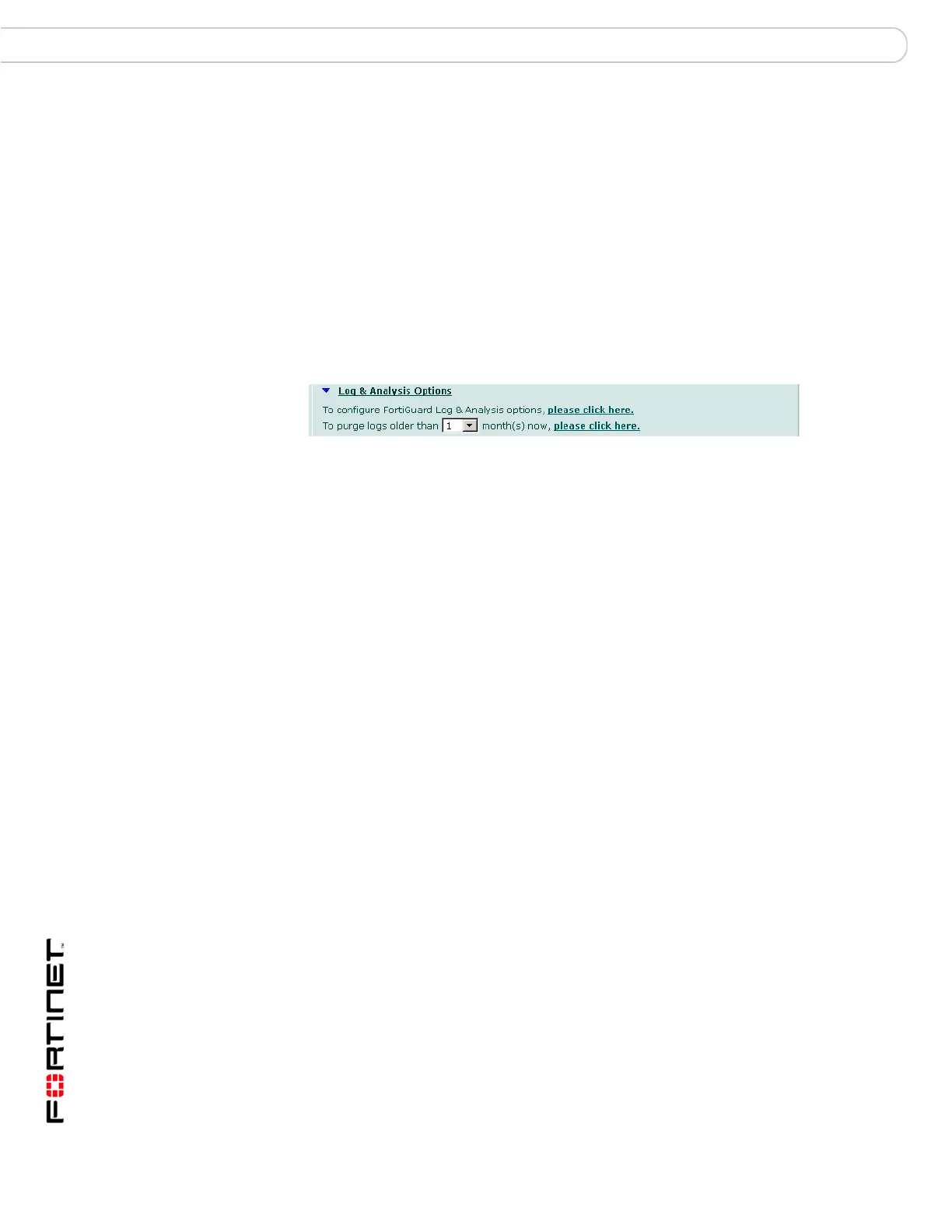FortiGate Version 3.0 MR4 Administration Guide
166 01-30004-0203-20070102
FortiGuard Center System Maintenance
Log & Analysis Options
This section displays your configuration options for the FortiGuard Log & Analysis
server.
Select the blue arrow next to Log & Analysis Options to access this section.
Figure 92: FDN Log & Analysis options
This section provides links to “Logging to FortiGuard Log and Analysis server” on
page 414 where you can configure your settings, and to purge your logs.
To configure how often to purge your logs, select how old the logs should be in
months before being purged.
Troubleshooting FDN connectivity
If your FortiGate unit is unable to connect to the FDN, check your configuration.
For example, you may need to add routes to the FortiGate routing table or
configure your network to allow the FortiGate unit to use HTTPS on port 443 to
connect to the Internet.
You might have to connect to an override FortiGuard server to receive updates.
See “To add an override server” on page 167. If this is not successful, check your
configuration to make sure you can connect to the override FortiGuard server from
the FortiGate unit.
Push updates might be unavailable if:
• you have not registered the FortiGate unit (To register your FortiGate unit, go
to Product Registration and follow the instructions.)
• there is a NAT device installed between the FortiGate unit and the FDN (see
“Enabling push updates through a NAT device” on page 169)
• your FortiGate unit connects to the Internet using a proxy server (see “To
enable scheduled updates through a proxy server” on page 168).
Updating antivirus and attack definitions
Use the following procedures to configure the FortiGate unit to connect to the
FortiGuard Distribution Network (FDN) to update the antivirus (including
grayware) definitions and attack definitions.
To make sure the FortiGate unit can connect to the FDN
1 Go to System > Status and select Change on the System Time line in the System
Information section.
Use Alternate Port
(8888)
Select to use port 8888 to communicate with FortiGuard-Antispam
servers.
Test Availability Select to test the connection to the FortiGuard-Antispam server.
Results are shown below the button and on the Status indicators.
please click here Select to re-evaluate a URL’s category rating on the FortiGuard
Web Filter service.
