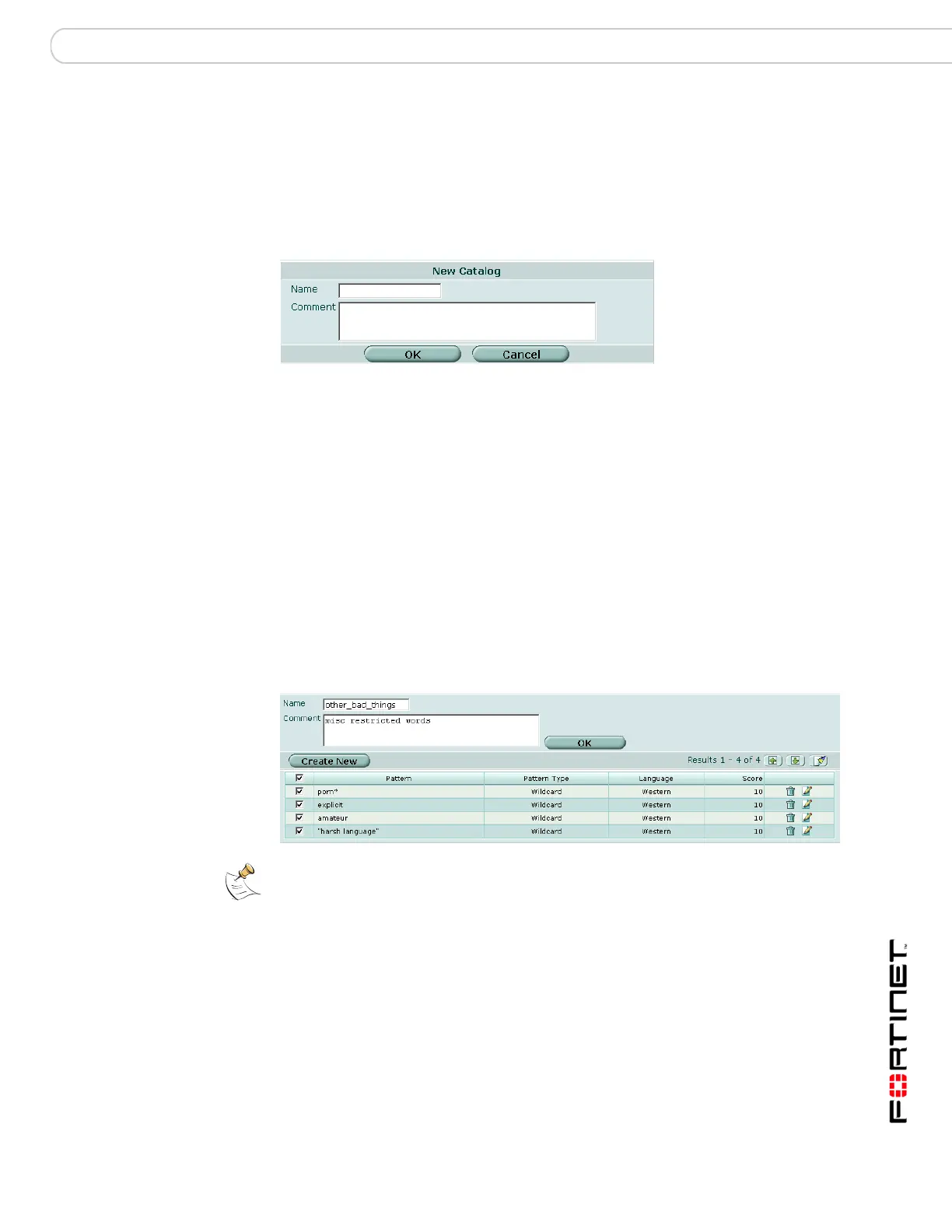Web Filter Content block
FortiGate Version 3.0 MR4 Administration Guide
01-30004-0203-20070102 365
Creating a new web content block list
To add a web content block list to the web content block list catalog
1 Go to Web Filter > Content Block.
2 Select Create New.
Figure 238:New Web Content Block list dialog box
Viewing the web content block list
With web content block enabled, every requested web page is checked against
the content block list. The score value of each pattern appearing on the page is
added, and if the total is greater than the threshold value set in the protection
profile, the page is blocked. The score for a pattern is applied only once even if it
appears on the page multiple times.
To view the web content block list
1 Go to Web Filter > Content Block.
2 Select the edit icon of the web content block list you want to view.
Figure 239:Sample web content block list
The web content block list has the following icons and features:
Name Enter the name of the new list.
Comment Enter a comment to describe the list, if required.
Note: Enable Web Filtering > Web Content Block in a firewall Protection Profile to activate
the content block settings.
Name Web content block list name. To change the name, edit text in the name
field and select OK.
Comment Optional comment. To add or edit comment, enter text in comment field
and select OK.
Create new Select to add a pattern to the web content block list.
Total The number of patterns in the web content block list.
Page up icon Select to view the previous page.
