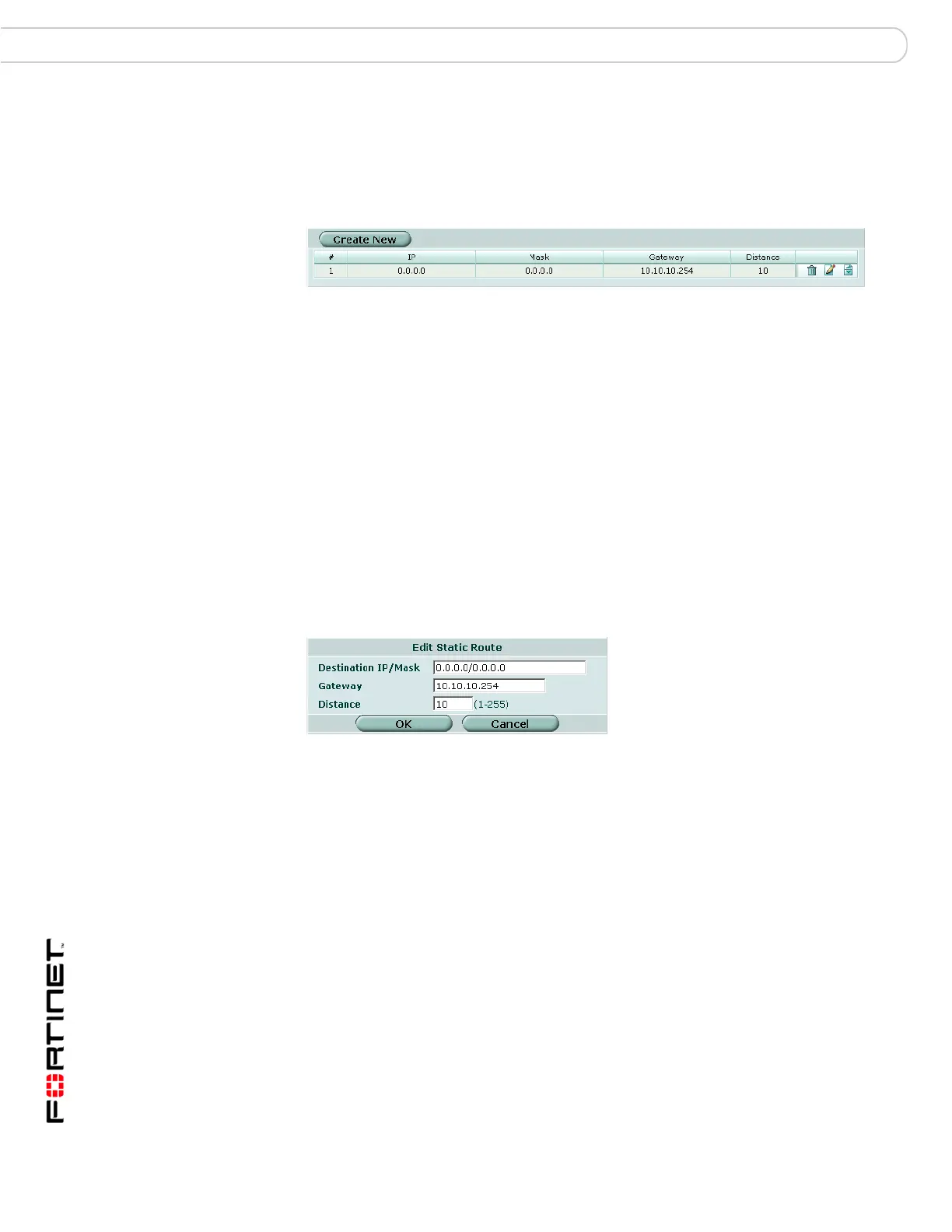FortiGate Version 3.0 MR4 Administration Guide
90 01-30004-0203-20070102
Routing table (Transparent Mode) System Network
Routing table (Transparent Mode)
In Transparent mode, go to System > Network > Routing Table to add static
routes from the FortiGate unit to local routers.
Figure 43: Routing table
Transparent mode route settings
Go to System > Network > Routing Table and select Create New to add a route.
You can also select the Edit icon of an existing route to modify it.
Figure 44: Transparent mode route options
Create New Add a new route.
# Route number.
IP The destination IP address for this route.
Mask The netmask for this route.
Gateway The IP address of the next hop router to which this route directs traffic.
Distance The the relative preferability of this route. 1 is most preferred.
Delete icon Remove a route.
View/edit icon Edit or view a route.
Move To icon Change the position of a route in the list.
Destination IP
/Mask
Enter the destination IP address and netmask for this route.
To create a default route, set the Destination IP and Mask to 0.0.0.0.
Gateway Enter the IP address of the next hop router to which this route directs
traffic. For an Internet connection, the next hop routing gateway routes
traffic to the Internet.
Distance The relative preferability of this route. 1 is most preferred.
