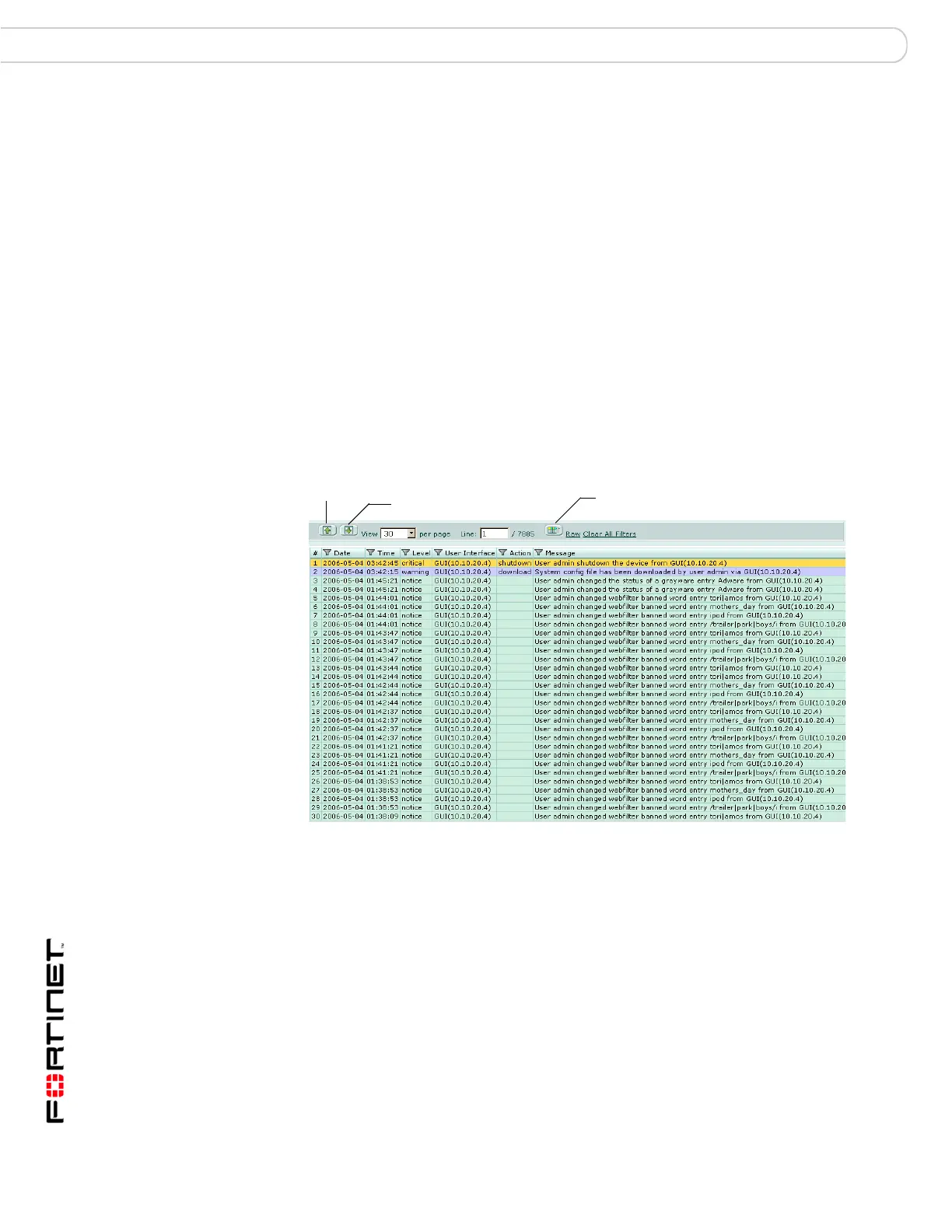FortiGate Version 3.0 MR4 Administration Guide
422 01-30004-0203-20070102
Log Access Log&Report
Accessing logs on the FortiGuard Log & Analysis server
You can access logs on the FortiGuard Log & Analysis server from the Log
Access page. The Log Access page contains a FortiGuard tab, enabling you to
view all logs that are on the FortiGuard Log & Analysis server.
To access logs on the FortiGuard Log & Analysis server
1 Go to Log&Report > Log Access.
2 Select the FortiGuard tab.
3 Select a log type from the Log Type list.
Viewing log information
The log viewer provides a display of the log message information. The columns
that appear reflect the content found in the log file. The top portion of the Log
Access page includes navigational features to help you move through the log
messages, and locate specific information.
Figure 281:Viewing log messages
Previous page
icon
Select to view the previous page in the log file.
Next page icon Select to view the next page in the log file.
View per page Select the number of log messages displayed on each page.
Line Type the line number of the first line you want to display. The number
following the slash (“/”) is the total number of lines in the log.
Column settings
icon
Select to add or remove log information columns to display.
Raw or Formatted Select Raw to switch to an unformatted log message display. Select
Formatted to switch to a log message display organized into columns.
Clear All Filters Select to remove applied filtering options for the log file.
Next Page
icon
Previous
Page
Column settings icon
