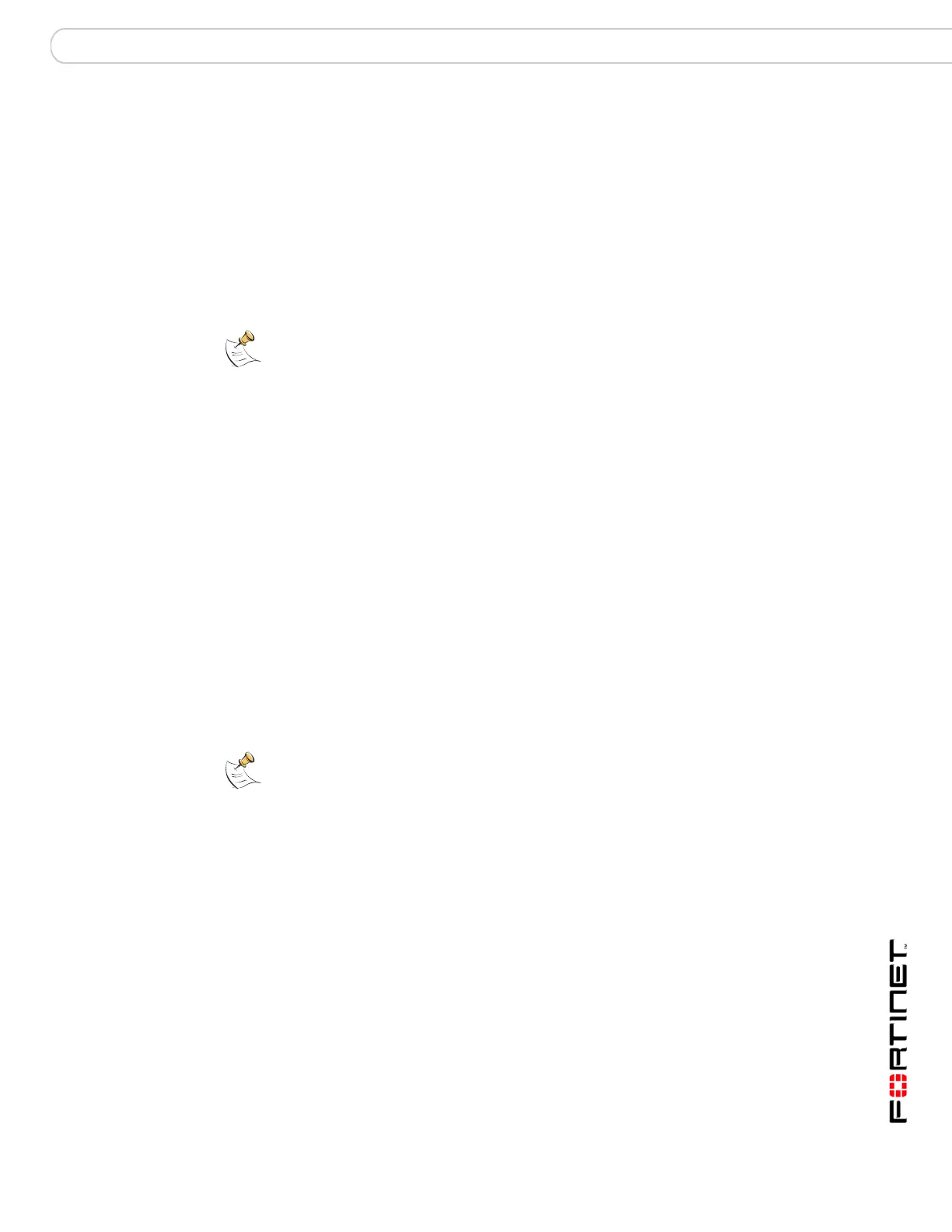Log&Report Content Archive
FortiGate Version 3.0 MR4 Administration Guide
01-30004-0203-20070102 425
Content Archive
The Content Archive menu enables you to view archived logs stored on the
FortiAnalyzer unit from the FortiGate web-based manager. The Content Archive
menu has four tabs, HTTP, FTP, Email, and IM where you can view each of these
archived log types.
Before viewing content archives, you need to enable this feature on your
FortiGate unit. Content archiving is enabled from within a protection profile. See
“Firewall Protection Profile” on page 271 for more information about enabling
content archiving in a protection profile.
To enable content archiving for your FortiGate unit
1 Go to Firewall > Protection Profile.
2 Select the Edit icon beside a protection profile.
3 Select the blue triangle to expand the Content Archive option.
4 Select the check boxes you require for Display content meta-information on the
system dashboard.
5 Select None, Summary or Full from each drop-down list you require for Archive to
FortiAnalyzer/FortiGuard.
6 Select the checkbox for Archive SPAMed email to FortiAnalyzer, if required.
7 Select OK.
If you are logging to the FortiGuard Log & Analysis server, only None and
Summary are available in the drop-down list for Archive to
FortiAnalyzer/FortiGuard.
To view content archives
1 Go to Log&Report > Content Archive.
2 Select the tab of the archived log type to view.
To view content summary logs from the FortiGuard Log & Analysis server
1 Go to Log&Report > Content Archive.
2 Select FortiGuard from Select Log Device drop-down list.
3 Select the tab of the content summary log type to view.
If you require to view logs in Raw format, select Raw beside the Column Settings
icon. See “Column settings” on page 423 for more information about the Column
Settings icon. If you are logging to a FortiGuard Log & Analysis server, you will
only see the content summary of logs. Content summary of logs do not contain
links because they are not archived.
Note: The FortiGuard Log & Analysis server only provides content summary of logs stored
on the server. Make sure the VDOM you are currently in allows access to viewing content
archived logs on the FortiGate unit and content summary logs from the FortiGuard Log &
Analysis server. Certain VDOM configurations only allow access to certain FortiGate
features.
Note: NNTP options will be supported in future releases.
