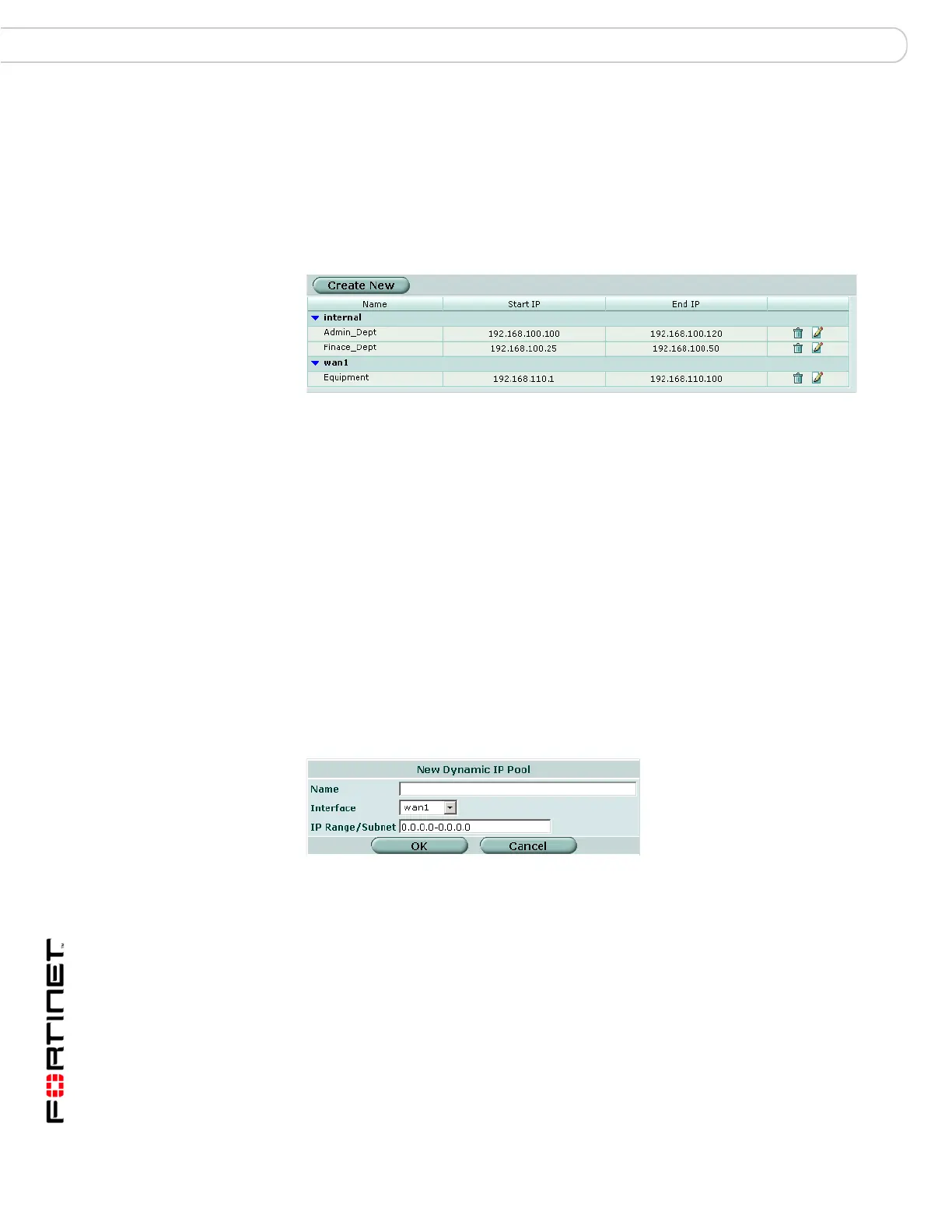FortiGate Version 3.0 MR4 Administration Guide
270 01-30004-0203-20070102
Viewing the IP pool list Firewall Virtual IP
Viewing the IP pool list
If virtual domains are enabled on the FortiGate unit, IP pools are created
separately for each virtual domain. To access IP pools, select a virtual domain
from the list on the main menu. IP pools are not available in Transparent mode.
To view the IP pool list go to Firewall > Virtual IP > IP Pool.
Figure 162:IP pool list
The IP pool list has the following icons and features:
Configuring IP Pools
To add an IP pool, go to Firewall > Virtual IP > IP Pool.
Figure 163:New Dynamic IP Pool
Create New Select to add an IP pool.
Name The name of the IP pool.
Start IP The start IP defines the start of an address range.
End IP The end IP defines the end of an address range.
Delete icon Select to remove the entry from the list. The Delete icon only appears if
the IP pool is not being used in a firewall policy.
Edit icon Select to edit the following information: Name, Interface, IP
Range/Subnet.
Name Enter or change the name for the IP pool.
Interface Select the interface to which to add an IP pool.
IP Range/Subnet Enter the IP address range for the IP pool. The IP range defines the
start and end of an address range. The start of the range must be lower
than the end of the range. The IP range does not have to be on the
same subnet as the IP address of the interface to which the IP pool is
being added.
