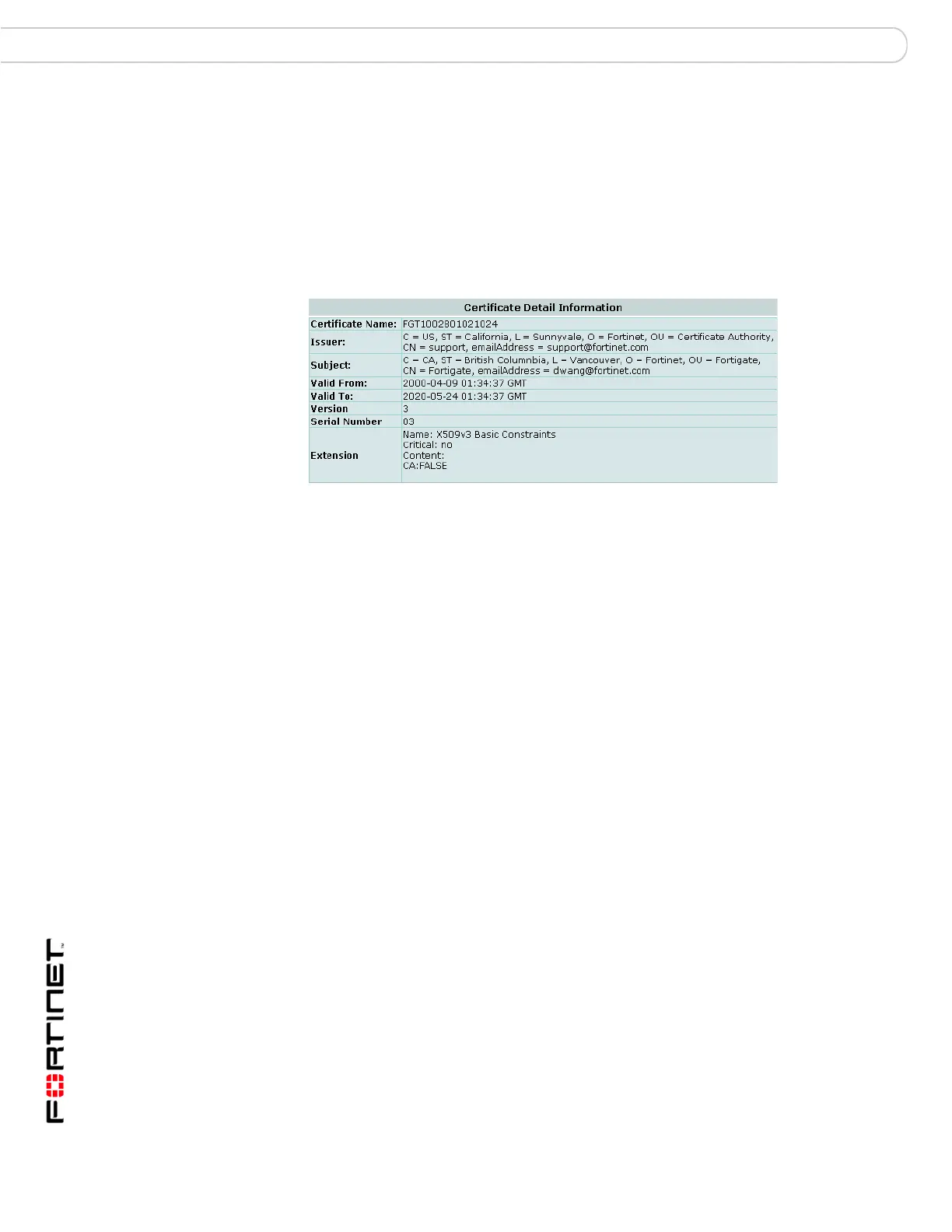FortiGate Version 3.0 MR4 Administration Guide
310 01-30004-0203-20070102
Local Certificates VPN Certificates
Figure 189:Certificate Detail Information
For detailed information and step-by-step procedures related to obtaining and
installing digital certificates, see the FortiGate Certificate Management User
Guide.
Generating a certificate request
The FortiGate unit generates a certificate request based on the information you
enter to identify the FortiGate unit. Generated requests are displayed in the Local
Certificates list with a status of
PENDING. After you generate a certificate request,
you can download the request to a computer that has management access to the
FortiGate unit and then forward the request to a CA.
To fill out a certificate request, go to VPN > Certificates > Local Certificates and
select Generate. To download and send the certificate request to a CA, see
“Downloading and submitting a certificate request” on page 312.
View Certificate
Detail icon
Display certificate details such as the certificate name, issuer, subject,
and valid certificate dates. See Figure 189.
Delete icon Delete the selected certificate request or installed server certificate
from the FortiGate configuration. This is available only if the certificate
can be deleted.
Download icon Save a copy of the certificate request to a local computer. Send the
request to your CA to obtain a signed server certificate for the
FortiGate unit.
