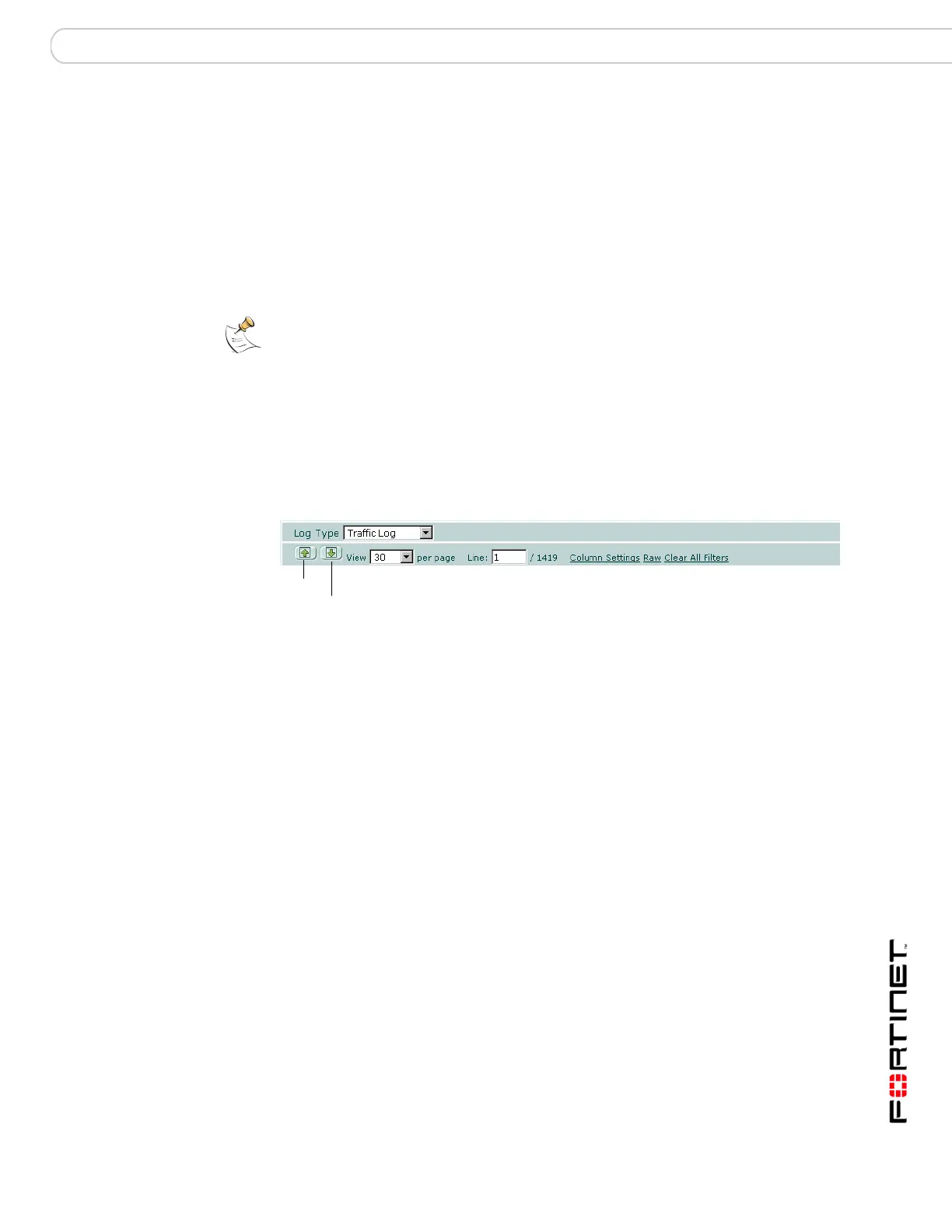Log&Report Log Access
FortiGate Version 3.0 MR4 Administration Guide
01-30004-0203-20070102 421
Accessing logs stored on the FortiAnalyzer unit
You can view and navigate logs saved to the FortiAnalyzer unit. For details on
configuring the FortiGate unit to send log files to the FortiAnalyzer unit, see
“Logging to a FortiAnalyzer unit” on page 409.
To access log files on the FortiAnalyzer unit
1 Go to Log&Report > Log Access.
2 Select the FortiAnalyzer tab.
3 Select a log type from the Log Type list.
Figure 280:Viewing log files stored on the FortiAnalyzer unit
View icon Display the log file through the web-based manager.
Delete icon Select to delete rolled logs. It is recommended to download the rolled
log file before deleting it because the rolled log file cannot be retrieve
after deleting it.
Note: The FortiAnalyzer unit must be running firmware version 3.0 or higher to view logs
from the FortiGate unit.
Log Type Select the type of log you want to view. Some log files, such as the
traffic log, cannot be stored to memory due to the volume of
information logged.
Previous Page Select to view the previous page of log messages.
Next Page Select to view the next page of log messages.
View per page Select to view 30, 50 or 1000 log messages on the page.
Line Enter a number to view that log message. For example, entering the
number 5 displays the fifth log message and all log messages after the
fifth log message.
Column Settings Select to add or remove columns. See “Column settings” on page 423
for more information.
Raw Select to view the current log messages in their non-formatted format.
By default, the FortiGate unit displays log messages in formatted
format.
Clear All Filters Select to clear all filter settings.
Previous
page
Next Page
