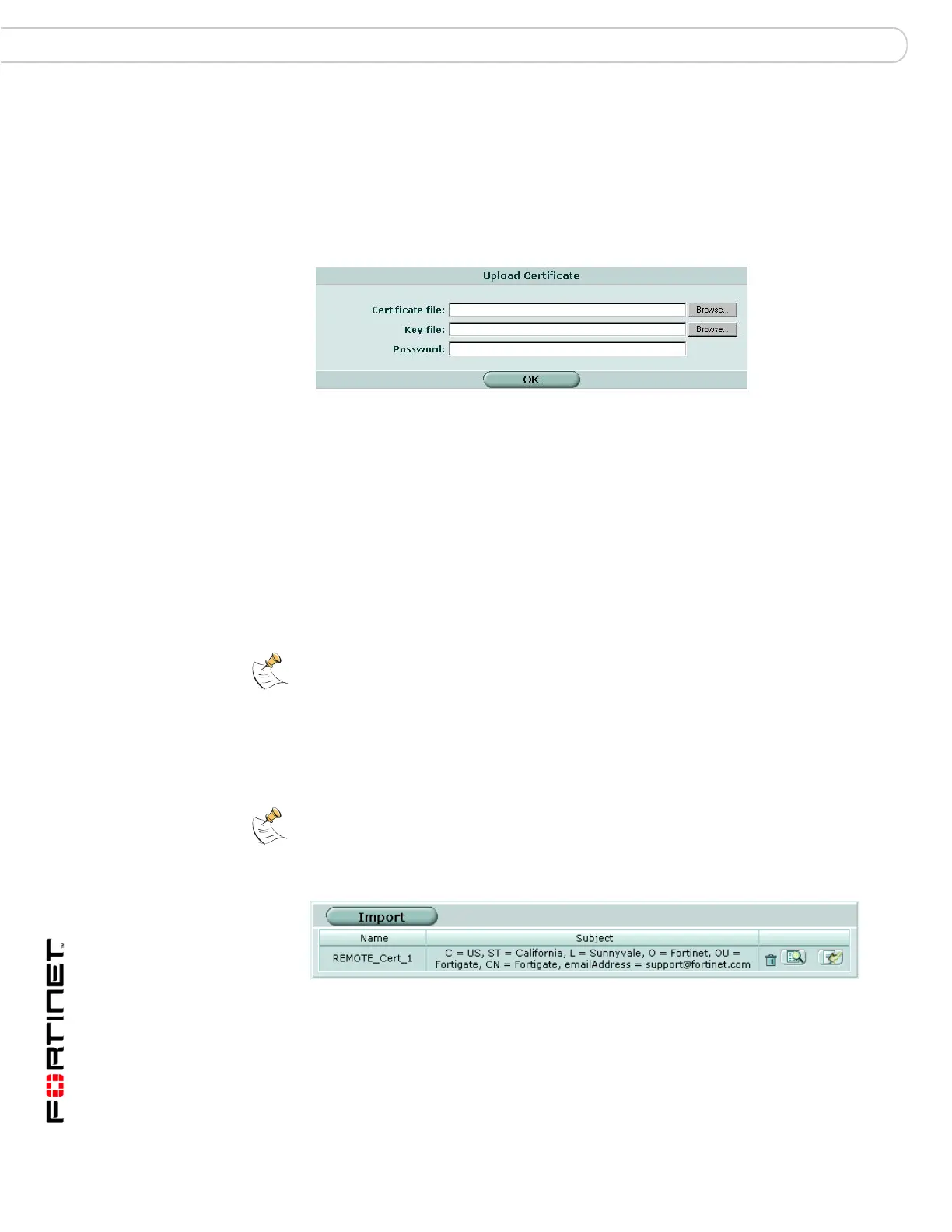FortiGate Version 3.0 MR4 Administration Guide
314 01-30004-0203-20070102
Remote Certificates VPN Certificates
Importing separate server certificate and private key files
Use the Upload Certificate dialog box to import a server certificate and the
associated private key file when the server certificate request and private key
were not generated by the FortiGate unit. The two files to import must be available
on the management computer.
Figure 193:Upload Certificate
Remote Certificates
For dynamic certificate revocation, an OCSP (Online Certificate Status Protocol)
server is used. Remote certificates are public certificates without a private key.
The OCSP is configured in the CLI only. For more information, see the FortiGate
CLI Guide.
Figure 194:Remote certificate list
Installed Remote (OCSP) certificates are displayed in the Remote Certificates list.
To view installed Remote (OCSP) certificates or import a Remote (OCSP)
certificate, go to VPN > Certificates > Remote. To view certificate details, select
the View Certificate Detail icon in the row that corresponds to the certificate.
Certificate file Enter the full path to and file name of the previously exported
certificate file.
Key file Enter the full path to and file name of the previously exported key
file.
Browse Browse to the location of the previously exported certificate
file/key file, select the file, and then select OK.
Password If a password is required to upload and open the files, type the
password.
Note: The certificate file must not use 40-bit RC2-CBC encryption.
Note: There is one OCSP per vdom.
