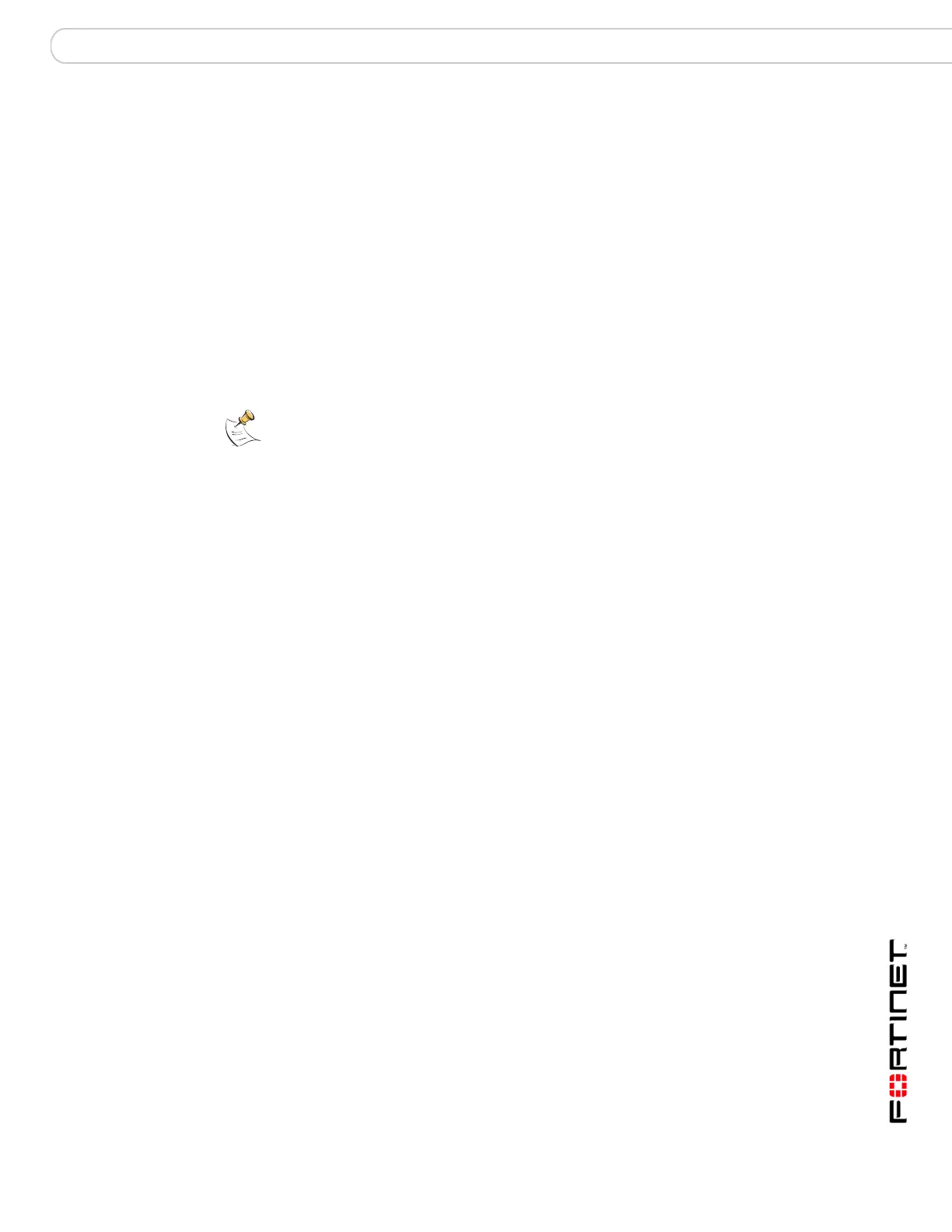System Status Changing the FortiGate firmware
FortiGate Version 3.0 MR4 Administration Guide
01-30004-0203-20070102 51
Changing the FortiGate firmware
FortiGate administrators whose access profiles permit maintenance read and
write access can change the FortiGate firmware.
Firmware changes either upgrade to a newer version or revert to an earlier
version. Follow the appropriate procedure for the firmware change you want to
perform:
• Upgrading to a new firmware version
• Reverting to a previous firmware version
Upgrading to a new firmware version
Use the following procedure to upgrade the FortiGate unit to a newer firmware
version.
To upgrade the firmware using the web-based manager
1 Copy the firmware image file to your management computer.
2 Log into the web-based manager as the super admin, or an administrator account
that has system configuration read and write privileges.
3 Go to System > Status.
4 In the System Information section, select Update on the Firmware Version line.
5 Type the path and filename of the firmware image file, or select Browse and locate
the file.
6 Select OK.
The FortiGate unit uploads the firmware image file, upgrades to the new firmware
version, closes all sessions, restarts, and displays the FortiGate login. This
process takes a few minutes.
7 Log into the web-based manager.
8 Go to System > Status and check the Firmware Version to confirm that the
firmware upgrade is successfully installed.
9 Update antivirus and attack definitions. For information about updating antivirus
and attack definitions, see “FortiGuard Center” on page 161.
Reverting to a previous firmware version
Use the following procedure to revert your FortiGate unit to a previous firmware
version. This also reverts the FortiGate unit to its factory default configuration and
deletes IPS custom signatures, web content lists, email filtering lists, and changes
to replacement messages. Back up your FortiGate unit configuration to preserve
this information. For information, see “Backup and restore” on page 157.
If you are reverting to a previous FortiOS™ version (for example, reverting from
FortiOS v3.0 to FortiOS v2.8), you might not be able to restore the previous
configuration from the backup configuration file.
Note: Installing firmware replaces the current antivirus and attack definitions with the
definitions included with the firmware release that you are installing. After you install new
firmware, use the procedure “To update antivirus and attack definitions” on page 167 to
make sure that antivirus and attack definitions are up to date.
