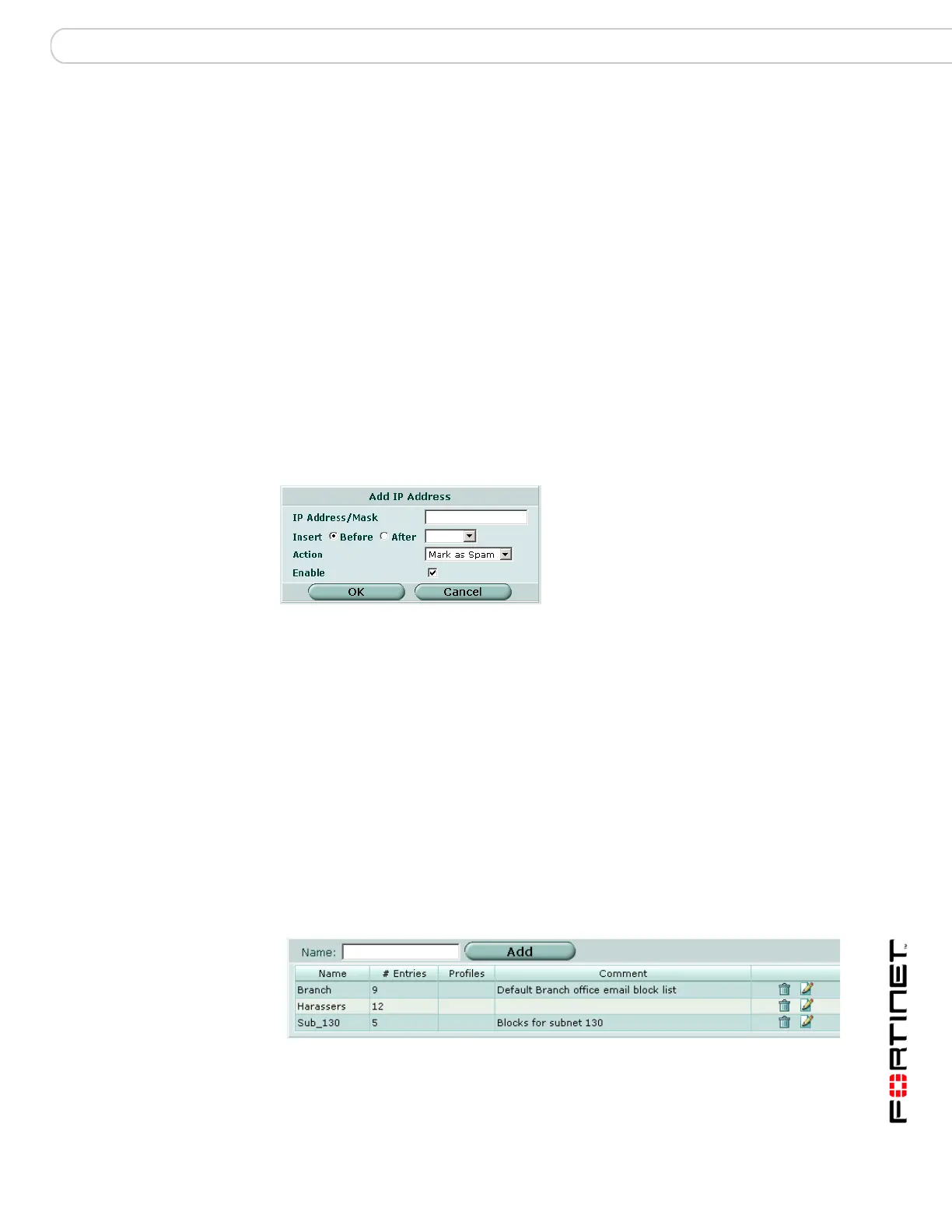Antispam Black/White List
FortiGate Version 3.0 MR4 Administration Guide
01-30004-0203-20070102 389
Configuring the antispam IP address list
To add an IP address to the IP address list, go to AntiSpam > Black/White List >
IP Address and select Create New. Enter an IP address or a pair of IP address
and mask in the following formats:
• x.x.x.x, for example, 62.128.69.100.
• x.x.x.x/x.x.x.x, for example, 62.128.69.100/255.255.255.0
• x.x.x.x/x, for example, 62.128.69.100/24
Figure 265:Add IP Address
Viewing the antispam email address list catalog
You can add multiple antispam email address lists and then select the best
antispam email address list for each protection profile. To view the antispam email
address list catalog, go to AntiSpam > Black/White List > E-mail Address. To
view any individual antispam email address list, select the edit icon for the list you
want to see.
Figure 266:Sample antispam email address list catalog
Action The action to take on email from the configured IP address. Actions
are: Mark as Spam to apply the configured spam action, Mark as
Clear to bypass this and remaining spam filters, or Mark as Reject
(SMTP only) to drop the session. If an IP address is set to reject but
mail is delivered from that IP address via POP3 or IMAP, the e-mail
messages will be marked as spam.
Delete icon Select to remove the address from the list.
Edit icon Select to edit address information: IP Address/Mask, Insert, Action,
and Enable.
IP Address/Mask Enter the IP address or the IP address/mask pair.
Insert Select the position in the list to place the address.
Action Select an action. Actions are: Mark as Spam to apply the spam action
configured in the protection profile, Mark as Clear to bypass this and
remaining spam filters, or Mark as Reject (SMTP only) to drop the
session.
Enable Enable the address.
