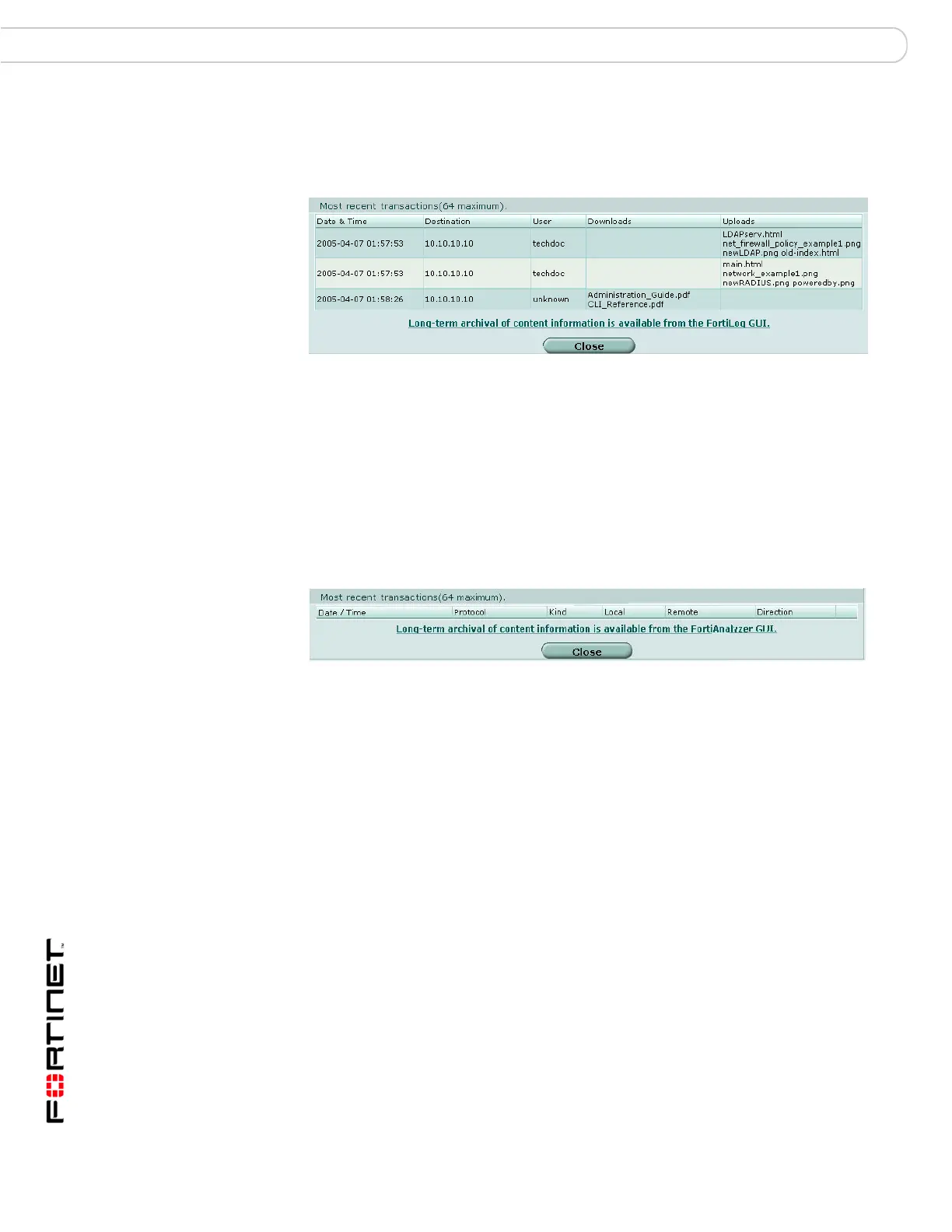FortiGate Version 3.0 MR4 Administration Guide
56 01-30004-0203-20070102
Viewing Statistics System Status
Viewing archived FTP content information
1 Go to System > Status.
2 In the Content Archive section, select Details for FTP.
Viewing archived IM content information
1 Go to System > Status.
2 In the Content Archive section, select Details for IM.
Viewing the Attack Log
From the Statistics section of the System Status page, you can view statistics
about the network attacks that the FortiGate unit has stopped. You can select the
Details link beside each attack type to view more information.
You can select Reset on the header of the Statistics section to clear the content
archive and attack log information and reset the counts to zero.
Viewing viruses caught
1 Go to System > Status.
2 In the Attack Log section, select Details for AV.
Date and Time The time of access.
Destination The IP address of the FTP server that was accessed.
User The User ID that logged into the FTP server.
Downloads The names of files that were downloaded.
Uploads The names of files that were uploaded.
Date / Time The time of access.
Protocol The protocol used in this IM session.
Kind The kind of IM traffic this transaction is.
Local The local address for this transaction.
Remote The remote address for this transaction
Direction If the file was sent or received.
Date and Time The time when the virus was detected.
From The sender’s email address or IP address.
