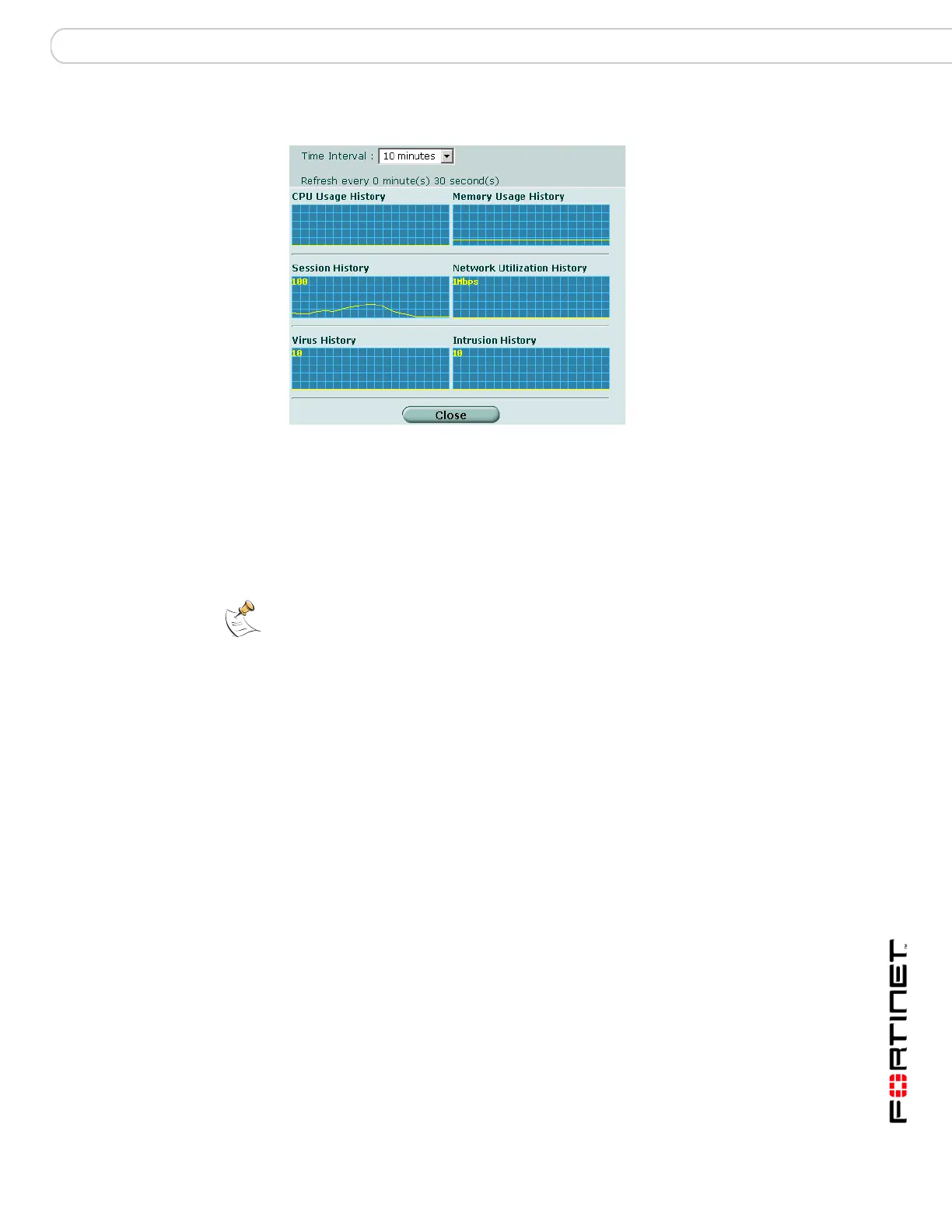System Status Manually updating FortiGuard definitions
FortiGate Version 3.0 MR4 Administration Guide
01-30004-0203-20070102 53
Figure 18: Sample system resources history
Manually updating FortiGuard definitions
You can update your FortiGuard - AV and FortiGuard - Intrusion Protection
definitions at any time from the License Information section of the System Status
page.
Updating the FortiGuard AV Definitions manually
1 Download the latest AV definitions update file from Fortinet and copy it to the
computer that you use to connect to the web-based manager.
2 Start the web-based manager and go to System > Status.
3 In the License Information section, in the AV Definitions field of the FortiGuard
Subscriptions, select Update.
The Anti-Virus Definitions Update dialog box appears.
4 In the Update File field, type the path and filename for the AV definitions update
file, or select Browse and locate the AV definitions update file.
5 Select OK to copy the AV definitions update file to the FortiGate unit.
The FortiGate unit updates the AV definitions. This takes about 1 minute.
6 Go to System > Status to confirm that the FortiGuard - AV Definitions version
information has updated.
Updating the FortiGuard IPS Definitions manually
1 Download the latest attack definitions update file from Fortinet and copy it to the
computer that you use to connect to the web-based manager.
2 Start the web-based manager and go to System > Status.
Note: For information about configuring the FortiGate unit for automatic AV and automatic
IPS (attack) definitions updates, see “FortiGuard Center” on page 161.
