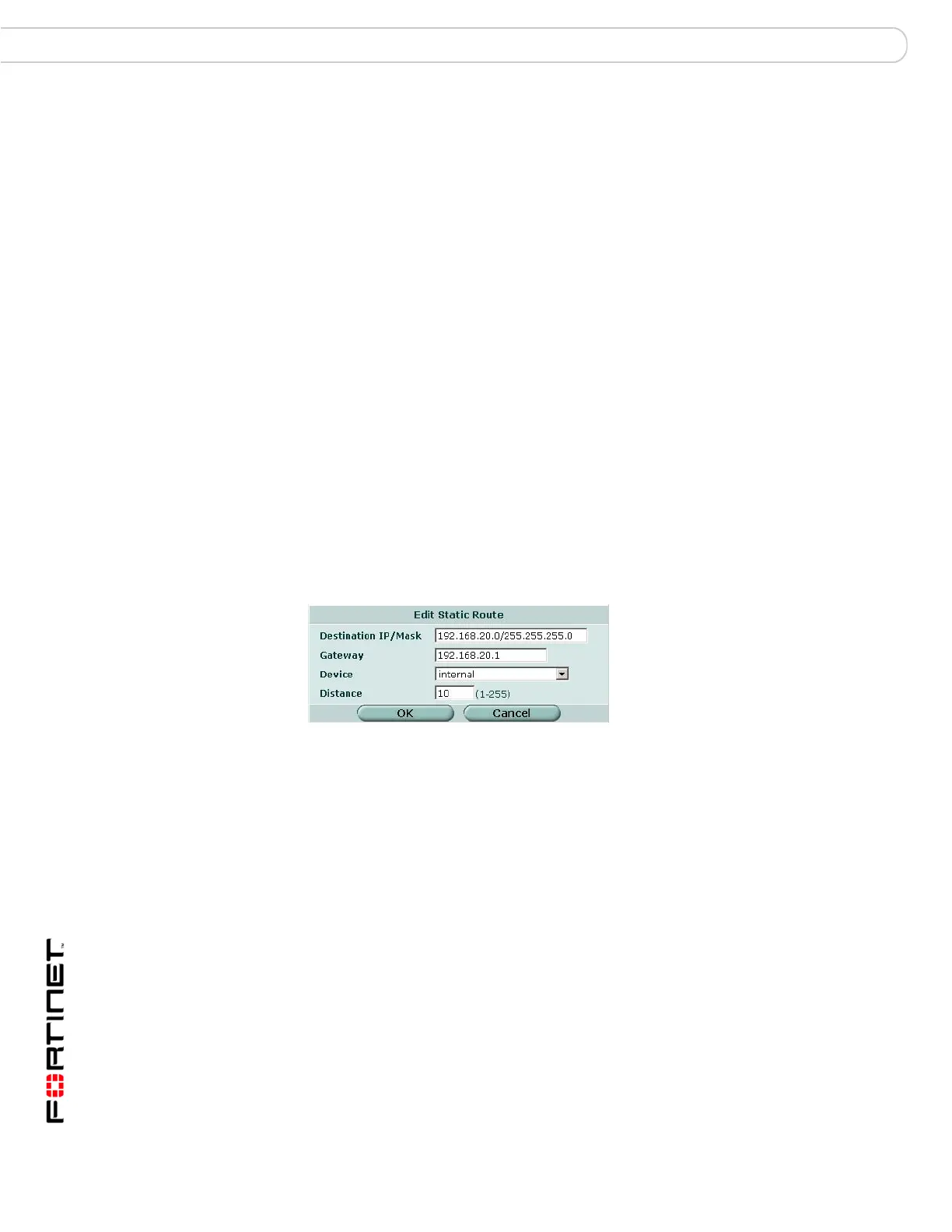FortiGate Version 3.0 MR4 Administration Guide
184 01-30004-0203-20070102
Static Route Router Static
4 If the FortiGate unit reaches the next-hop router through a different interface
(compared to the interface that is currently selected in the Device field), select the
name of the interface from the Device field.
5 In the Distance field, optionally adjust the administrative distance value.
6 Select OK.
Adding a static route to the routing table
A route provides the FortiGate unit with the information it needs to forward a
packet to a particular destination. A static route causes packets to be forwarded to
a destination other than the default gateway.
You define static routes manually. Static routes control traffic exiting the FortiGate
unit—you can specify through which interface the packet will leave and to which
device the packet should be routed.
To add a static route entry, go to Router > Static > Static Route and select
Create New.
When you add a static route through the web-based manager, the FortiGate unit
assigns the next unassigned sequence number to the route automatically and
adds the entry to the Static Route list.
Figure 101 shows the Edit Static Route dialog box belonging to a FortiGate unit
that has an interface named “internal”. The names of the interfaces on your
FortiGate unit may be different.
Figure 101:Edit Static Route
Destination
IP/Mask
Type the destination IP address and network mask of packets that the
FortiGate unit has to intercept. The value 0.0.0.0/0.0.0.0 is reserved
for the default route.
Gateway Type the IP address of the next-hop router to which the FortiGate unit will
forward intercepted packets.
Device Select the name of the FortiGate interface through which the intercepted
packets may be routed to the next-hop router.
Distance Type an administrative distance for the route. The distance value is
arbitrary and should reflect the distance to the next-hop router. A lower
value indicates a more preferred route. The value can be an integer from
1 to 255.
