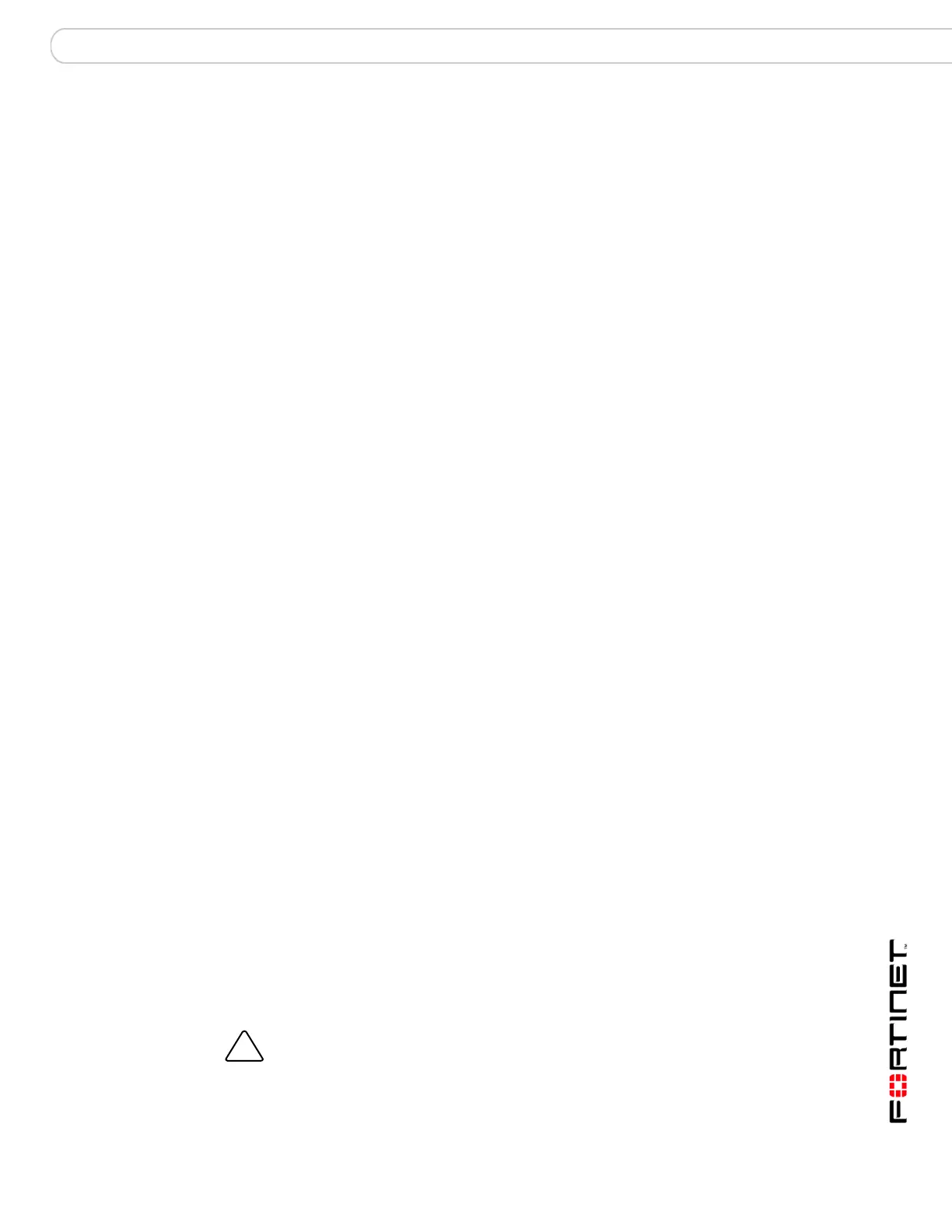System Network Interface
FortiGate Version 3.0 MR4 Administration Guide
01-30004-0203-20070102 71
Switch Mode
The internal interface on 100A and 200A FortiGate models is a four port switch.
Normally the internal interface is configured as one interface shared by all four
ports. Switch mode allows you to configure each interface on the switch
separately with their own interfaces.
Switch mode has two states - switch mode and interface mode. Switch mode is
the default mode with only one interface for the entire switch. Interface mode
allows you to configure each of the internal interfaces separately. This allows you
to assign different subnets and netmasks to each of the internal interfaces.
Switch mode is only available on 100A and 200A models of Rev2.0 and higher.
Selecting the Switch Mode control on the System > Network > Interface screen
takes you to the Switch Mode Management screen.
Name The names of the physical interfaces on your FortiGate unit.
The name and number of a physical interface depends on the model.
Some names indicate the default function of the interface such as
Internal, External and DMZ. Other names are generic such as port1.
FortiGate models numbered 50 and 60 provide a modem interface. See
“Configuring the modem interface” on page 91.
The oob/ha interface is the FortiGate model 4000 out of band
management interface. You can connect to this interface to manage the
FortiGate unit. This interface is also available as an HA heartbeat
interface.
On FortiGate 60ADSL units, you can configure the ADSL interface. See
“Configuring an ADSL interface” on page 74.
On FortiGate models 800 and higher, if you combine several interfaces
into an aggregate interface, only the aggregate interface is listed, not
the component interfaces. The same is true for redundant interfaces.
See “Creating an 802.3ad aggregate interface” on page 75 or “Creating
a redundant interface” on page 76.
If you have added VLAN subinterfaces, they also appear in the name
list, below the physical or aggregated interface to which they have been
added. See “VLAN overview” on page 96.
If virtual domain configuration is enabled, you can view information only
for the interfaces that are in your own virtual domain, unless you are the
super admin.
If you have Interface Mode enabled on a FortiGate model 100A or 200A
Rev2.0 or higher you will see multiple internal interfaces.
IP/Netmask The current IP address/netmask of the interface.
Access The administrative access configuration for the interface.
See “Additional configuration for interfaces” on page 83.
Virtual Domain The virtual domain to which the interface belongs. This column is visible
only to the super admin and only when virtual domain configuration is
enabled.
Status The administrative status for the interface.
If the administrative status is a green arrow, the interface is up and can
accept network traffic. If the administrative status is a red arrow, the
interface is administratively down and cannot accept traffic. To change
the administrative status, select Bring Down or Bring Up.
Delete, edit, and
view icons
Delete, edit, or view an entry.
!
Caution: Before you are able to switch between Switch Mode and Interface Mode all
references to ‘internal’ interfaces must be removed. This includes references such as
firewall policies, VDOM interface assignments, VLANS, and routing.
