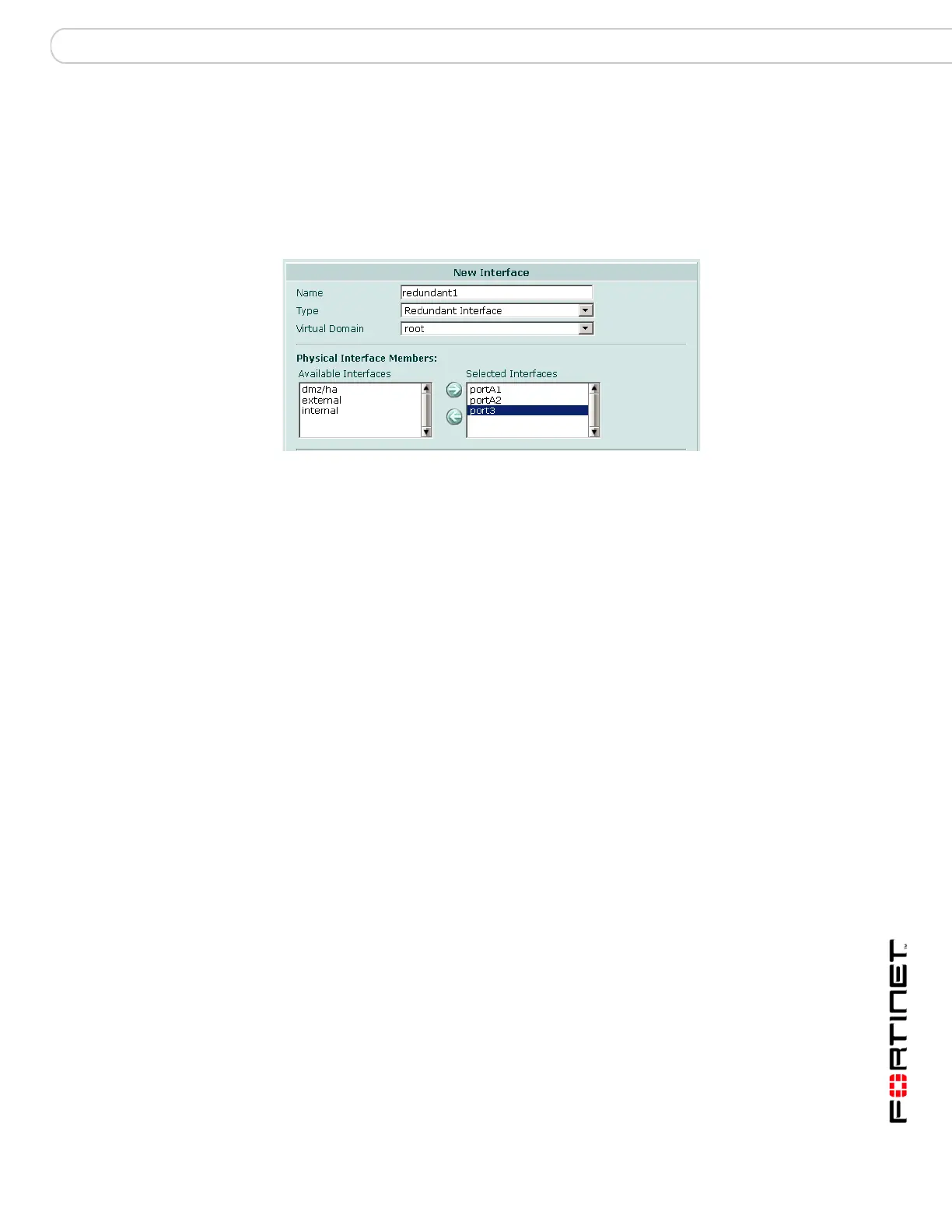System Network Interface
FortiGate Version 3.0 MR4 Administration Guide
01-30004-0203-20070102 77
• it is not referenced in any firewall policy, VIP, IP Pool or multicast policy
• it is not monitored by HA
When an interface is included in a redundant interface, it is not listed on the
System > Network > Interface page. It is no longer individually configurable and
is not available for inclusion in firewall policies, VIPs, IP pools or routing.
Figure 30: Settings for a redundant interface
To create a redundant interface
1 Go to System > Network > Interface.
2 Select Create New.
3 In the Name field, enter a name for the redundant interface.
The interface name must not be the same as any other interface, zone or VDOM.
4 From the Type list, select Redundant Interface
5 One at a time, in the Available Interfaces list, select each physical interface that
you want to include in the redundant interface and then select the right arrow
button to move it to the Selected Interfaces list. The interfaces you add will be
used in the order they appear in the Selected Interfaces list. For example if the
first interface in the list fails, the second interface is used.
6 If this interface operates in NAT/Route mode, you need to configure addressing
for it. For information about dynamic addressing, see:
• “Configuring DHCP on an interface” on page 78
• “Configuring an interface for PPPoE or PPPoA” on page 80
7 Configure other interface options as required.
8 Select OK.
Creating a wireless interface
On FortiWiFi-60A and FortiWiFi-60AM models, you can create wireless WLAN
interfaces. (To create a wireless interface on a FortiWiFi-60 unit, see “System
wireless settings (FortiWiFi-60)” on page 107.)
1 Go to System > Network > Interface.
2 Select Create New.
3 In the Name field, enter a name for the wireless interface.
The interface name must not be the same as any other interface, zone or VDOM.
4 From the Type list, select Wireless.
