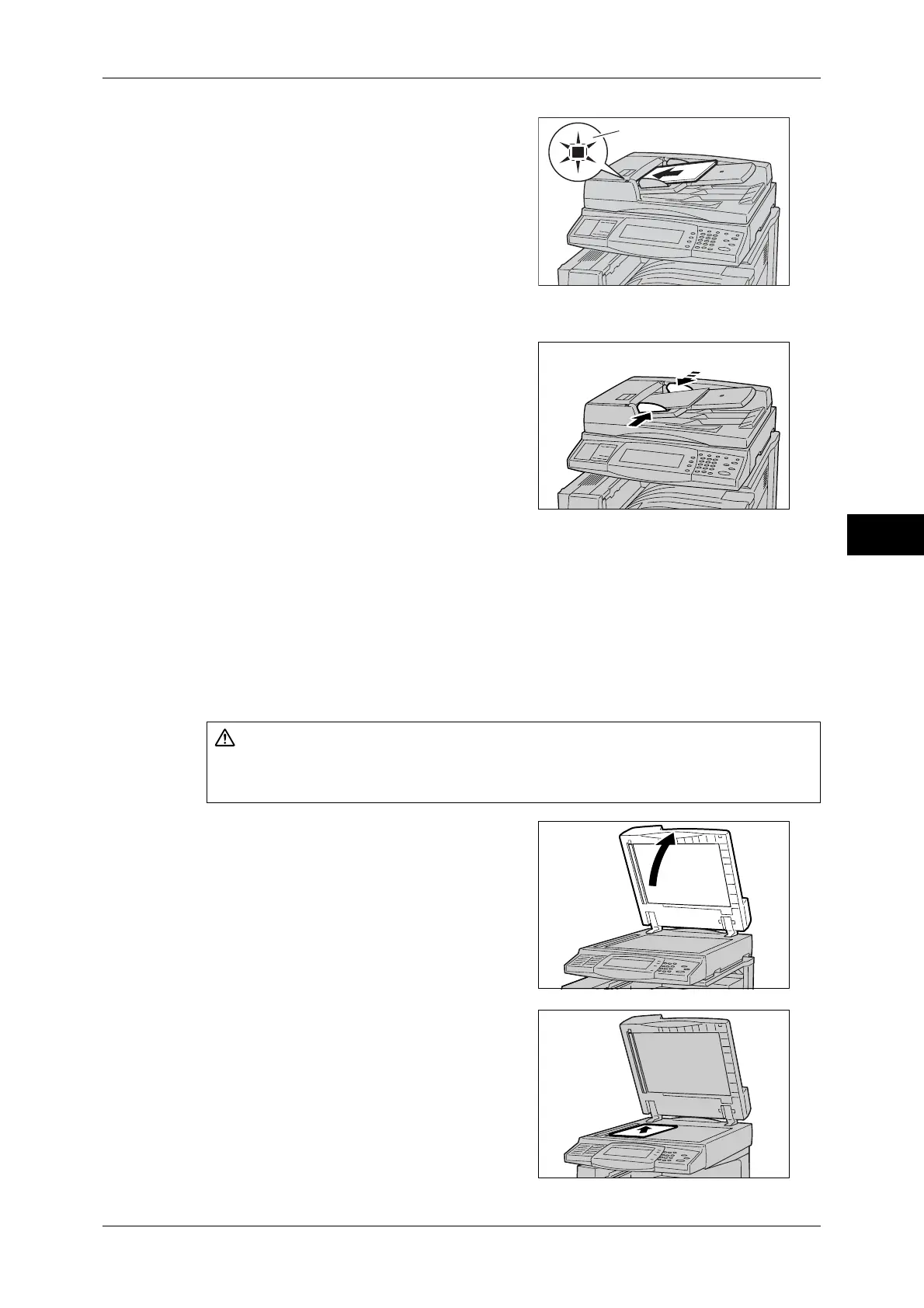Fax Procedure
127
Fax
4
1
Remove any paper clips and staples before
loading the document.
2
Place the document (the front side of 2-sided
document) face up in the center of the
document feeder.
Note • The indicator lights when the document is
loaded correctly. If the indicator does not
light up, the machine may be trying to
detect a document on the document
glass. Press the <C> button, and then
reload the document.
3
Adjust the movable document guides to just
touch the edges of the document loaded.
Document Glass
The document glass supports a single sheet, a book, or other similar documents up to
297 x 432 mm (A3, 11 x 17").
Important • After using the document glass, close the document cover.
The document glass automatically detects standard size documents.
Note • The standard document sizes that can be detected automatically depend on the [Paper Size
Settings] in the System Administration mode. For information on the paper size settings,
refer to "5 Tools" > "Common Service Settings" > "Other Settings" > "Paper Size Settings" in
the Administrator Guide
1
Open the document cover.
Important • Ensure that a screen is displayed on the
control panel, and then load a document.
If a document is loaded before a screen is
displayed, the machine may not properly
detect the document size.
2
Place the document face down, and align it
against the top left corner of the document
glass.
3
Close the document cover.
Note • When a standard size document is placed
on the document glass, the size of the
document is displayed in the message
area.
CAUTION
Do not apply excessive force to hold thick document on the platen glass. It may break
the glass and cause injuries.
Indicator
