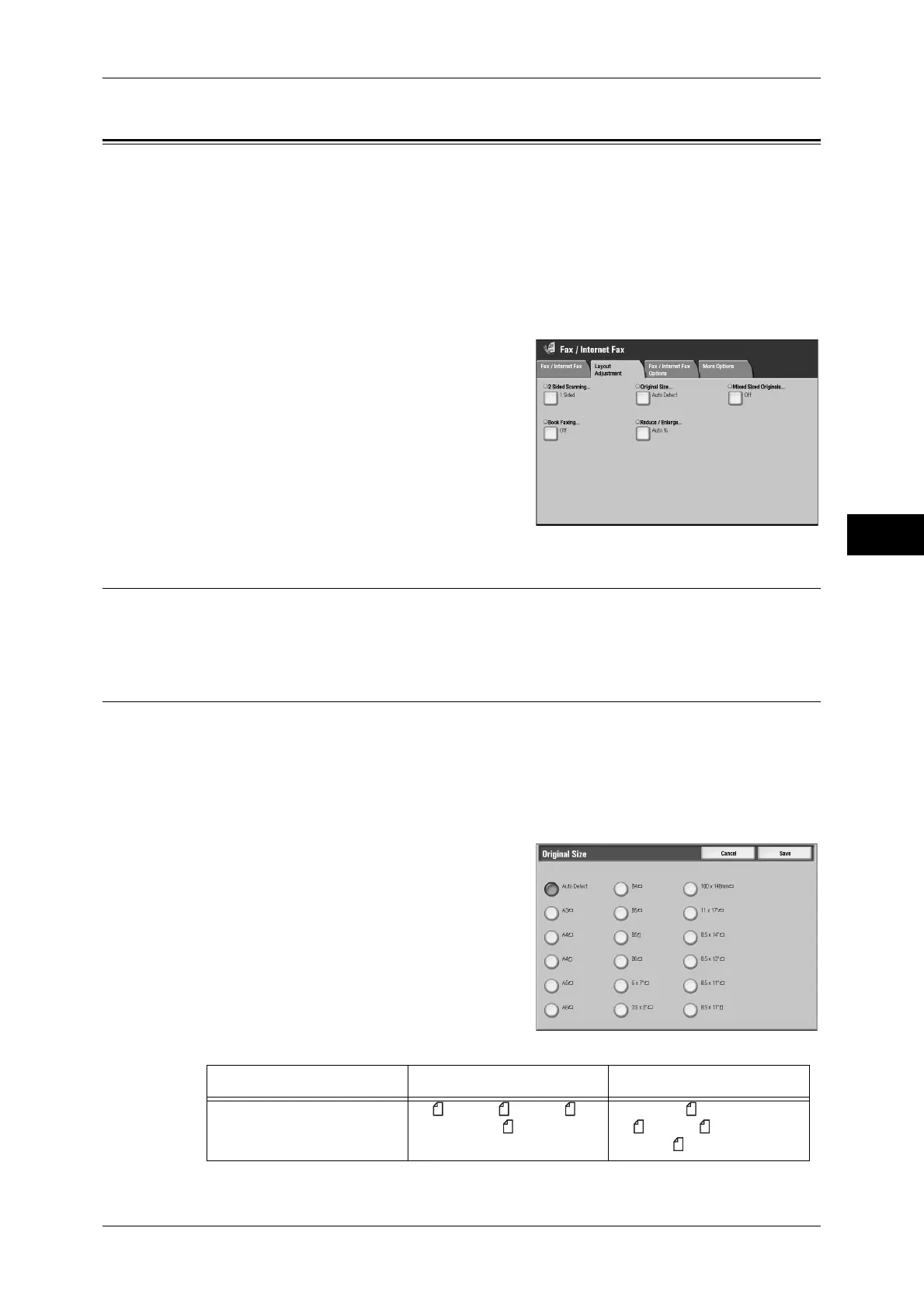Layout Adjustment
153
Fax
4
Layout Adjustment
On the [Layout Adjustment] screen, you can configure features for scanning
documents. The following shows the reference section for each feature.
2 Sided Scanning (Transmitting 2-sided Originals)................................................................. 153
Original Size (Specifying the Scan Size for the Original) ....................................................... 153
Mixed Sized Originals (Scanning Different Size Documents Simultaneously) ...................... 154
Book Faxing (Scanning Facing Pages onto Separate Sheets) .................................................. 155
Reduce/Enlarge (Specifying a Scan Ratio) .............................................................................. 156
1
Select [Fax/Internet Fax] on the [All
Services] screen.
2
Select the [Layout Adjustment] tab, and then
select a feature on the [Layout Adjustment]
screen.
2 Sided Scanning (Transmitting 2-sided Originals)
This feature is the same as [2 Sided Scanning] on the [Fax/Internet Fax] tab. For information on [Fax/
Internet Fax], refer to "2 Sided Scanning (Transmitting 2-sided Originals)" (P.150).
Original Size (Specifying the Scan Size for the Original)
This feature allows you to set the scan size for fax transmission.
The machine scans the document at the size you specify, regardless of the original
size. You can add margins, or delete unwanted margins using this feature.
The default values for buttons other than the [Auto Size Detect] button can be changed in the System
Administration mode. For information on how to change the default values, refer to "5 Tools" > "Fax
Service Settings" > "Original Size Defaults" in the Administrator Guide.
1
Select [Original Size] on the [Layout
Adjustment] screen.
2
Select the desired scan size.
Auto Detect
Detects the document size automatically.
Document Feeder Document Glass
Auto-detectable
Document size
B5 , B4, A5 , A4, A4 ,
A3, 8.5 x 11"
B6, B5, B5 , B4, A6, A5,
A5 , A4, A4 , A3,
8.5 x 11"
